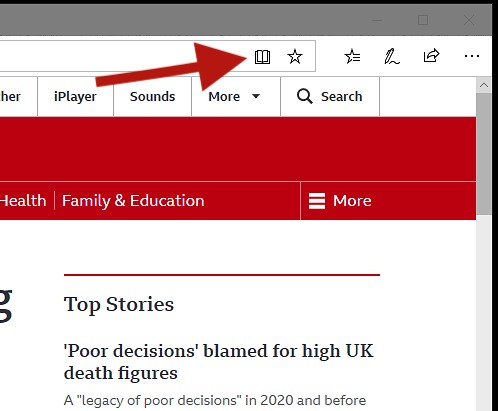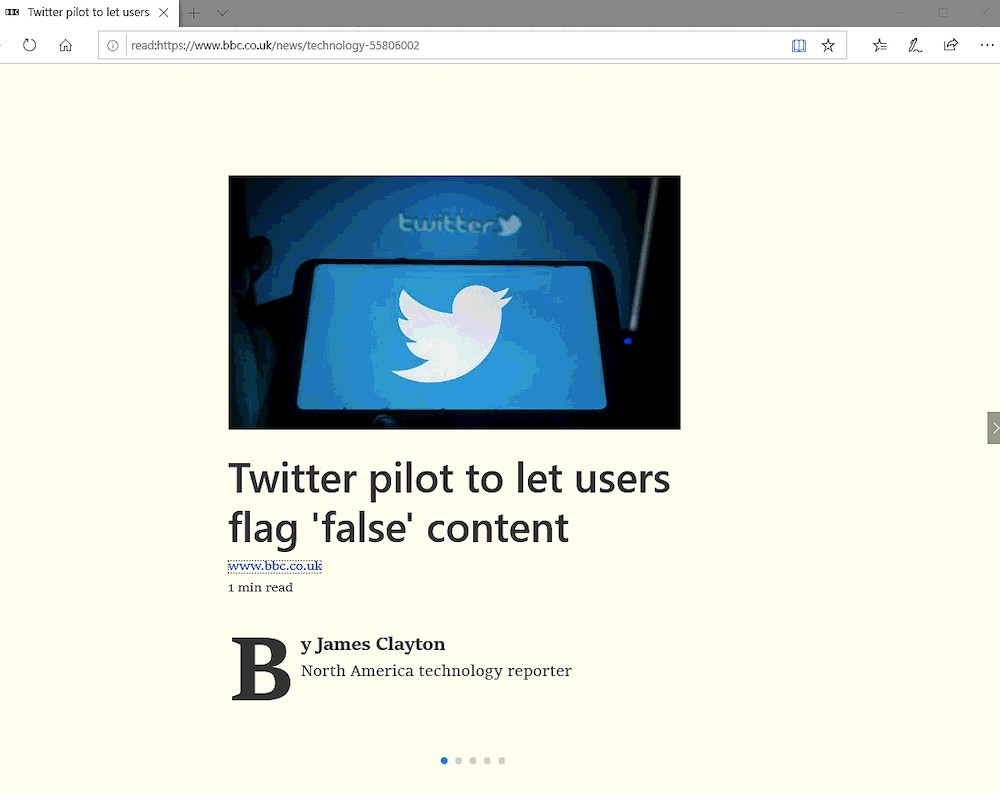If you're reading a long article on a website, all the surrounding adverts, pictures and links to other pages can get distracting, most modern web browsers now have a Reader Mode or Reader View which lets you get rid of the distractions and concentrate on what you're trying to read.
It's easy to switch this mode on when you need it and we'll run through how to do it below:
Safari on macOS
In Safari on the Mac, when you open a website that's compatible with Reader view, you'll see this page icon on the left hand side of the address bar at the top, simply click on it to switch on Reader view.
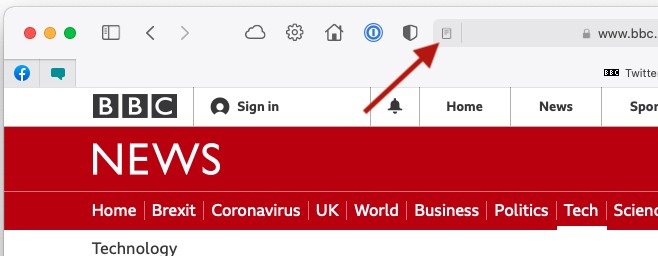
This immediately strips the site right down to the text you're trying to read so you're not distracted by all the surrounding pictures, links and adverts.
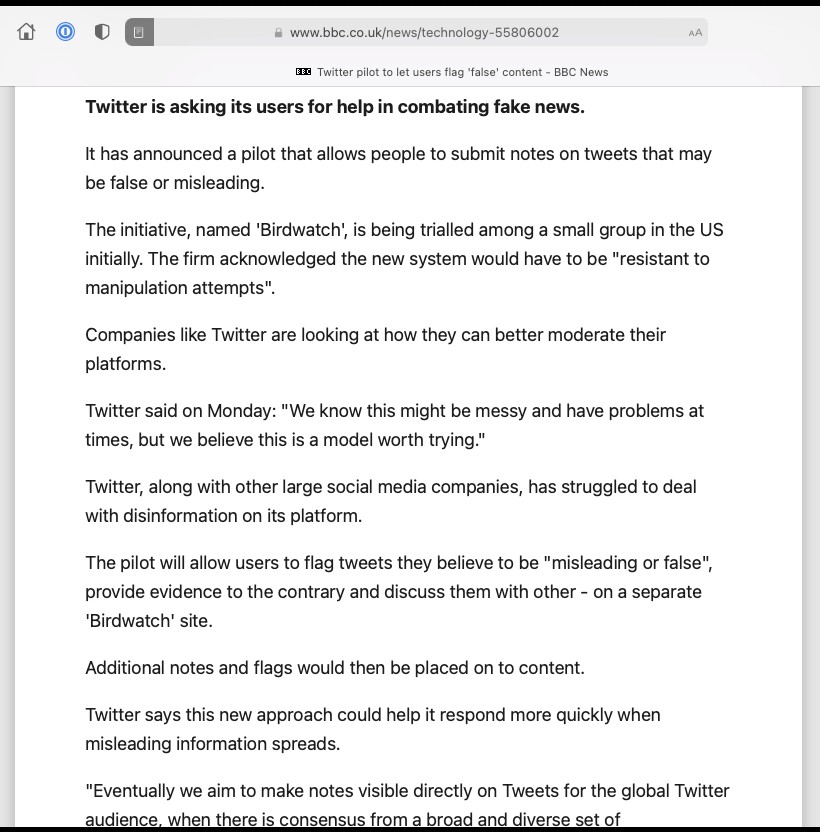
To get back to the normal website view, simply click on the same icon again.
Safari iOS
The process is very similar on your iPhone and iPad. When you're looking at the website you'd like to switch into Reader view, simply click on the website options icon as shown below.
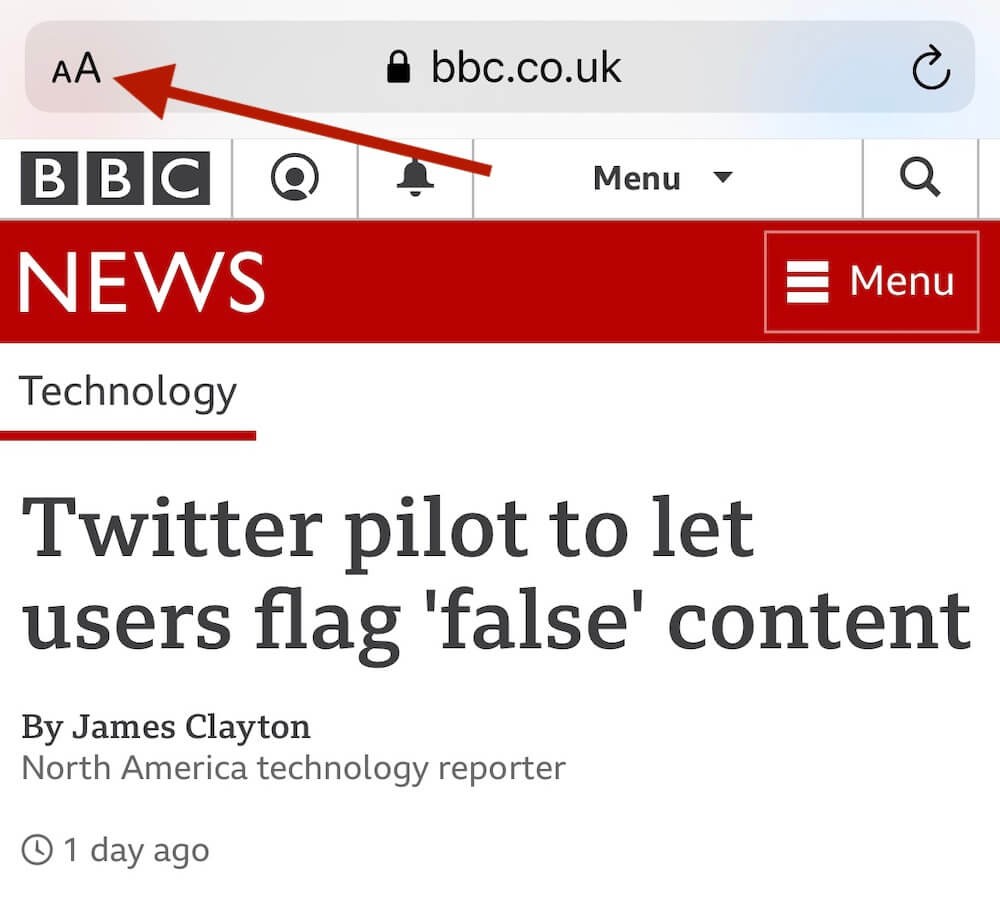
Now tap on Show Reader View on the menu that pops up.
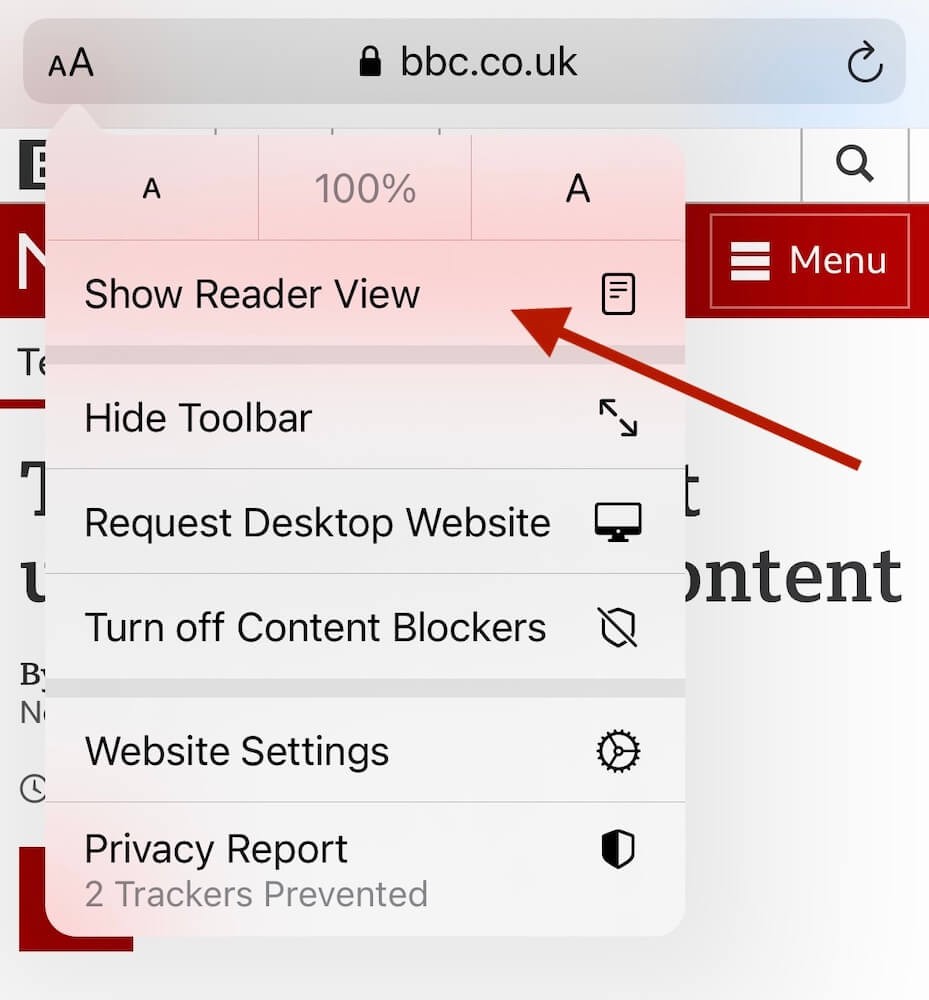
You'll now see the article you're trying to read without any surrounding distractions.
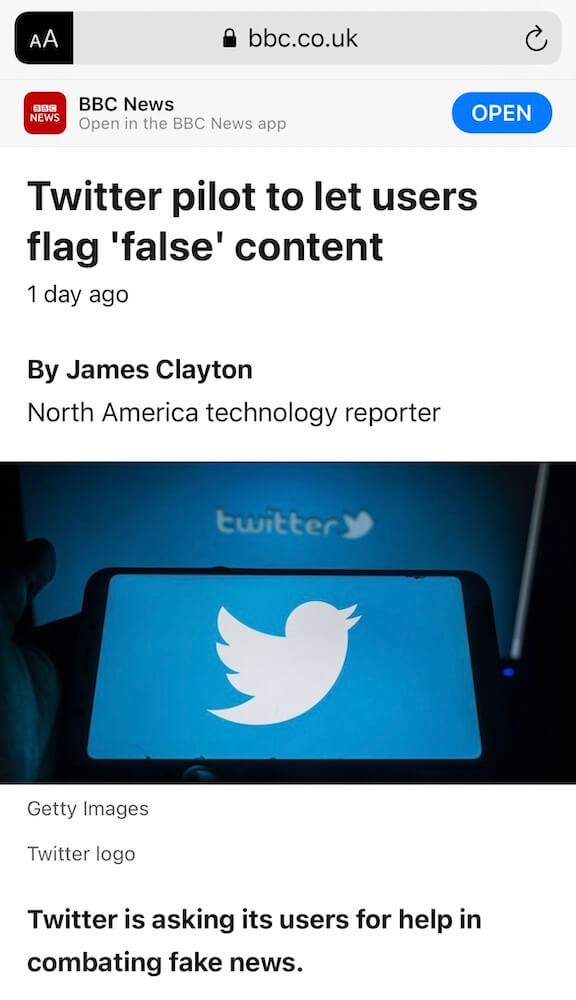
To switch back to the normal view, just tap on the website settings icon again and this time, turn off Reader view.
Edge on Windows 10
Edge makes it very easy to get into Reader view, once you have a compatible website opened up, simply click the Reader view icon in the menubar as shown below.
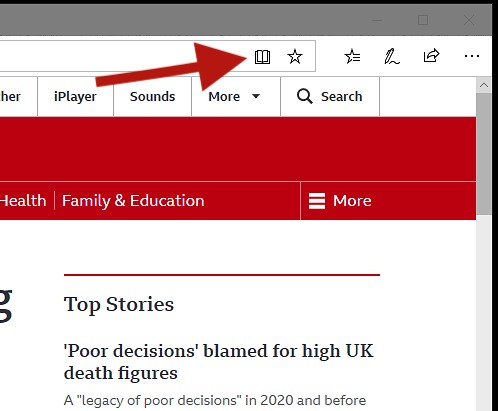
Edge is slightly different to most other browsers as it shows Reader view as horizontally scrolling pages rather than a single vertical scrolling window and you can easily page through the pages using the arrow keys on your keyboard or with the on screen buttons. To exit Reader view, simply click the icon again.
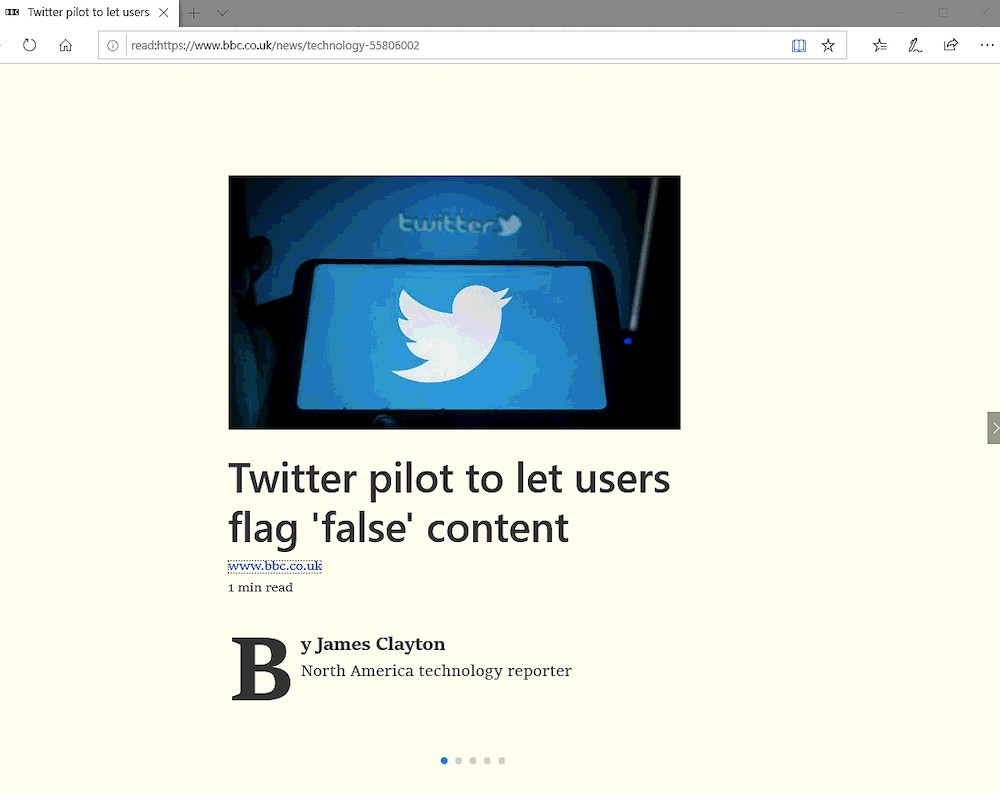
Almost all browsers on Mac, Windows, Linux and Android have a similar feature and it's usually located inside the address bar itself, very similar to how it's presented in Safari and Edge above.
If you have any trouble getting Reader view activated in your favourite browser,
just email us and we'll help you find the option.
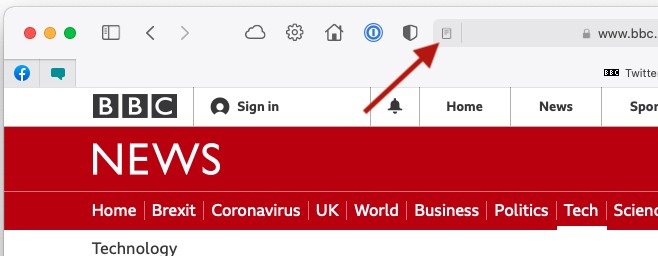
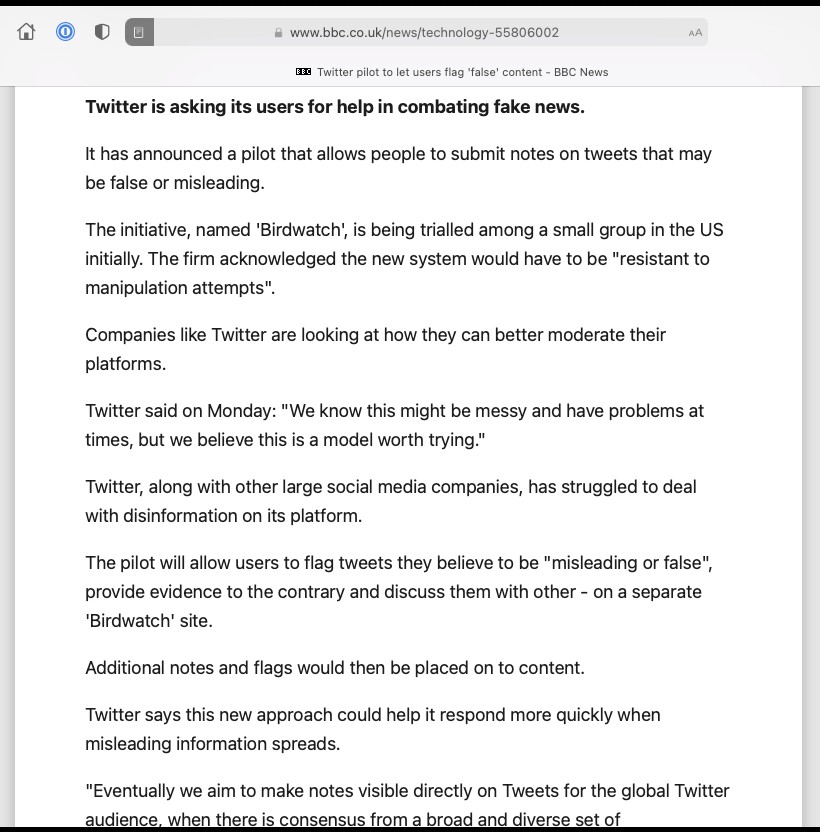
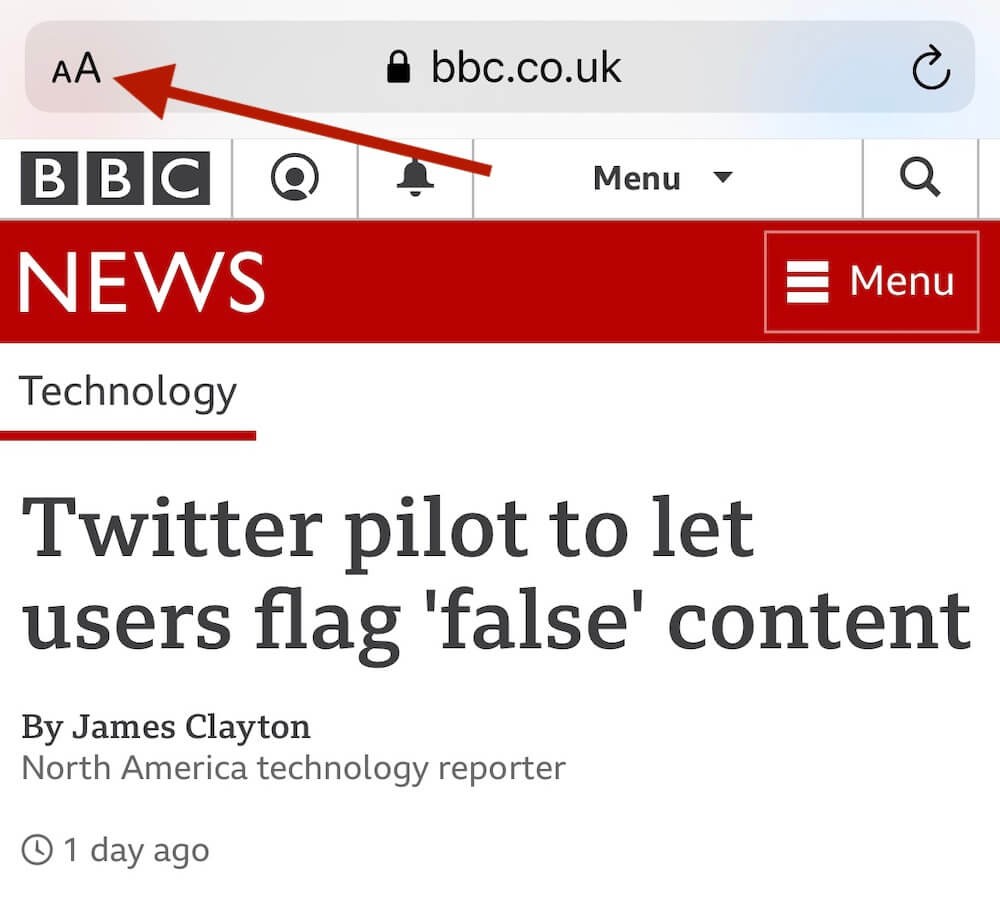 Now tap on Show Reader View on the menu that pops up.
Now tap on Show Reader View on the menu that pops up.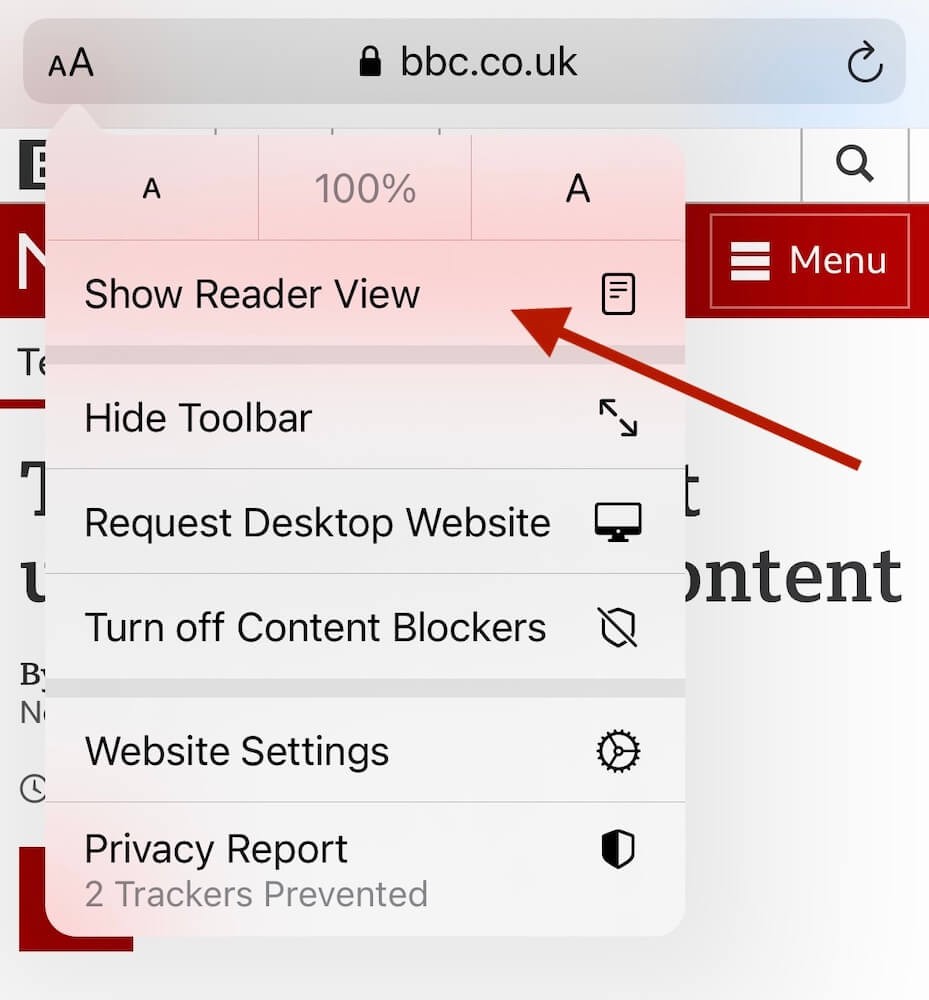
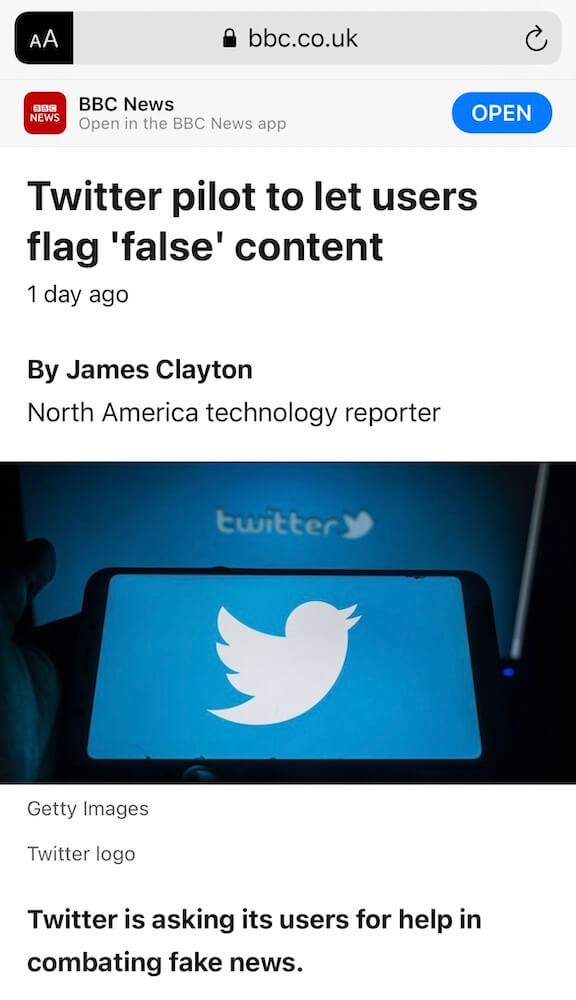 To switch back to the normal view, just tap on the website settings icon again and this time, turn off Reader view.
To switch back to the normal view, just tap on the website settings icon again and this time, turn off Reader view.