....awesome service! You guys never fail!
macOS
On macOS, open System Preferences from the Apple Menu at the top left of the screen, then click on the Security & Privacy icon and then click on the Privacy tab.
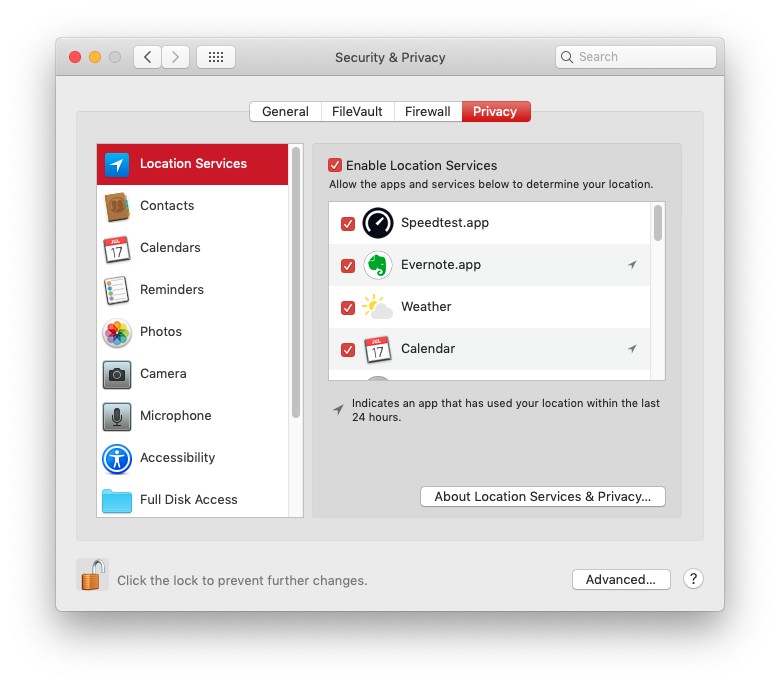
You'll now see the various permissions down the left hand side, as you click on each one, you can see what apps have permission to use it. If there's an app that you don't want to have certain permissions, you can simply untick it on the right hand side.
iOS
On your iPhone or iPad, open the Settings app then scroll down and tap on Privacy.
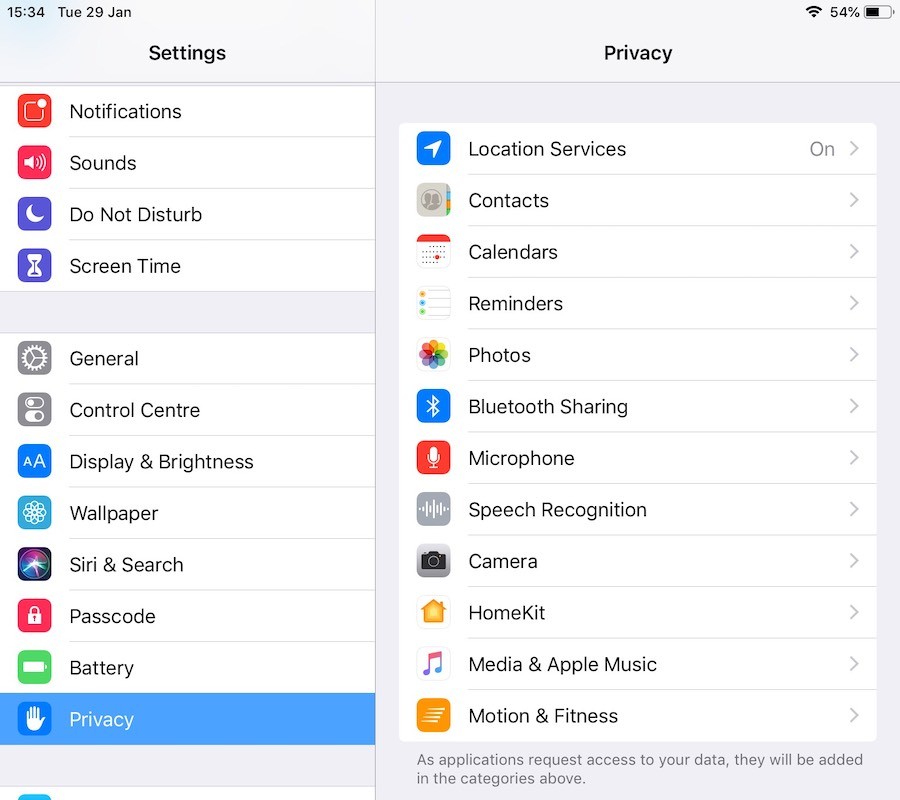
You'll then see all the different permission categories and can go into each one and check what apps are using those permissions. You can toggle the permissions on and off in each section.
Windows 10
In Windows 10, click on the Start menu, then go into Settings and then Privacy.
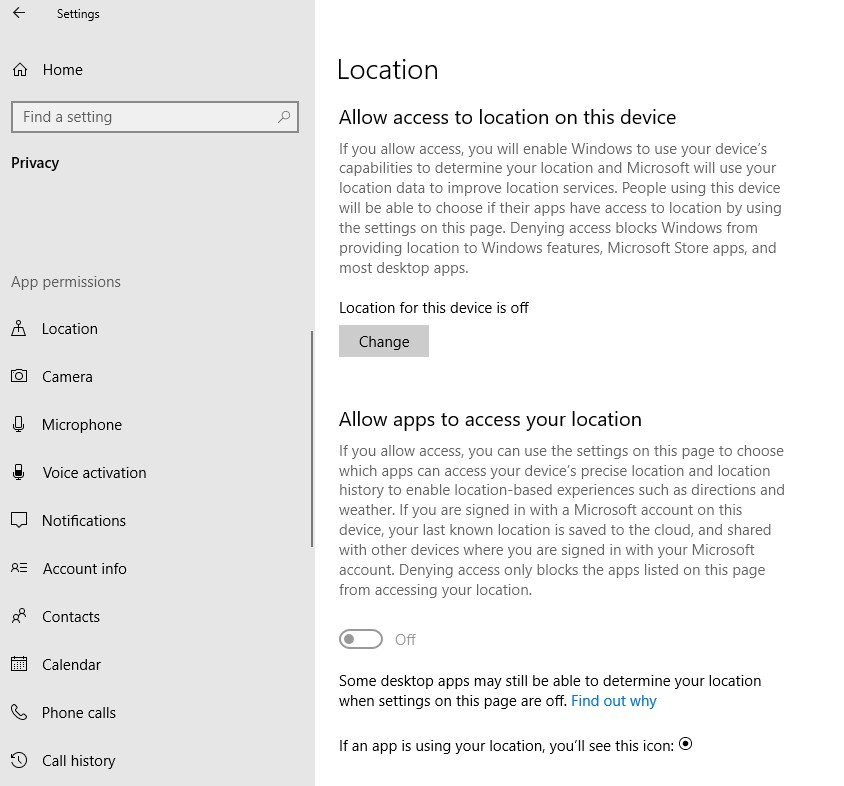
You'll now see the different categories for permissions down the left hand side. As you click on each category, you'll be able to change what apps have permission to use that info.
FEATURED PRODUCTS
Featured Product

© 1994-2025 EuroSolve Ltd - Tekeez® is a registered trademark and brand of EuroSolve Ltd
0333 023 0001.
0333 023 0001.
Tekeez® Oxford:
Prama House • 267 Banbury Road • Oxford • OX2 7HT
Tekeez® Caerphilly:
Britannia House • Caerphilly Business Park • Van Road • Caerphilly • CF83 3GG




















