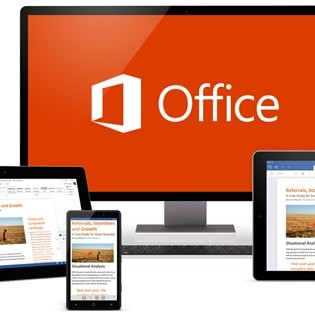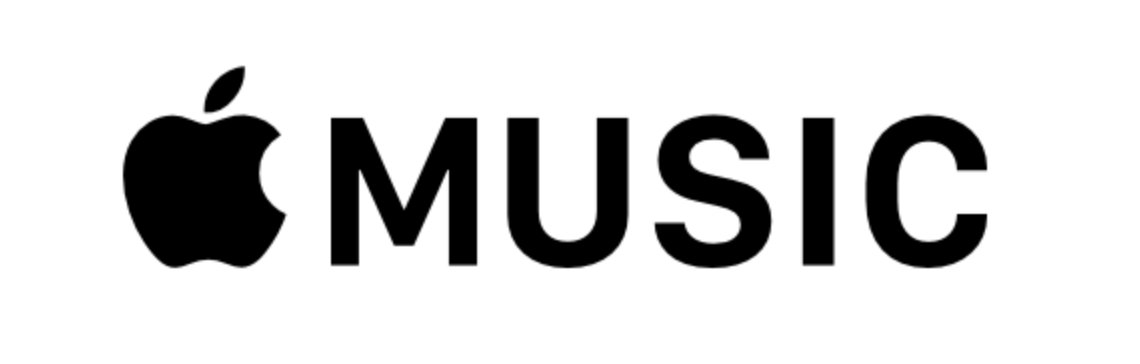Thank you for your prompt support as always.
With Apple Music's increasing popularity, Tekee Tim thought it would be a good time to show you how to get the best from it. If you'd like to try Apple Music to see if you like it, you can set up a three month trial directly on the Apple website.
On iOS and Android the layout is very straightforward, you have access to all the main features along the bottom of the app. The For You option shows you what Apple think you will like to listen to based on your existing music library and songs that you've liked in Apple Music.
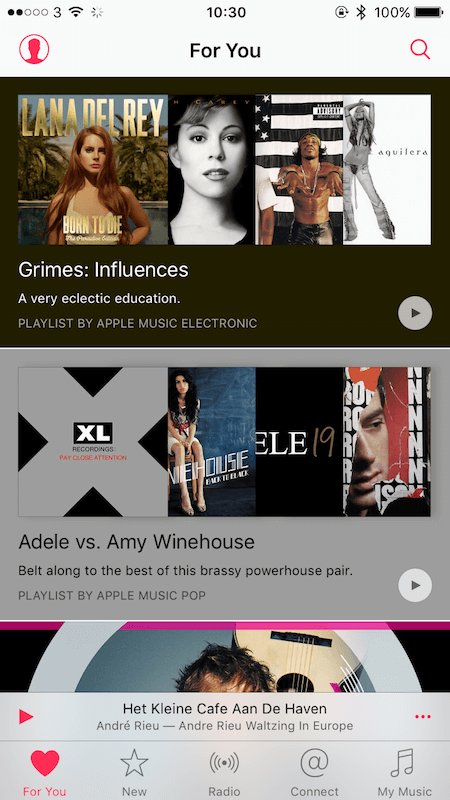
The New section shows you all the new music on Apple Music, starting with the most popular new music. You can use the Genres pop up list at the top to select a specific genre to look at, such as Classical or Pop.
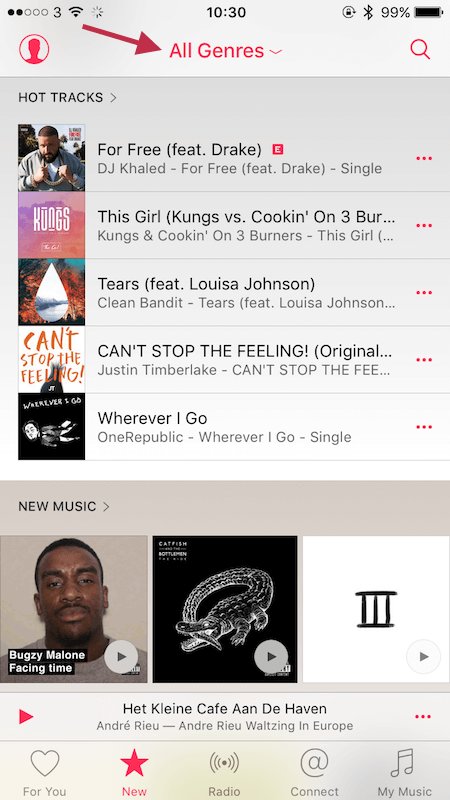
The Radio option allows you to listen to any of Apple's pre-defined radio stations, including their 24/7 Beats 1 radio. Radio stations in Apple Music play a particular genre of music depending on what station you pick, there are lots to choose from and it can save you having to decide for yourself what songs you want to play.
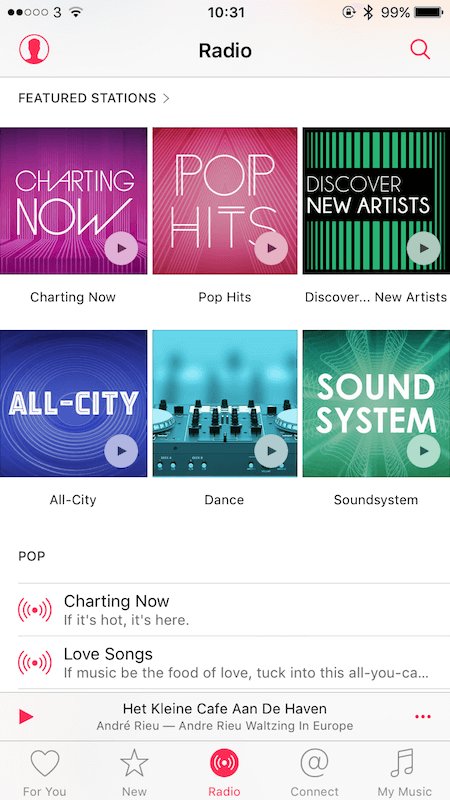
The Connect option allows you to follow your favourite artists on Apple Music and keep up to date with their new music and updates from them. It's a similar concept to following someone on Twitter or Facebook, but allows you to hear all their new music as soon as it's released.
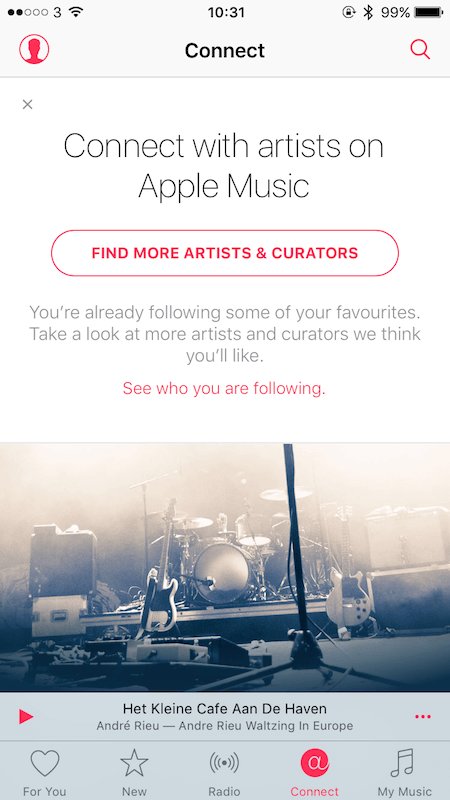
After you've found some music to play, you'll see the standard iPhone/iPad music screen with a few new options. To the left of the playback controls, you'll see a heart, you can tap on there to tell Apple Music that you love that particular track and this will help shape a better list of options in the For You section.
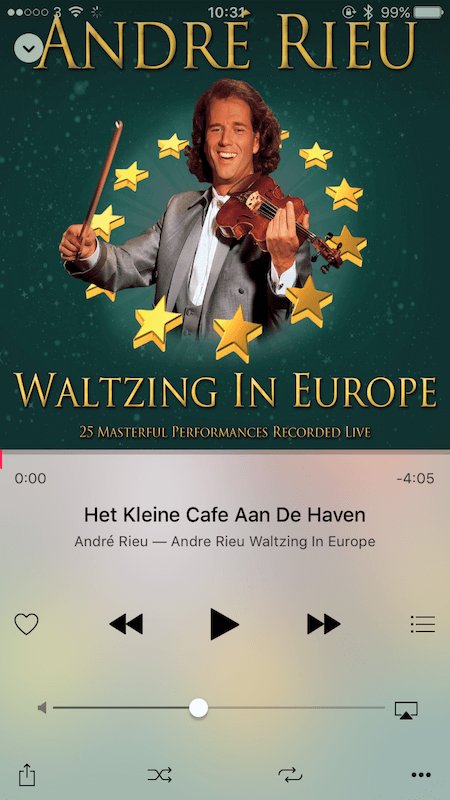
You can also get more options by tapping on the three dots at the bottom right of the screen, this will bring up options to add the current song to your music library, love the currently playing track, start your own radio station based on this song and then the last icon allows you to share a link to the track you're playing on Facebook, Twitter, in an email or via a text message.
You also have an option to add the song you're playing to one of your existing playlists so that you can easily find it again.
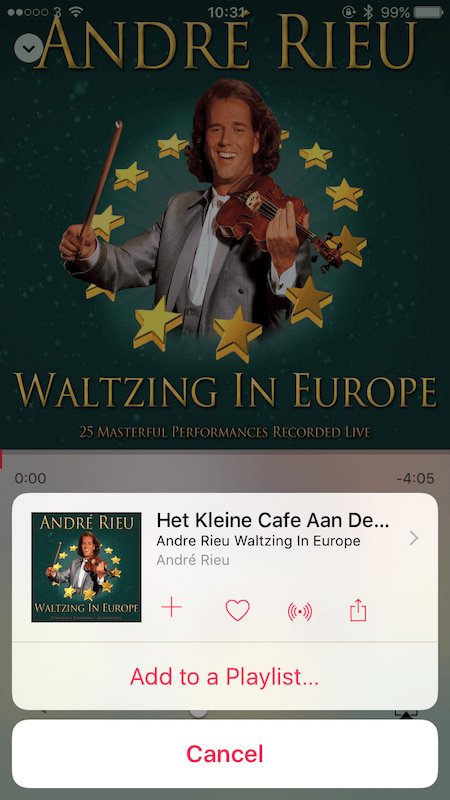
Any music that you add to your own library or to your own playlists can be played back on any other devices that are signed into your Apple Music account with, but if you stop subscribing to Apple Music, you lose the ability to play those songs back so it's still worth buying the songs that you really enjoy.
When you subscribe to Apple Music, all the music you currently have is uploaded to Apple's servers, this allows you the extra benefit of having all your music on all your devices wherever you are so you don't need to sync specific playlists to your devices, you can just have all your music wherever you are.
Another very handy feature is the option to download all the songs you currently have in a playlist. This allows you to play the music even if you have no Internet connection, helpful if you're going somewhere without WiFi or 4G or you're going on holiday and don't want to pay large roaming charges.
To download an entire playlist, tap on My Music and then find the playlist that you want to download. Once you have it open, simply tap on the download icon and all the music in that list will be stored locally on your phone.
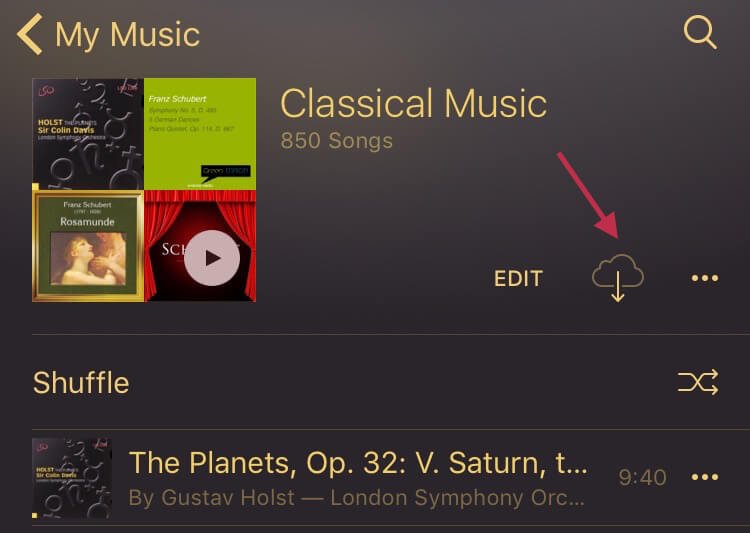
Using Apple Music in iTunes on your desktop or laptop is very similar, once you open iTunes, you have the same options as the mobile version listed across the top of the screen.
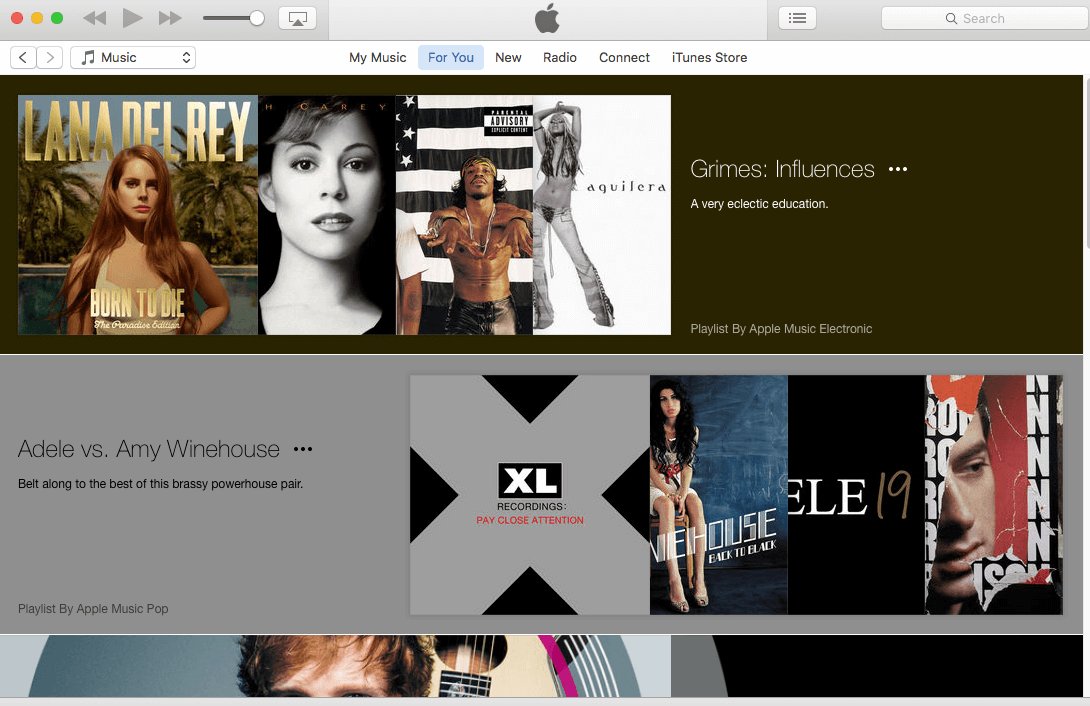
Once you're playing a song, you can access same options as the mobile version by clicking on the three dots next to the track name.

You can now tell the track to play next, be added to your queue of currently playing music, start a new radio station based on this song or add the track to your music or to a playlist. You can also bring up more info on the music, mark it as loved or share it on Facebook or Twitter.
Using the Go to option will allow you to see the album that the song belongs to so if you like the entire album, you can add it to your music.
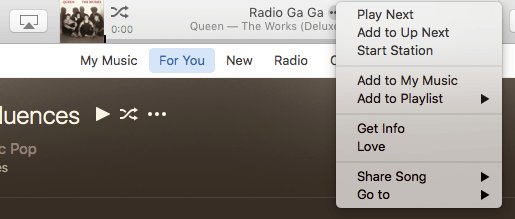
There are lots more options in Apple Music but this should be enough to get you started, if you have any questions about any of the more advanced options, just let us know.
On iOS and Android the layout is very straightforward, you have access to all the main features along the bottom of the app. The For You option shows you what Apple think you will like to listen to based on your existing music library and songs that you've liked in Apple Music.
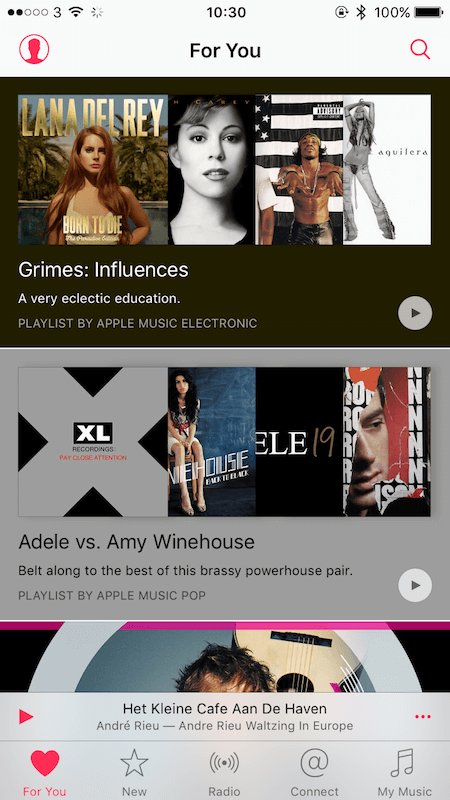
The New section shows you all the new music on Apple Music, starting with the most popular new music. You can use the Genres pop up list at the top to select a specific genre to look at, such as Classical or Pop.
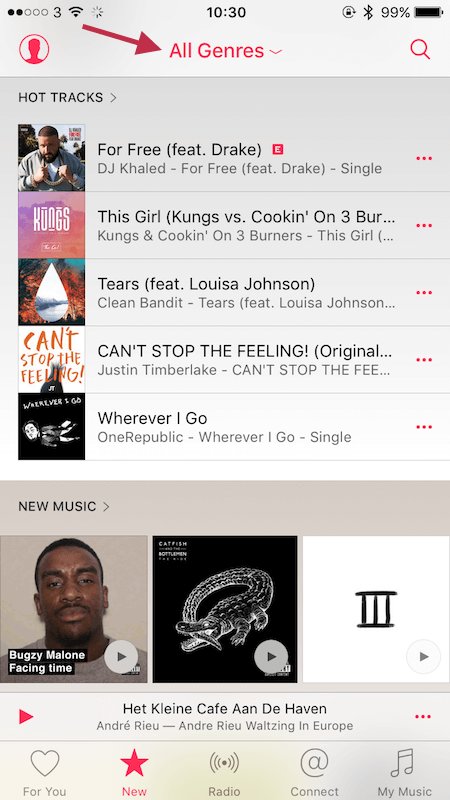
The Radio option allows you to listen to any of Apple's pre-defined radio stations, including their 24/7 Beats 1 radio. Radio stations in Apple Music play a particular genre of music depending on what station you pick, there are lots to choose from and it can save you having to decide for yourself what songs you want to play.
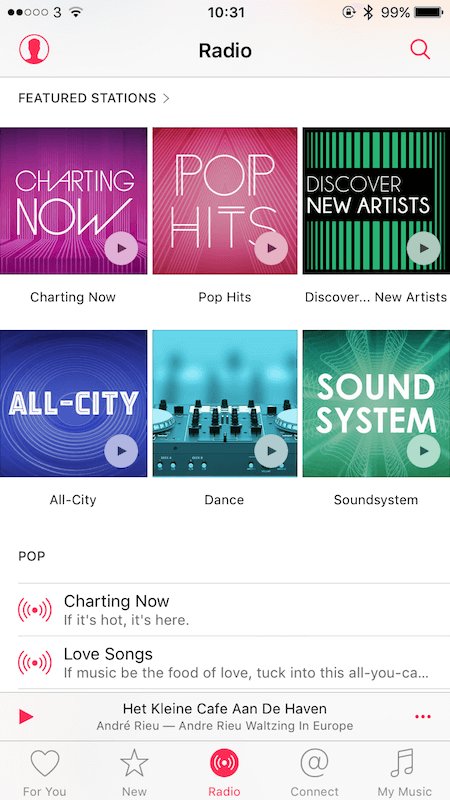
The Connect option allows you to follow your favourite artists on Apple Music and keep up to date with their new music and updates from them. It's a similar concept to following someone on Twitter or Facebook, but allows you to hear all their new music as soon as it's released.
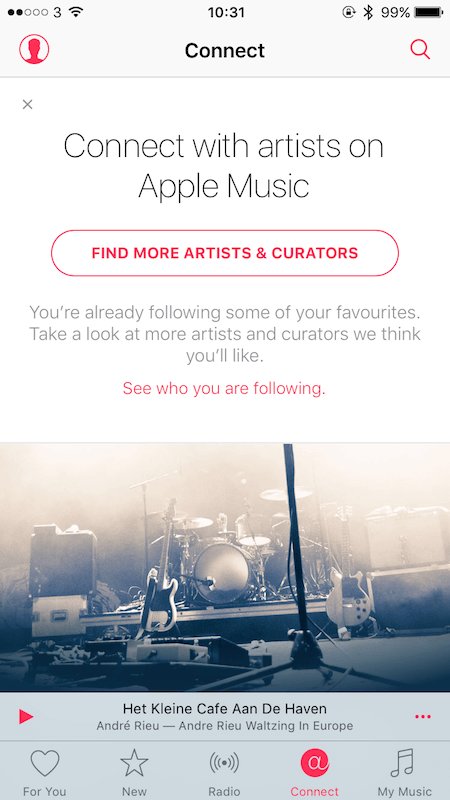
After you've found some music to play, you'll see the standard iPhone/iPad music screen with a few new options. To the left of the playback controls, you'll see a heart, you can tap on there to tell Apple Music that you love that particular track and this will help shape a better list of options in the For You section.
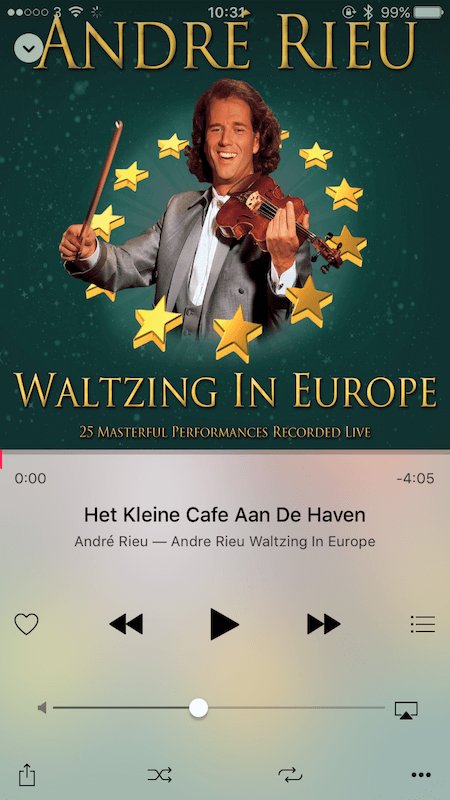
You can also get more options by tapping on the three dots at the bottom right of the screen, this will bring up options to add the current song to your music library, love the currently playing track, start your own radio station based on this song and then the last icon allows you to share a link to the track you're playing on Facebook, Twitter, in an email or via a text message.
You also have an option to add the song you're playing to one of your existing playlists so that you can easily find it again.
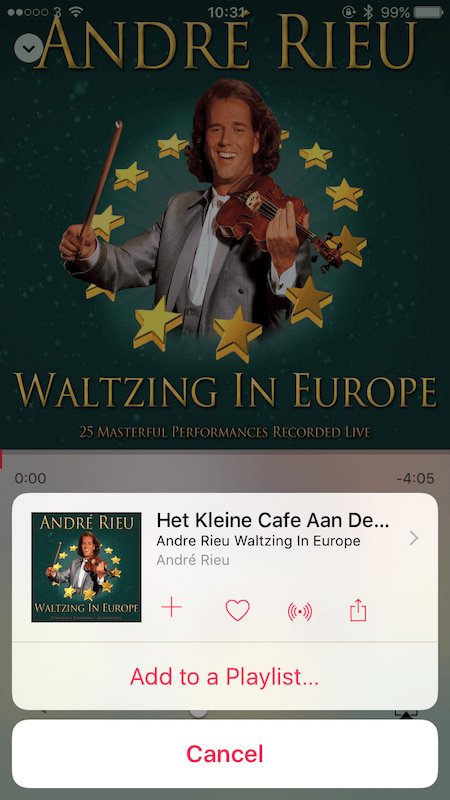
Any music that you add to your own library or to your own playlists can be played back on any other devices that are signed into your Apple Music account with, but if you stop subscribing to Apple Music, you lose the ability to play those songs back so it's still worth buying the songs that you really enjoy.
When you subscribe to Apple Music, all the music you currently have is uploaded to Apple's servers, this allows you the extra benefit of having all your music on all your devices wherever you are so you don't need to sync specific playlists to your devices, you can just have all your music wherever you are.
Another very handy feature is the option to download all the songs you currently have in a playlist. This allows you to play the music even if you have no Internet connection, helpful if you're going somewhere without WiFi or 4G or you're going on holiday and don't want to pay large roaming charges.
To download an entire playlist, tap on My Music and then find the playlist that you want to download. Once you have it open, simply tap on the download icon and all the music in that list will be stored locally on your phone.
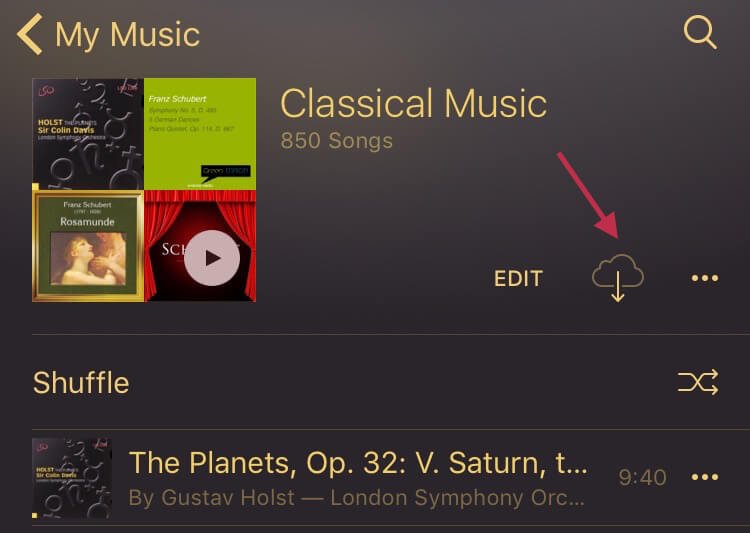
Using Apple Music in iTunes on your desktop or laptop is very similar, once you open iTunes, you have the same options as the mobile version listed across the top of the screen.
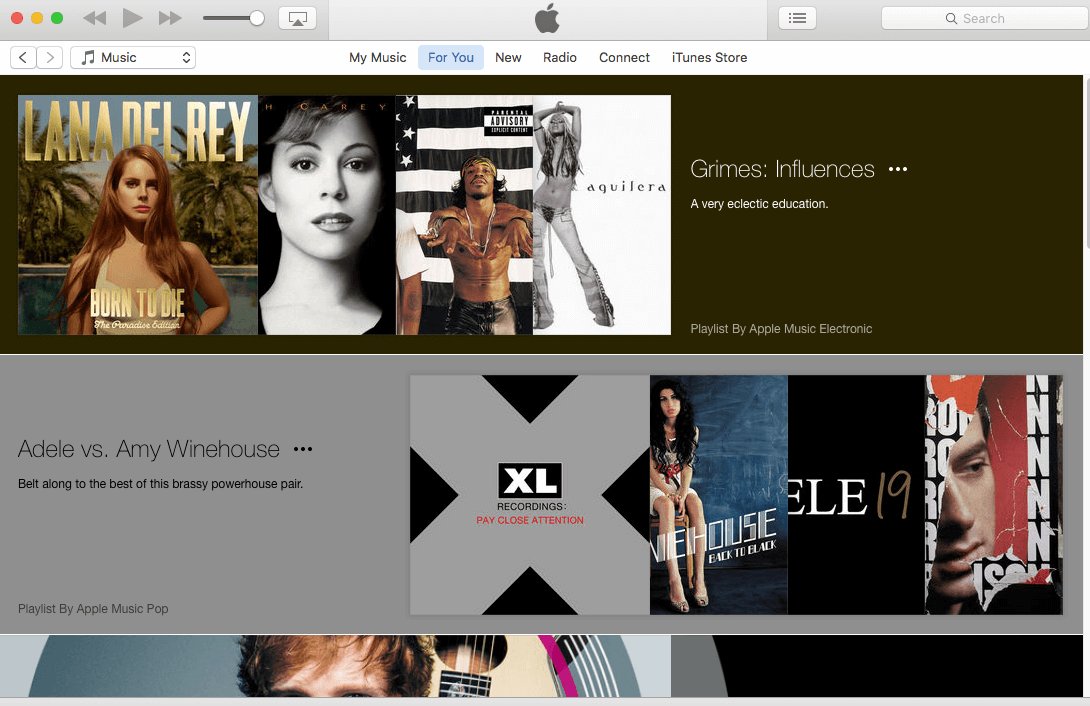
Once you're playing a song, you can access same options as the mobile version by clicking on the three dots next to the track name.

You can now tell the track to play next, be added to your queue of currently playing music, start a new radio station based on this song or add the track to your music or to a playlist. You can also bring up more info on the music, mark it as loved or share it on Facebook or Twitter.
Using the Go to option will allow you to see the album that the song belongs to so if you like the entire album, you can add it to your music.
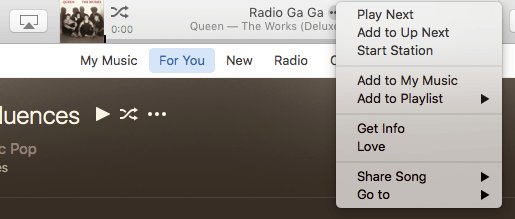
There are lots more options in Apple Music but this should be enough to get you started, if you have any questions about any of the more advanced options, just let us know.
FEATURED PRODUCTS
Featured Product

© 1994-2025 EuroSolve Ltd - Tekeez® is a registered trademark and brand of EuroSolve Ltd
0333 023 0001.
0333 023 0001.
Tekeez® Oxford:
Prama House • 267 Banbury Road • Oxford • OX2 7HT
Tekeez® Caerphilly:
Britannia House • Caerphilly Business Park • Van Road • Caerphilly • CF83 3GG