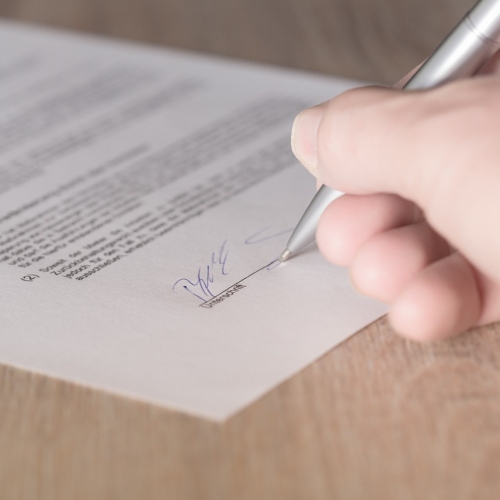Super impressed with the load speed! It’s actually useable now haha! Great work.
Once again, thanks for all your help. You’ve been awesome!
We’ll definitely be moving some other sites over to you soon.
When you're looking to get more from your PC or Mac, the best place to start is by installing new applications that can expand the things that your computer can do. For example, you might want to install a game to play, install an app to allow you to access Twitter or Facebook without having to keep visiting their websites or install an app to help you keep notes or keep your photos organised.
The best way to find these apps is usually through the App Store that's built into Mac OS and Windows 10. If you download an app from these stores, you know they're safe and that they're compatible with your computer.
On Windows 8 and 10, the Store can usually be found down in the task bar, if it's not there just click in the Search bar and type in Store.

Once you have the Store open, you can browse through the different categories of apps available, as well as look at the charts for apps and games to see what's the most popular.
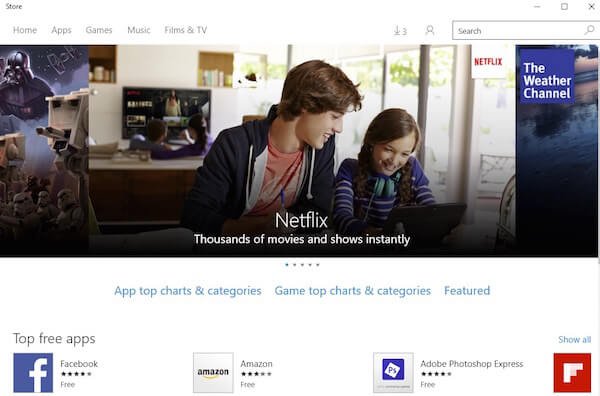
Once you've found an app that you'd like to install, simply click on the app and you'll be taken to a dedicated page that gives you more information about the app and what it can do. You can also read other users reviews to make sure that it's going to do what you need. The Store will also confirm whether the app is free or what the price is before you buy it.
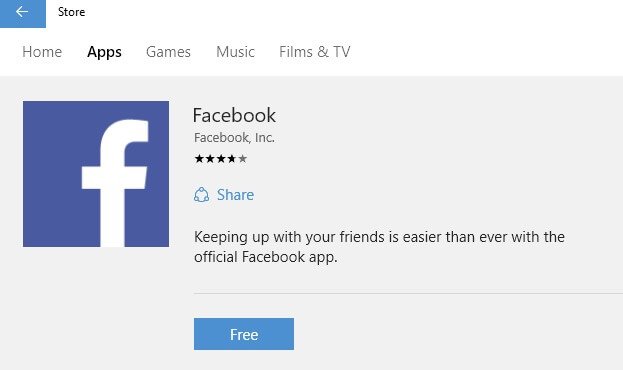
When you're sure that you want to install the app, simply click on the blue button that in the example above says Free. If the app is chargeable, then this blue button will confirm the price of the app.
Once you confirm that you'd like to install the app, you'll be asked to log in with your Microsoft account so simply enter your details as requested and the installation will start. When your app is installed, it will appear in the Start menu under 'Recently added'. Simply click on the new icon to get started.
On the Mac, you can usually find the App Store icon in the Dock at the bottom of the screen, if it's not there, you can click on the Apple menu at the top left of the screen and click on App Store.

Once the store is open, you can see featured apps and the best new apps and games. You can also use the icons at the top of the Store to check the charts, categories as well as look to see what apps you've bought and if you have any updates.
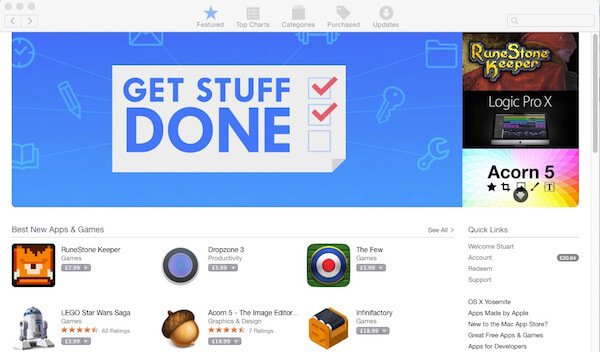
Once you've found an app that you'd like to install, simply click on the app and you'll be taken to a dedicated page that gives you more information about the app and what it can do. You can also read other users reviews to make sure that it's going to do what you need. The Store will also confirm whether the app is free or what the price is before you buy it.
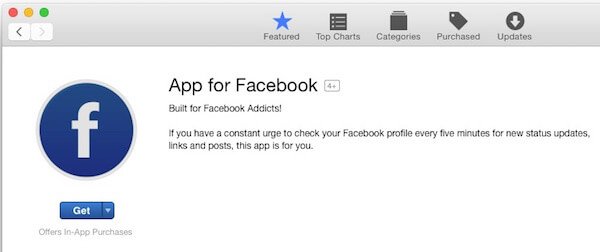
When you're sure that you want to install the app, click on the Get button (this indicates that the app is free). You'll be asked one more time to confirm that you want to install the app, so click on install app and the app will install for you. You can then either access the app from the Dashboard or search for it in Spotlight to open it up.
Looking through the app stores will give you a good idea of what software is available and will hopefully enable to you do all kinds of things on your computer that you may not have attempted before.
The best way to find these apps is usually through the App Store that's built into Mac OS and Windows 10. If you download an app from these stores, you know they're safe and that they're compatible with your computer.
Windows 8.1 and 10
On Windows 8 and 10, the Store can usually be found down in the task bar, if it's not there just click in the Search bar and type in Store.

Once you have the Store open, you can browse through the different categories of apps available, as well as look at the charts for apps and games to see what's the most popular.
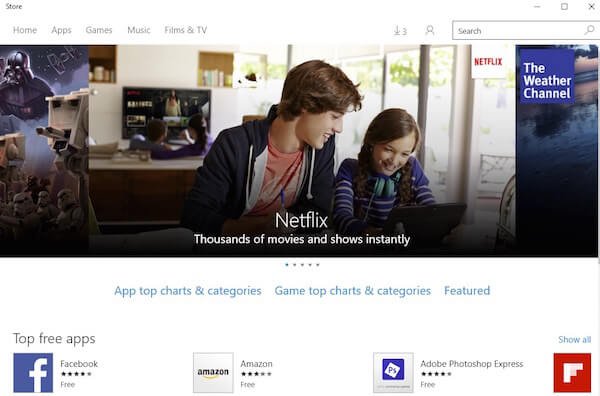
Once you've found an app that you'd like to install, simply click on the app and you'll be taken to a dedicated page that gives you more information about the app and what it can do. You can also read other users reviews to make sure that it's going to do what you need. The Store will also confirm whether the app is free or what the price is before you buy it.
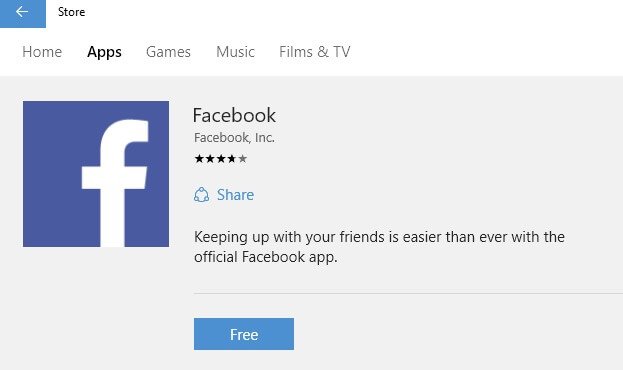
When you're sure that you want to install the app, simply click on the blue button that in the example above says Free. If the app is chargeable, then this blue button will confirm the price of the app.
Once you confirm that you'd like to install the app, you'll be asked to log in with your Microsoft account so simply enter your details as requested and the installation will start. When your app is installed, it will appear in the Start menu under 'Recently added'. Simply click on the new icon to get started.
Mac OS
On the Mac, you can usually find the App Store icon in the Dock at the bottom of the screen, if it's not there, you can click on the Apple menu at the top left of the screen and click on App Store.

Once the store is open, you can see featured apps and the best new apps and games. You can also use the icons at the top of the Store to check the charts, categories as well as look to see what apps you've bought and if you have any updates.
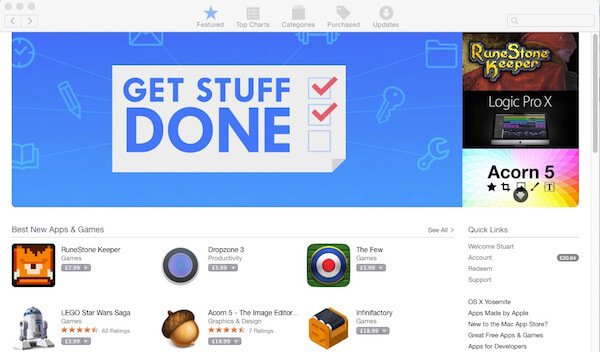
Once you've found an app that you'd like to install, simply click on the app and you'll be taken to a dedicated page that gives you more information about the app and what it can do. You can also read other users reviews to make sure that it's going to do what you need. The Store will also confirm whether the app is free or what the price is before you buy it.
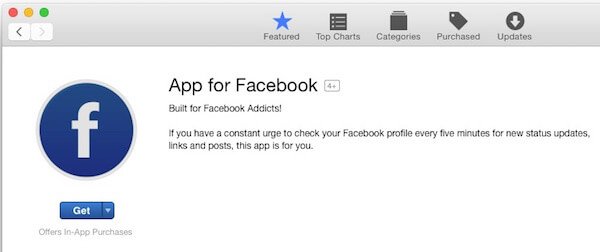
When you're sure that you want to install the app, click on the Get button (this indicates that the app is free). You'll be asked one more time to confirm that you want to install the app, so click on install app and the app will install for you. You can then either access the app from the Dashboard or search for it in Spotlight to open it up.
Looking through the app stores will give you a good idea of what software is available and will hopefully enable to you do all kinds of things on your computer that you may not have attempted before.
RELATED PRODUCTS
No Posts Found
Featured Product

© 1994-2025 EuroSolve Ltd - Tekeez® is a registered trademark and brand of EuroSolve Ltd
0333 023 0001.
0333 023 0001.
Tekeez® Oxford:
Prama House • 267 Banbury Road • Oxford • OX2 7HT
Tekeez® Caerphilly:
Britannia House • Caerphilly Business Park • Van Road • Caerphilly • CF83 3GG