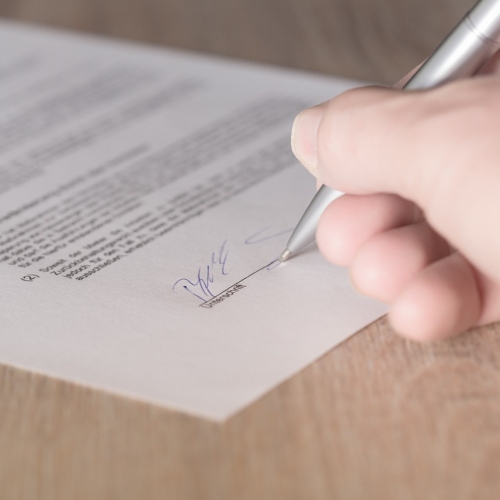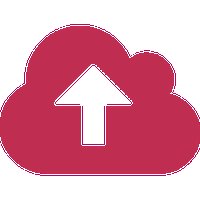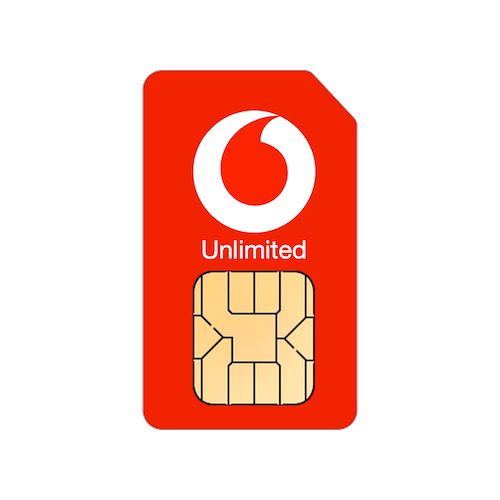Meanwhile big thanks for your amazing service. The 4G router Martin installed yesterday is running beautifully. I am an extremely happy client, you always look after me superbly well. Thanks to Stuart too.
If you follow us on Facebook, Twitter or are a regular reader of Tekee Tim's Tips, you'll know that we're a big believer in having as many backups as possible in order to ensure that you never lose any of your data.
We've suggested for years that as well as backing up to a local backup disk, all your important files should be stored in a syncing cloud service, such a Dropbox or OneDrive, but you can also use these services for a one off backup or archive of files that you either don't want to keep on your computer (maybe for space reasons) but don't want to lose, or a periodic extra backup of files that you simply couldn't bear to be without.
Dropbox Plus offers 2TB (2000GB) of space and OneDrive offer 5GB with their free account and if you're an Office365 subscriber you get 1TB of OneDrive space included with your subscription.
This relative low cost of cloud storage means it's never been easier to get your files in the cloud where they're safe and secure.
Rather than use the Dropbox or OneDrive applications on your computer, if you want to create a one off backup or a manual backup that doesn't sync back to your computer, it's usually easier to use the web interface instead.
We can also recommend software that will automatically back up your files into OneDrive, Dropbox etc as well as our own secure cloud storage.
Dropbox
To manually upload a file to Dropbox, simply go to dropbox.com and then log into your account. Once you're in you'll see all the folders and files that are syncing with your computer. You can then create a new folder and then simply drag and drop files into the web browser window to upload files to that folder.
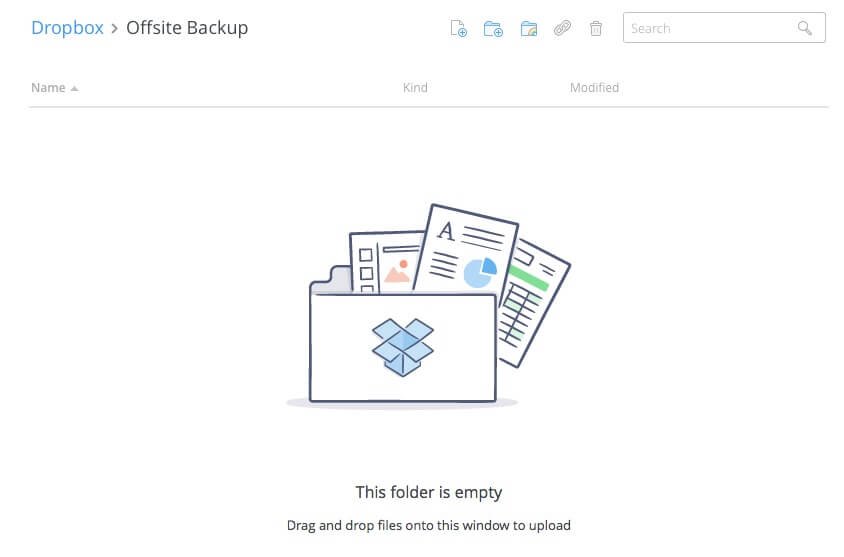 These files are now safe in Dropbox and you can access them via the web if you need to get them back.
These files are now safe in Dropbox and you can access them via the web if you need to get them back.
If you are running the Dropbox application on your computer, you'll just need to go into the Dropbox preferences on your computer and use Selective Sync to tell Dropbox not to sync that new folder back down to your computer.
You can also now use the Dropbox app on Mac or Windows to backup your desktop and documents folders. This not only gives you a secure cloud backup of your files, but also means that you can access them on your other devices, for example, when you're out and about you'll still be able to access the files from your Documents folder via your mobile device.
OneDrive
The process for OneDrive is very similar, log into onedrive.com, create a new folder and then simply start uploading the files you want into OneDrive. Once they're uploaded, they're safe and you can remove them from your computer if required or simply keep them in OneDrive as a permanent backup.
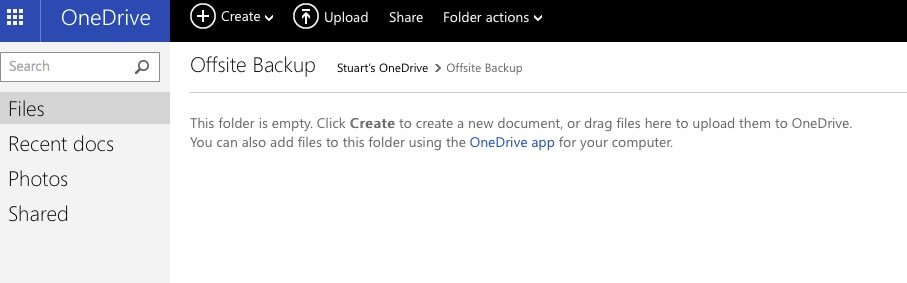
Again, if you're running the OneDrive application on your computer, you just need to open the OneDrive application and go into preferences and then into the Choose Folders tab and tell OneDrive not to sync the folder you've just created.
Please remember that depending on your Internet speed and the file(s) that you upload, it could take up to a few hours for your files to upload, so please ensure that you leave the Dropbox or OneDrive website open on your computer so that it can complete.
Once the upload is complete, you have a safe, offsite copy of your data that you can access any time, from any computer or smartphone/tablet.
We've suggested for years that as well as backing up to a local backup disk, all your important files should be stored in a syncing cloud service, such a Dropbox or OneDrive, but you can also use these services for a one off backup or archive of files that you either don't want to keep on your computer (maybe for space reasons) but don't want to lose, or a periodic extra backup of files that you simply couldn't bear to be without.
Dropbox Plus offers 2TB (2000GB) of space and OneDrive offer 5GB with their free account and if you're an Office365 subscriber you get 1TB of OneDrive space included with your subscription.
This relative low cost of cloud storage means it's never been easier to get your files in the cloud where they're safe and secure.
Rather than use the Dropbox or OneDrive applications on your computer, if you want to create a one off backup or a manual backup that doesn't sync back to your computer, it's usually easier to use the web interface instead.
We can also recommend software that will automatically back up your files into OneDrive, Dropbox etc as well as our own secure cloud storage.
Dropbox
To manually upload a file to Dropbox, simply go to dropbox.com and then log into your account. Once you're in you'll see all the folders and files that are syncing with your computer. You can then create a new folder and then simply drag and drop files into the web browser window to upload files to that folder.
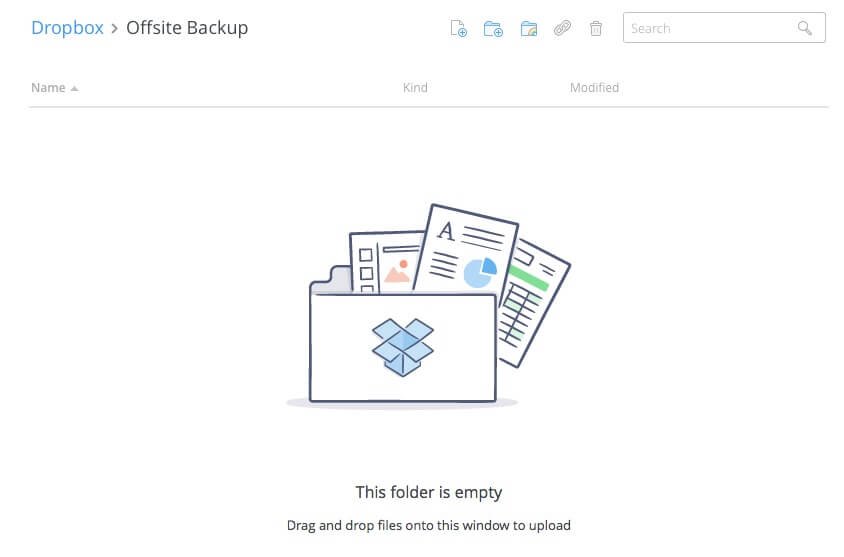 These files are now safe in Dropbox and you can access them via the web if you need to get them back.
These files are now safe in Dropbox and you can access them via the web if you need to get them back.If you are running the Dropbox application on your computer, you'll just need to go into the Dropbox preferences on your computer and use Selective Sync to tell Dropbox not to sync that new folder back down to your computer.
You can also now use the Dropbox app on Mac or Windows to backup your desktop and documents folders. This not only gives you a secure cloud backup of your files, but also means that you can access them on your other devices, for example, when you're out and about you'll still be able to access the files from your Documents folder via your mobile device.
OneDrive
The process for OneDrive is very similar, log into onedrive.com, create a new folder and then simply start uploading the files you want into OneDrive. Once they're uploaded, they're safe and you can remove them from your computer if required or simply keep them in OneDrive as a permanent backup.
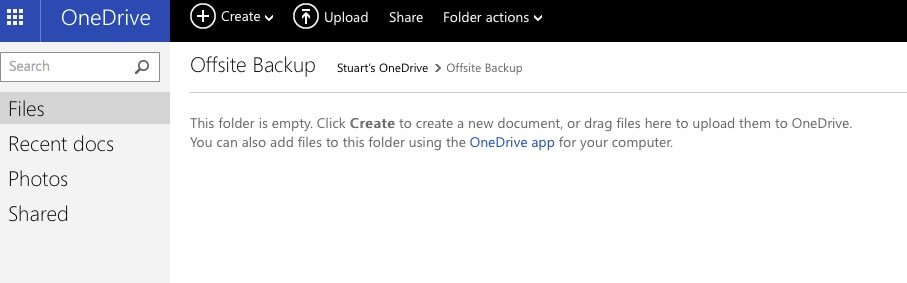
Again, if you're running the OneDrive application on your computer, you just need to open the OneDrive application and go into preferences and then into the Choose Folders tab and tell OneDrive not to sync the folder you've just created.
Please remember that depending on your Internet speed and the file(s) that you upload, it could take up to a few hours for your files to upload, so please ensure that you leave the Dropbox or OneDrive website open on your computer so that it can complete.
Once the upload is complete, you have a safe, offsite copy of your data that you can access any time, from any computer or smartphone/tablet.
FEATURED PRODUCTS
Featured Product

© 1994-2025 EuroSolve Ltd - Tekeez® is a registered trademark and brand of EuroSolve Ltd
0333 023 0001.
0333 023 0001.
Tekeez® Caerphilly:
Britannia House • Caerphilly Business Park • Van Road • Caerphilly • CF83 3GG
Tekeez® Oxford:
Prama House • 267 Banbury Road • Oxford • OX2 7HT