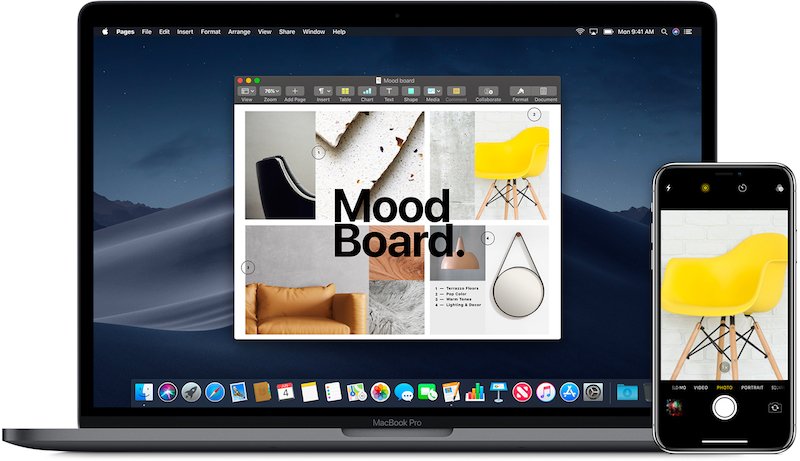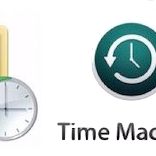Thank you very much, all works! You have been great. Have a nice day!
With the new Continuity Camera feature in macOS Mojave and iOS 12, you can use your iPhone to take a picture or scan a document which will go straight into your desktop, into a Pages, Numbers or Keynote document or into a note or an email. We'll show you how to use this great new feature below.
If you need to get a photo or scanned document onto your desktop, so you can file it away or use it in an application that doesn't currently support Continuity Camera, the first step is to right click on the desktop and move down to the Import from iPhone option, then you select either Take Photo or Scan Documents, depending on what you need to do.
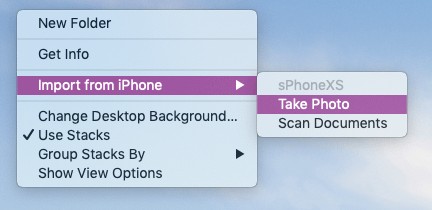
Once you've done this, a box should pop up on the screen prompting you to take a photo on your phone and your should see that the camera is open on your phone.
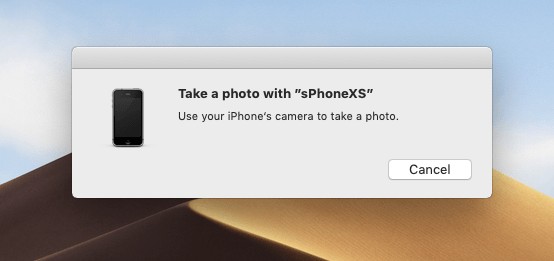
Simply take the photo as normal and as soon as you press the shutter button, you should see the photo appear on your desktop.
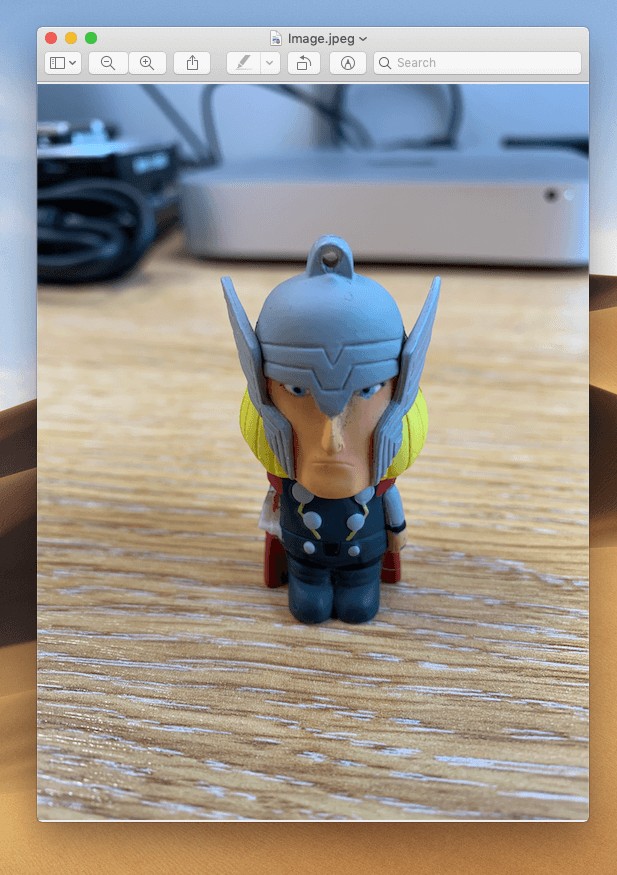
You can now edit or file the image just as you would any other photo on your Mac.
If you'd like to take a photo and get it straight into a Pages, Keynote or Numbers file, the process is very similar. Simply right click on your document and click on Take Photo.
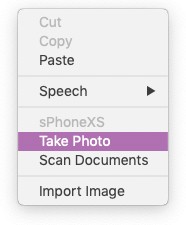 The same window will pop up and the camera will open on your phone, take the photo that you would like to import and then it will appear in your document, note or email.
The same window will pop up and the camera will open on your phone, take the photo that you would like to import and then it will appear in your document, note or email.
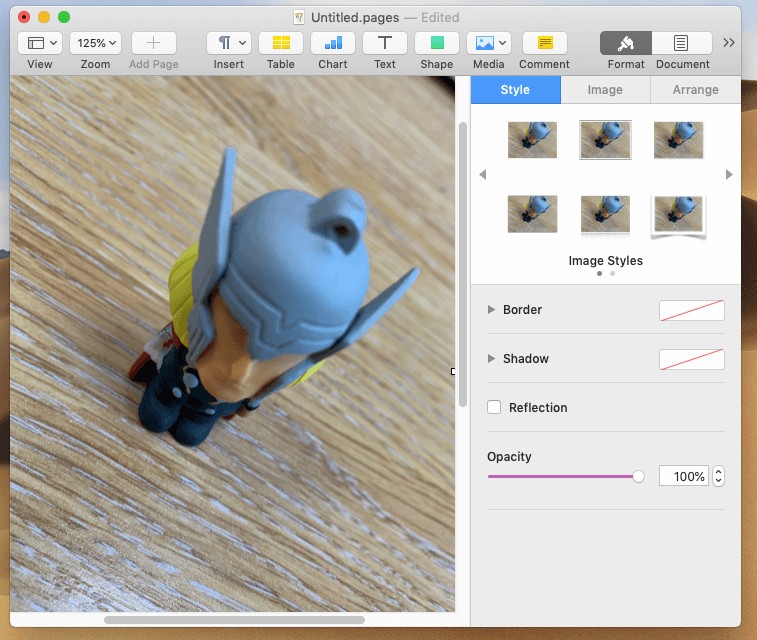
Continuity Camera makes it much easier to get a photo onto your Mac or into your document, you no longer need to take the photo and wait for it to sync into your photo library or use AirDrop or a service like Dropbox to get it from the phone to the Mac, you simply take the photo and it's exactly where you need it to be.
If you need to get a photo or scanned document onto your desktop, so you can file it away or use it in an application that doesn't currently support Continuity Camera, the first step is to right click on the desktop and move down to the Import from iPhone option, then you select either Take Photo or Scan Documents, depending on what you need to do.
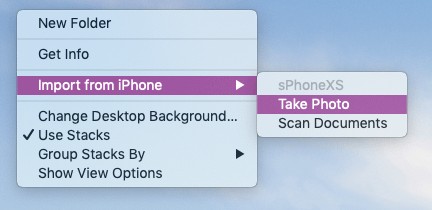
Once you've done this, a box should pop up on the screen prompting you to take a photo on your phone and your should see that the camera is open on your phone.
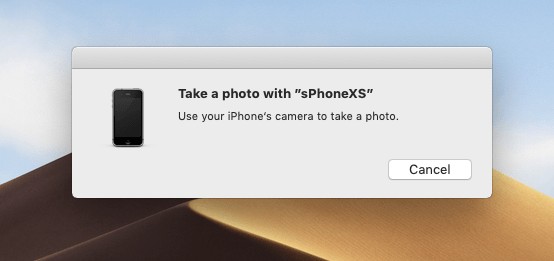
Simply take the photo as normal and as soon as you press the shutter button, you should see the photo appear on your desktop.
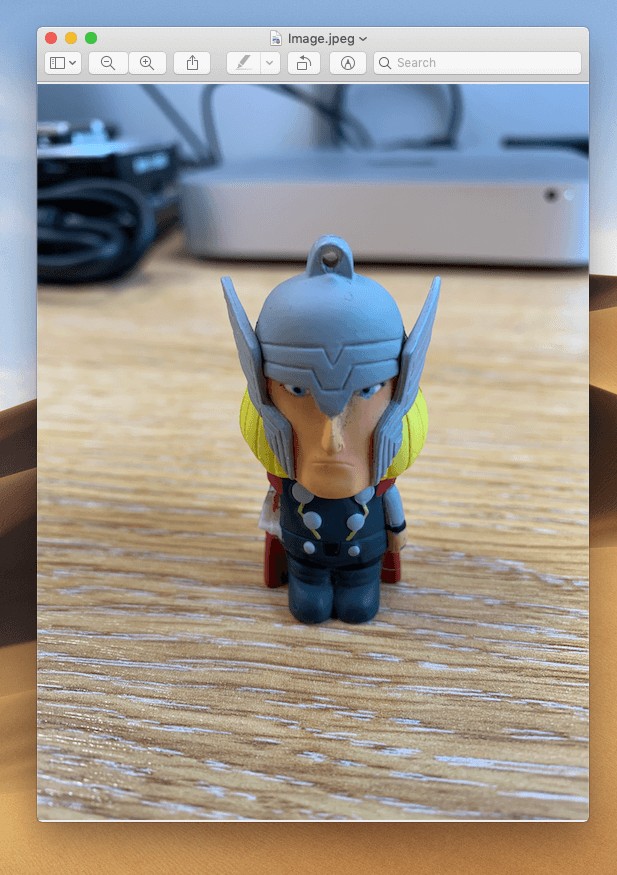
You can now edit or file the image just as you would any other photo on your Mac.
If you'd like to take a photo and get it straight into a Pages, Keynote or Numbers file, the process is very similar. Simply right click on your document and click on Take Photo.
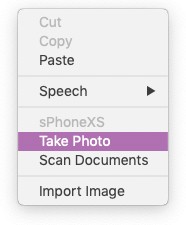 The same window will pop up and the camera will open on your phone, take the photo that you would like to import and then it will appear in your document, note or email.
The same window will pop up and the camera will open on your phone, take the photo that you would like to import and then it will appear in your document, note or email.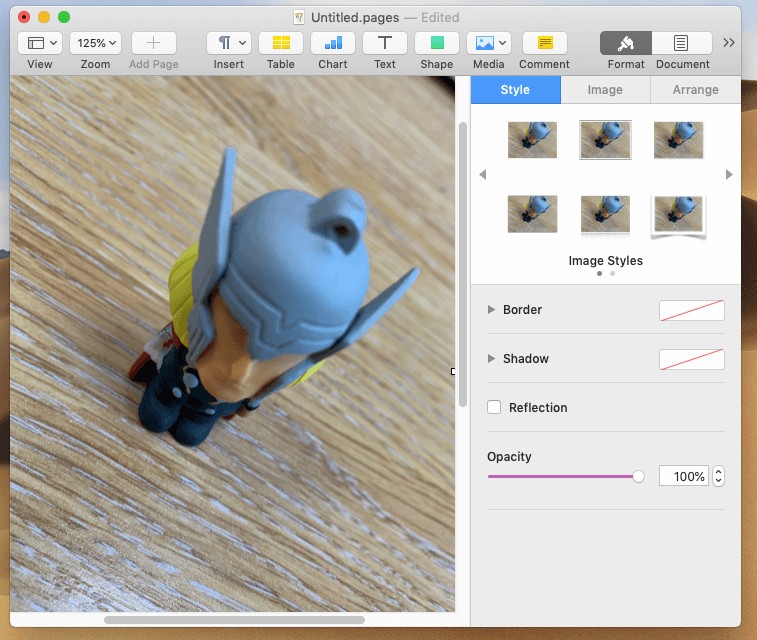
Continuity Camera makes it much easier to get a photo onto your Mac or into your document, you no longer need to take the photo and wait for it to sync into your photo library or use AirDrop or a service like Dropbox to get it from the phone to the Mac, you simply take the photo and it's exactly where you need it to be.
FEATURED PRODUCTS
Featured Product

© 1994-2025 EuroSolve Ltd - Tekeez® is a registered trademark and brand of EuroSolve Ltd
0333 023 0001.
0333 023 0001.
Tekeez® Caerphilly:
Britannia House • Caerphilly Business Park • Van Road • Caerphilly • CF83 3GG
Tekeez® Oxford:
Prama House • 267 Banbury Road • Oxford • OX2 7HT