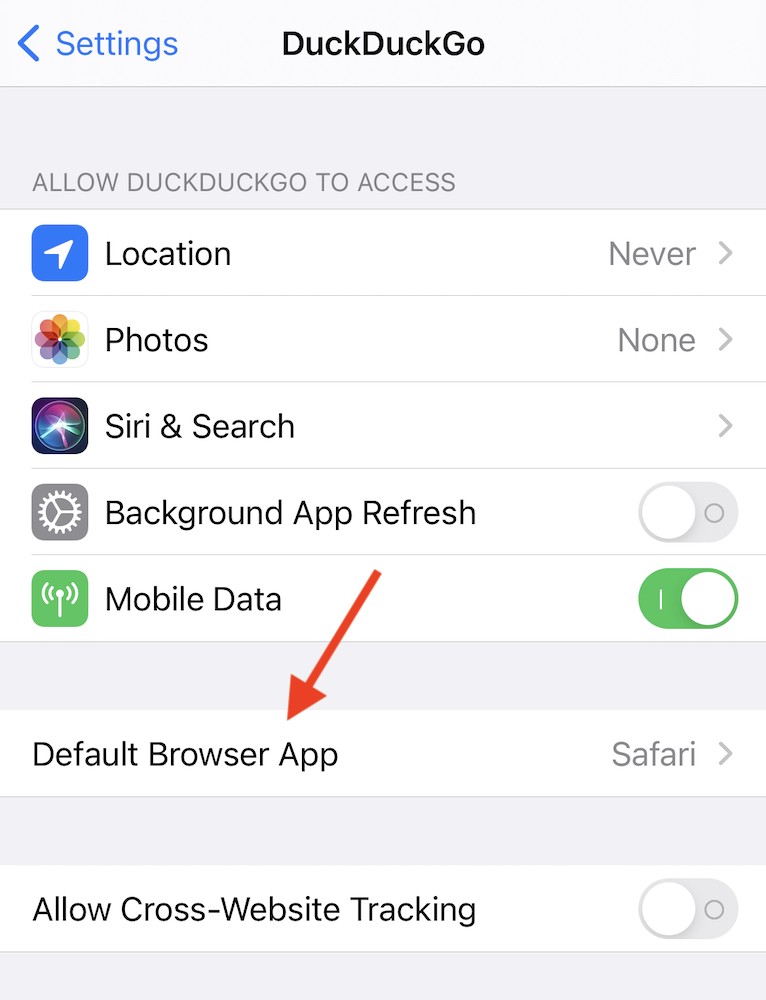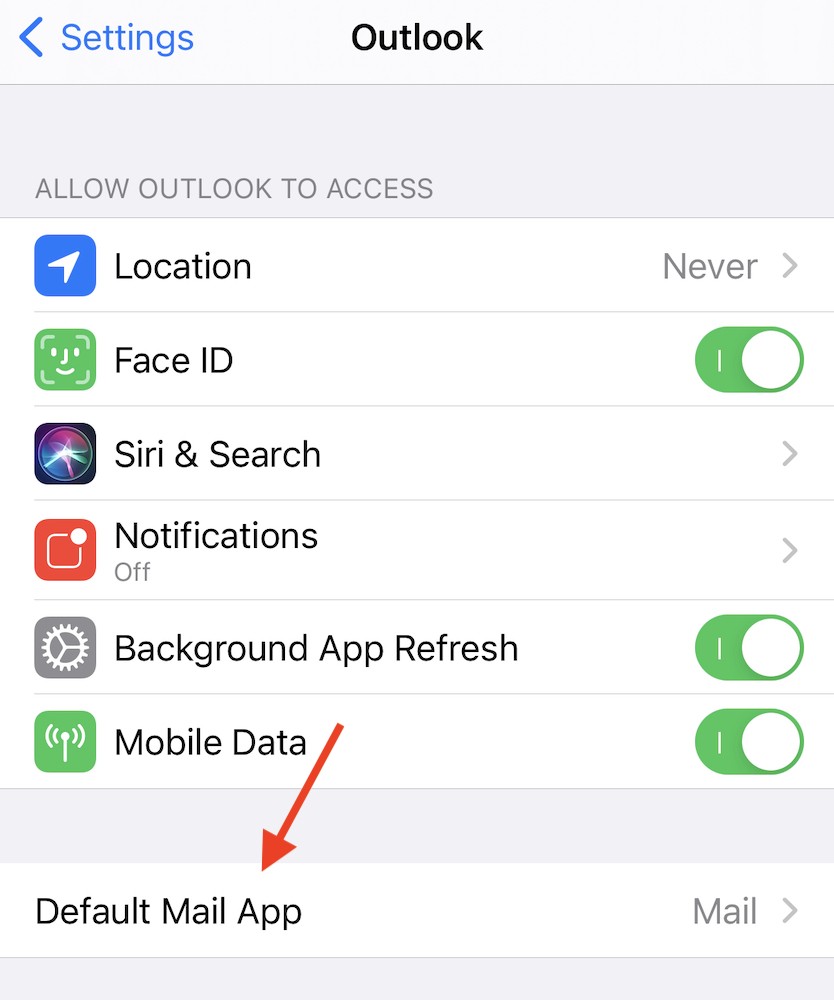With such a wide choice of apps available for PCs, Macs and mobile devices, you'll often want to use a different default application for your web browsing, email, photo editing, playing music etc and this is easy to change on all your devices.
Setting the default apps for browsing and email will make sure that when you click on a link or email address, it will open your preferred application and not the default.
On
Windows 10, it's easy to change your default app for most things, just go into Settings and then click on Apps.
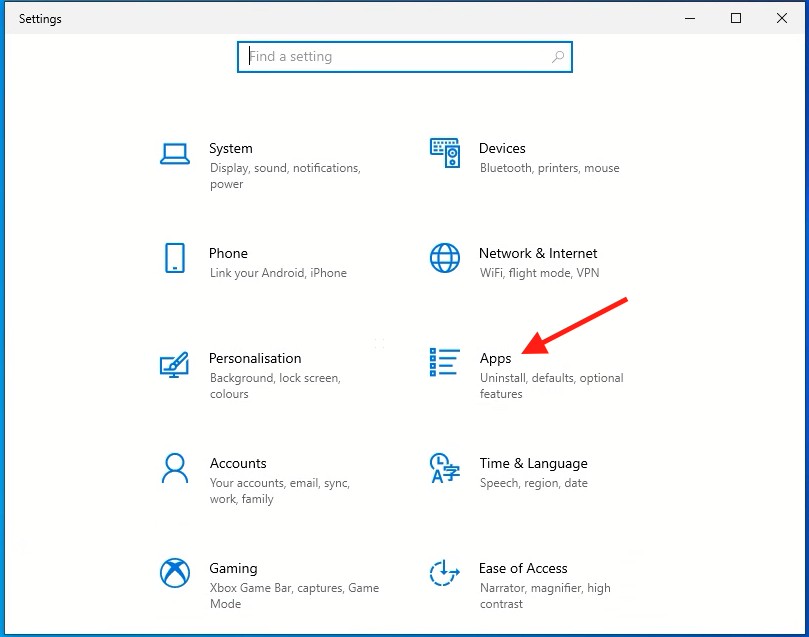
Once you've done this, click on Default apps down the left hand side and then you'll see all the categories you can set default apps for, just click on the current default app (for example, Mail) and then you can pick your new default.
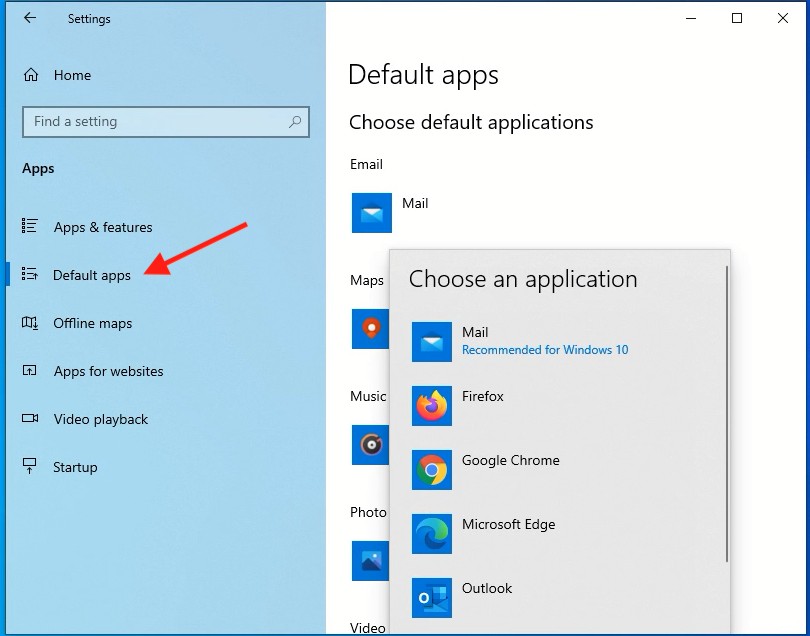
Slightly different process on the
Mac, to set your default browser you simply open System Preferences, go into the General pane and then choose your default browser.
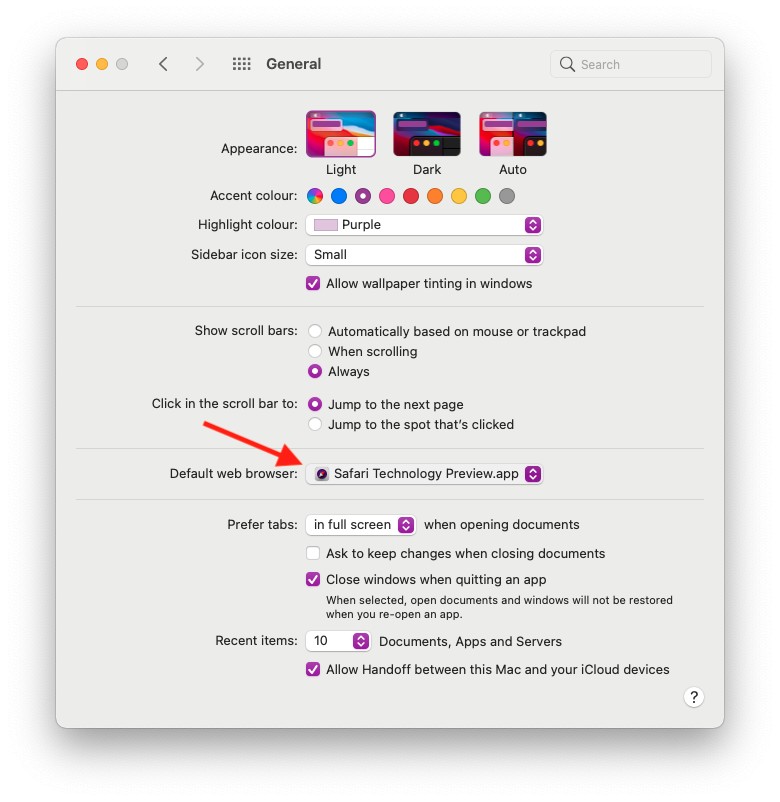
In order to set the default email application, you rather strangely have to open the standard Mail app and then go into Preferences and you can choose your Default email app in there. Once you've changed the default, just quit Mail.
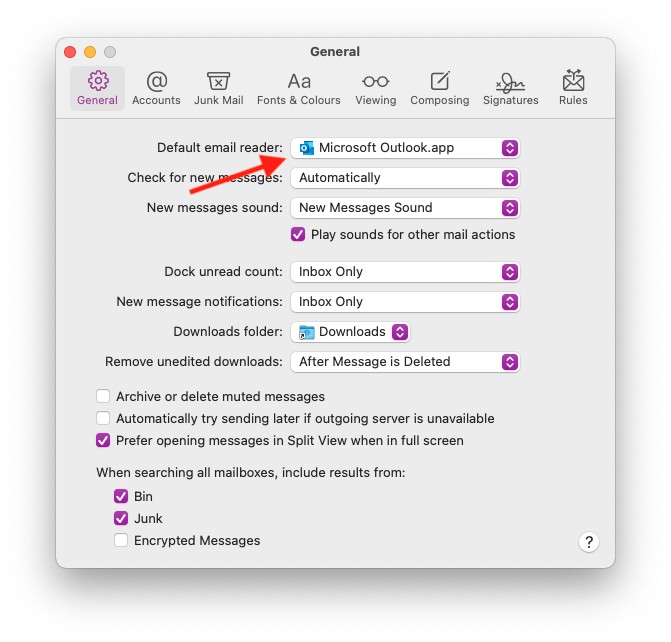
On
iOS 14, you can set the default app for web browsing and email and the way you do this is the same for both. You just need to go into the Settings app on your iPhone or iPad, scroll down and tap on the settings for the app you want to use, in this case DuckDuckGo, now tap on Default Browser App at the bottom and choose the app you want to use.
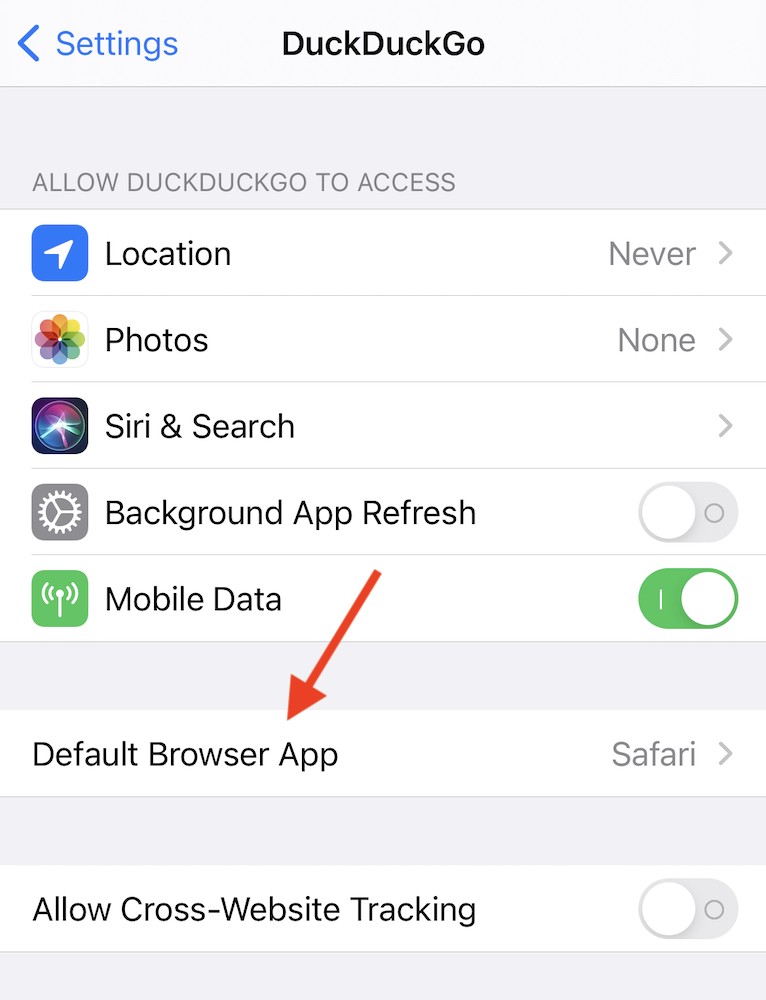
Same process for choosing the email app, scroll down the Settings app until you find the email app you want to use (such as Outlook), tap on Default Mail App and choose the app you want to use.
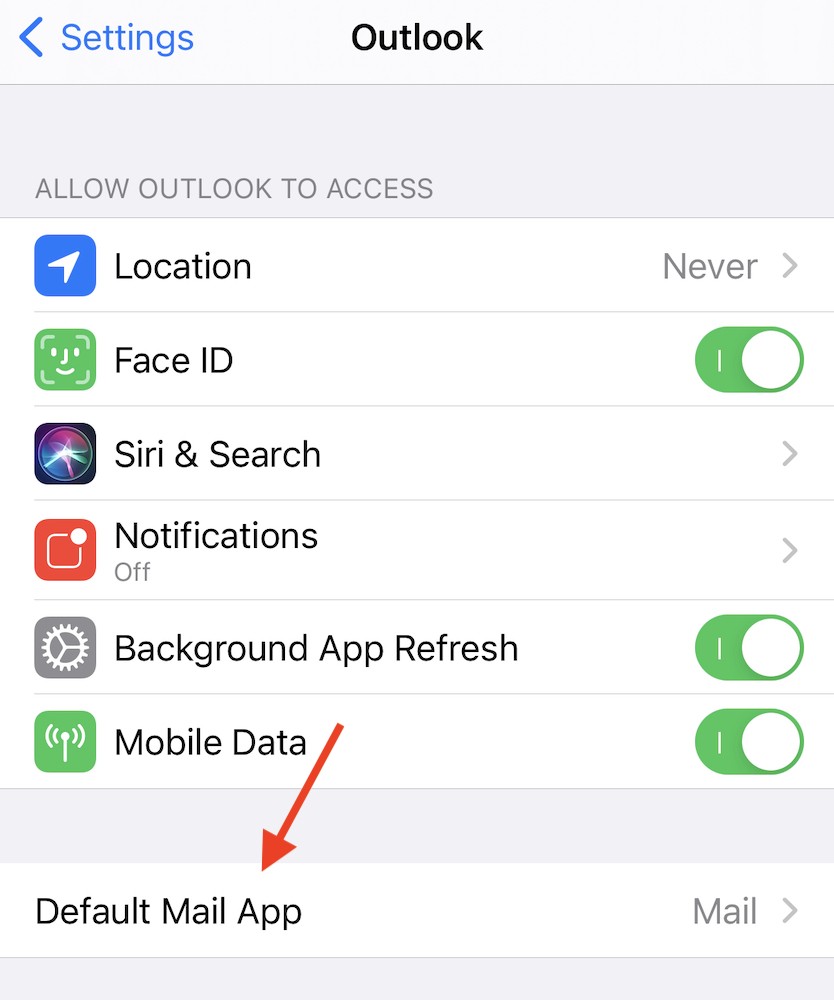
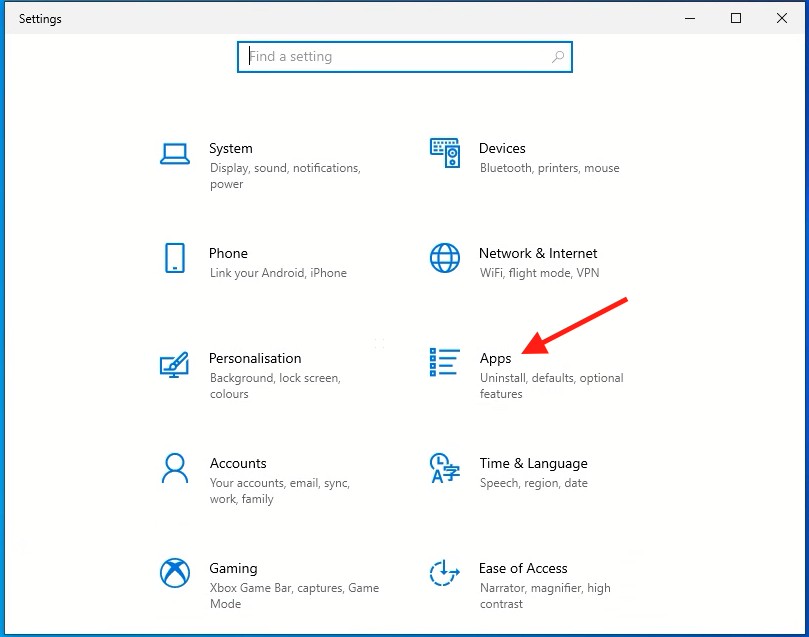
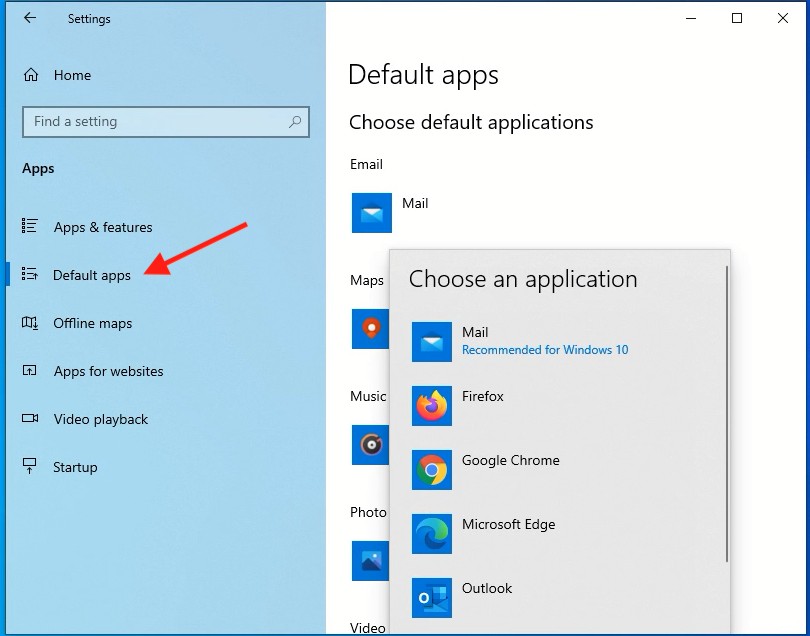
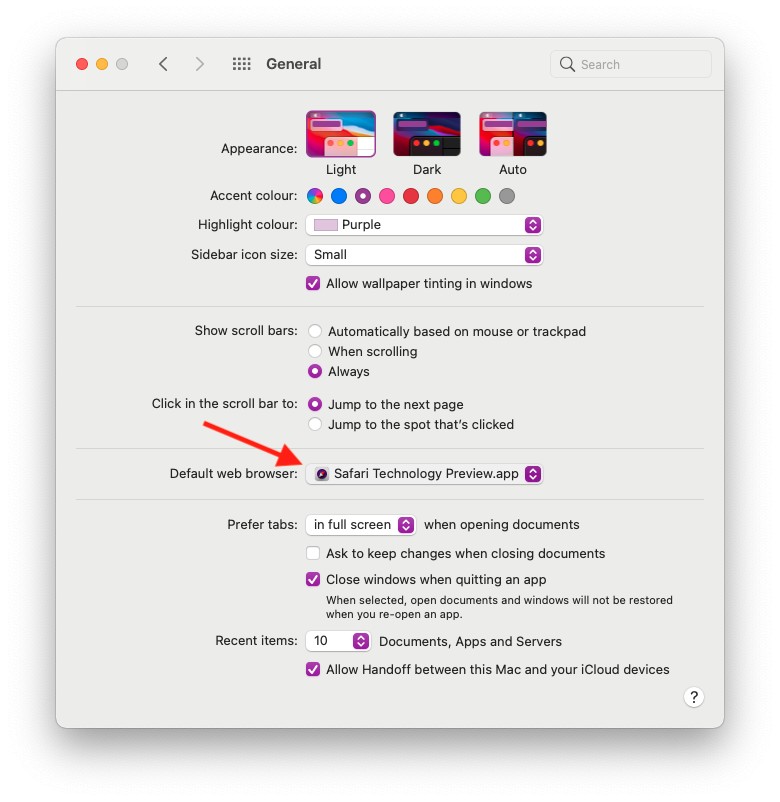 In order to set the default email application, you rather strangely have to open the standard Mail app and then go into Preferences and you can choose your Default email app in there. Once you've changed the default, just quit Mail.
In order to set the default email application, you rather strangely have to open the standard Mail app and then go into Preferences and you can choose your Default email app in there. Once you've changed the default, just quit Mail.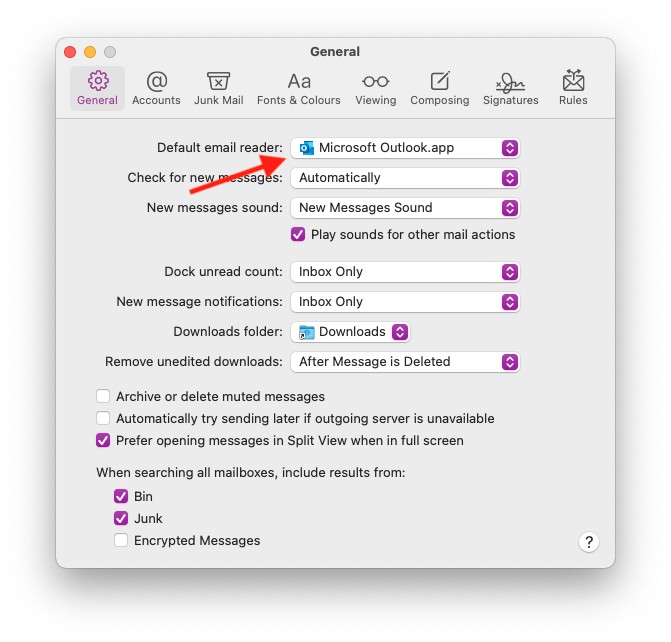 On iOS 14, you can set the default app for web browsing and email and the way you do this is the same for both. You just need to go into the Settings app on your iPhone or iPad, scroll down and tap on the settings for the app you want to use, in this case DuckDuckGo, now tap on Default Browser App at the bottom and choose the app you want to use.
On iOS 14, you can set the default app for web browsing and email and the way you do this is the same for both. You just need to go into the Settings app on your iPhone or iPad, scroll down and tap on the settings for the app you want to use, in this case DuckDuckGo, now tap on Default Browser App at the bottom and choose the app you want to use.