This worked, after I've spent maybe 2 hours with Barclaycard/Vodafone
So BIG THANKS Stuart!
There's a small but very useful feature called Hot Corners in Mac OS X and it can be a very easy way to clear all the windows off your desktop or start your screen saver or put your display(s) to sleep if you're leaving your computer and don't want people to see what's on the screen.
We'll show you here how to set it up and how easy it is to use.
The first step is to open System Preferences, so click on the Apple icon at the top left of the screen and then click on System Preferences.
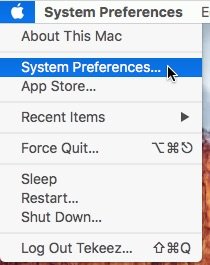
Once you've opened System Preferences, click on the Desktop & Screen Saver icon.
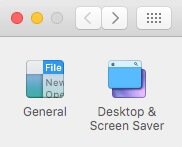
Once that window is open, simply click on the Hot Corners... button at the bottom right of that window.
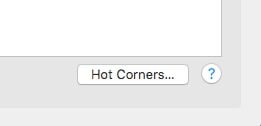
You'll now see 4 pop up lists, one for each corner of the screen.
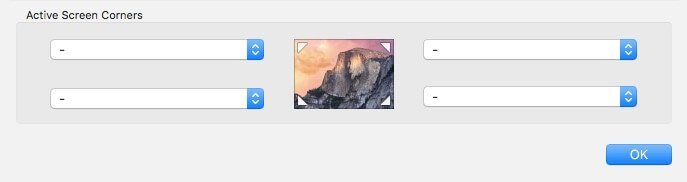
When you click on one of the pop up lists, you'll see all the options available.
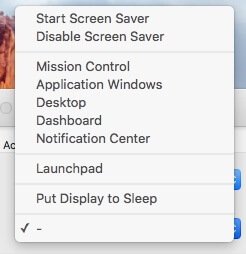
You can now set it so that when you move your mouse right into the corner of the screen, one of these actions will be triggered. We use this a lot to put the display to sleep when we move the mouse to the bottom left. In combination with the security settings on your Mac, this can also lock the desktop so that no one else can access your Mac while you're away from your machine.
If you've used our tip about using multiple desktops on your Mac, then you can also set up a hot corner to access Mission Control for quick access to your desktops and full screen apps.
We'll show you here how to set it up and how easy it is to use.
The first step is to open System Preferences, so click on the Apple icon at the top left of the screen and then click on System Preferences.
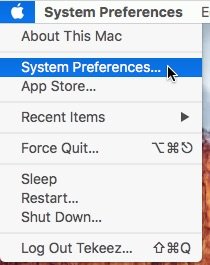
Once you've opened System Preferences, click on the Desktop & Screen Saver icon.
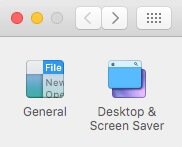
Once that window is open, simply click on the Hot Corners... button at the bottom right of that window.
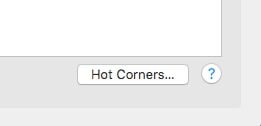
You'll now see 4 pop up lists, one for each corner of the screen.
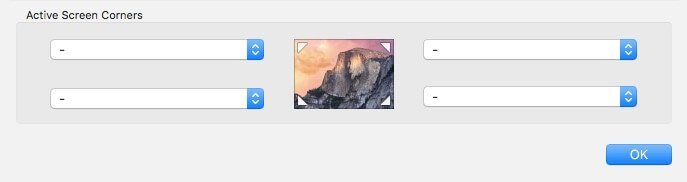
When you click on one of the pop up lists, you'll see all the options available.
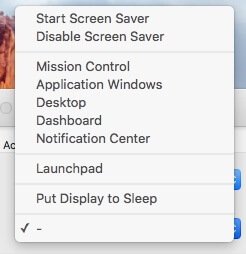
You can now set it so that when you move your mouse right into the corner of the screen, one of these actions will be triggered. We use this a lot to put the display to sleep when we move the mouse to the bottom left. In combination with the security settings on your Mac, this can also lock the desktop so that no one else can access your Mac while you're away from your machine.
If you've used our tip about using multiple desktops on your Mac, then you can also set up a hot corner to access Mission Control for quick access to your desktops and full screen apps.
RELATED PRODUCTS
No Posts Found
Featured Product

© 1994-2025 EuroSolve Ltd - Tekeez® is a registered trademark and brand of EuroSolve Ltd
0333 023 0001.
0333 023 0001.
Tekeez® Caerphilly:
Britannia House • Caerphilly Business Park • Van Road • Caerphilly • CF83 3GG
Tekeez® Oxford:
Prama House • 267 Banbury Road • Oxford • OX2 7HT

















