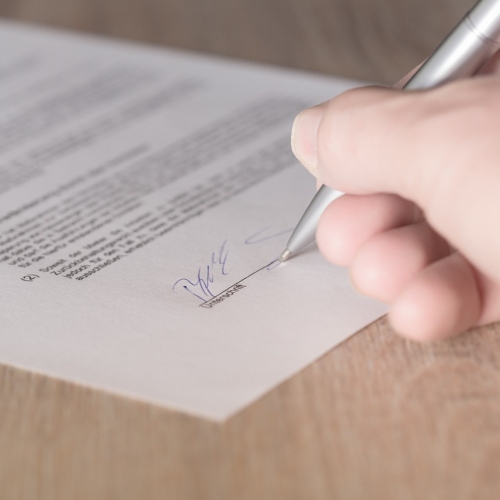Thank you all for your support with all this the past couple of days - a great service as always.
In a previous tip we showed you how to free up space on your disk in Windows 10, the process is completely different on Windows 11 so we deduced it was time for a new tip to help you if you start to run out of free space.
The first step is to click on the Start button and then click on the Settings icon. Once Settings is open, click on System on the left hand side and then scroll down and click on Storage.
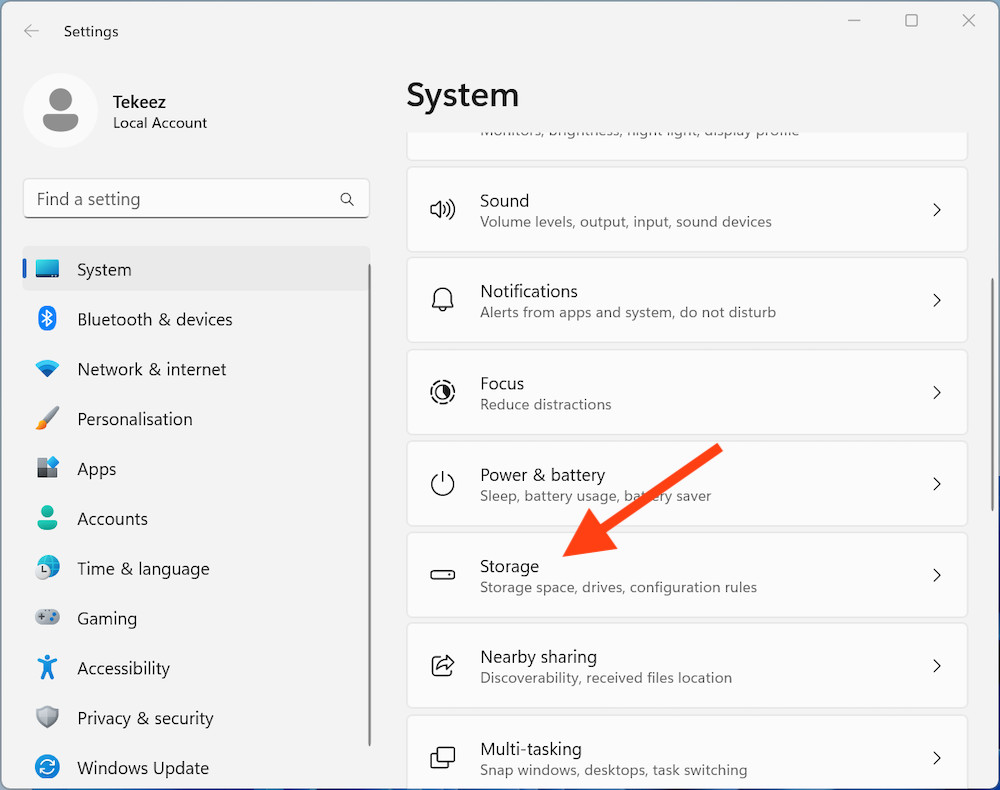
You'll now see how much space you're using on your disk and the various catagories, such as Desktop, Mail, Other and Temporary files. Once you've had your PC for a while, you will most likely see a lot of space being used by Temporary files so simply click on the Temporary files category to move onto the next step.
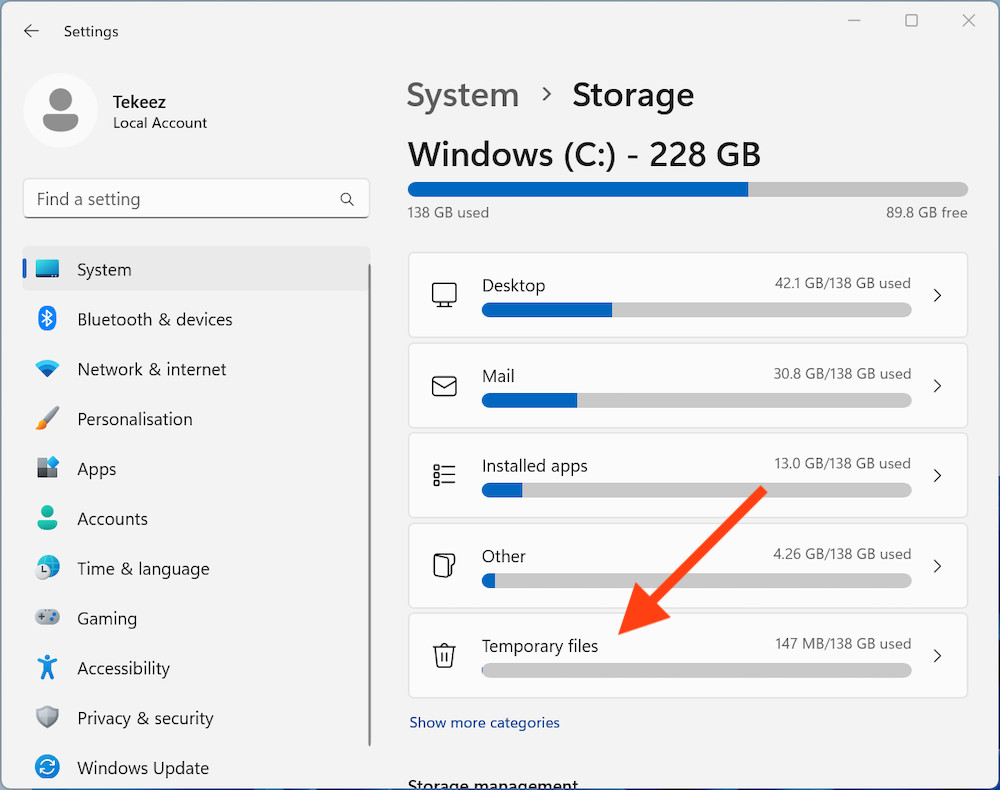
You'll now see what's using the space in Temporary files, and if you click on Remove files, those will be cleared away for you and should help you free up space.
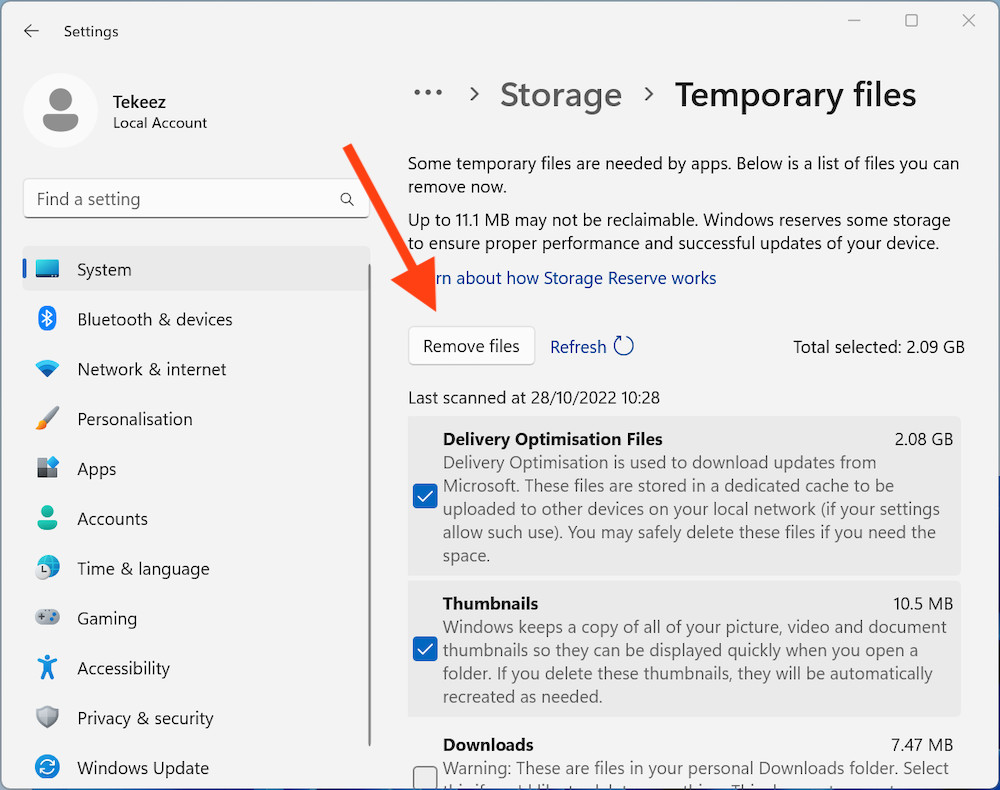
If you find that your space is being used in other categories, you can click on each one in turn to see exactly what's using the space and Windows will explain how you can clear up space by emptying the Recycle Bin, clearing your Downloads folder etc.
If you have any ideas for tips you'd like to see here, please do let us know.
The first step is to click on the Start button and then click on the Settings icon. Once Settings is open, click on System on the left hand side and then scroll down and click on Storage.
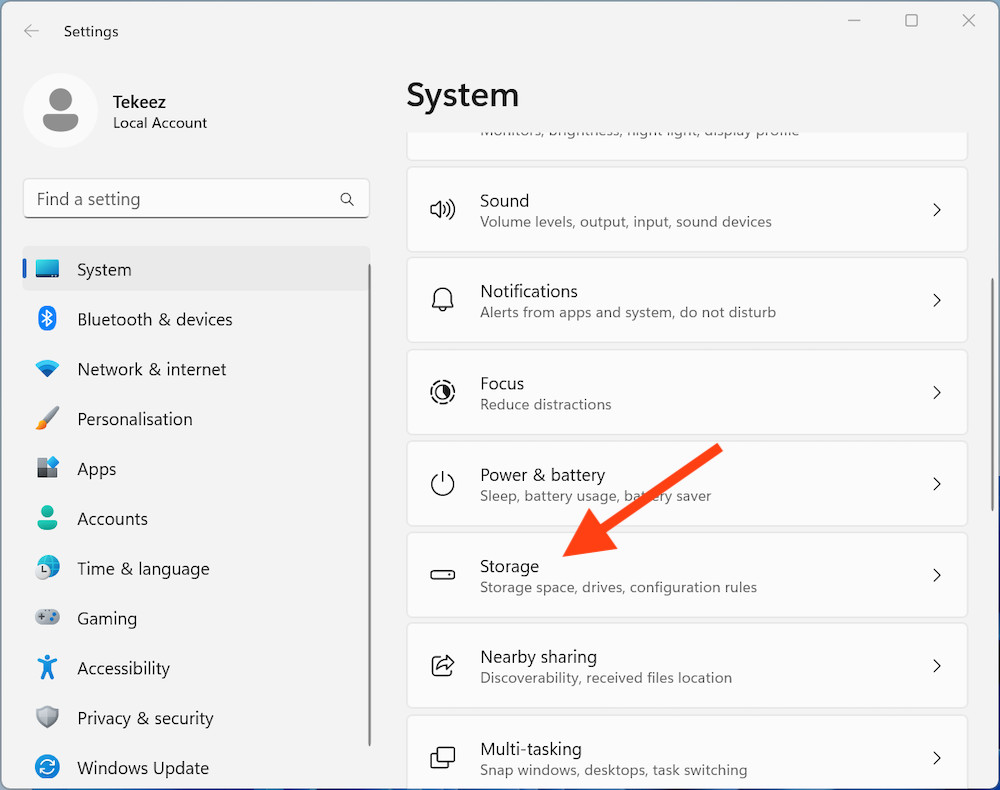
You'll now see how much space you're using on your disk and the various catagories, such as Desktop, Mail, Other and Temporary files. Once you've had your PC for a while, you will most likely see a lot of space being used by Temporary files so simply click on the Temporary files category to move onto the next step.
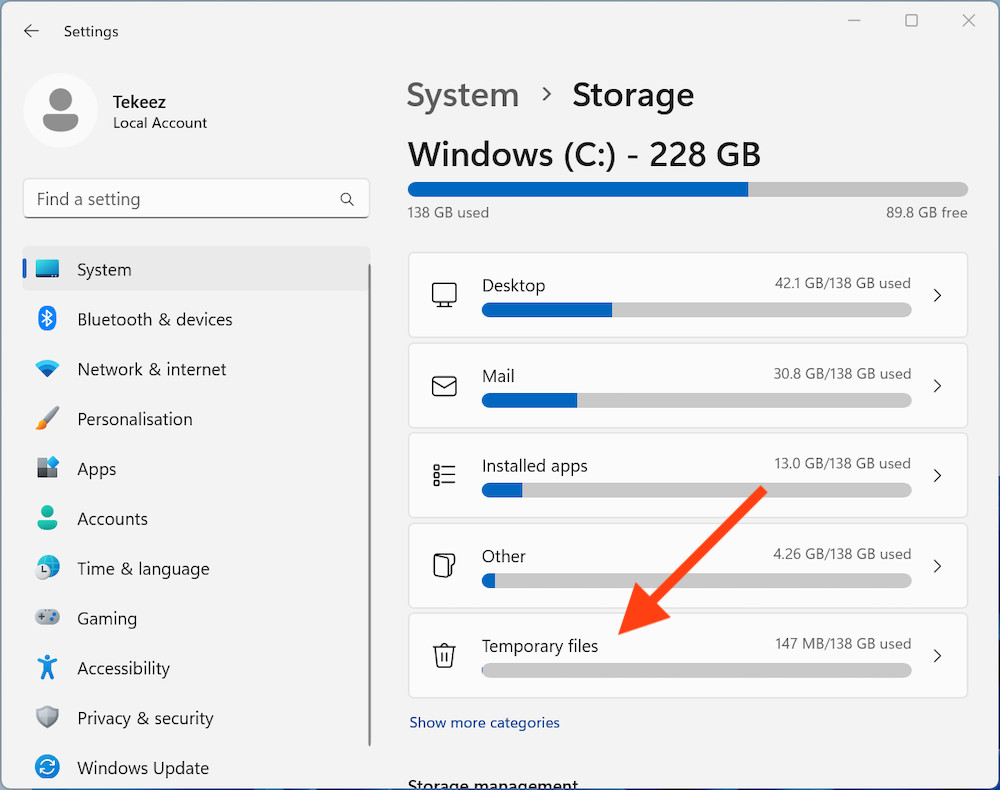
You'll now see what's using the space in Temporary files, and if you click on Remove files, those will be cleared away for you and should help you free up space.
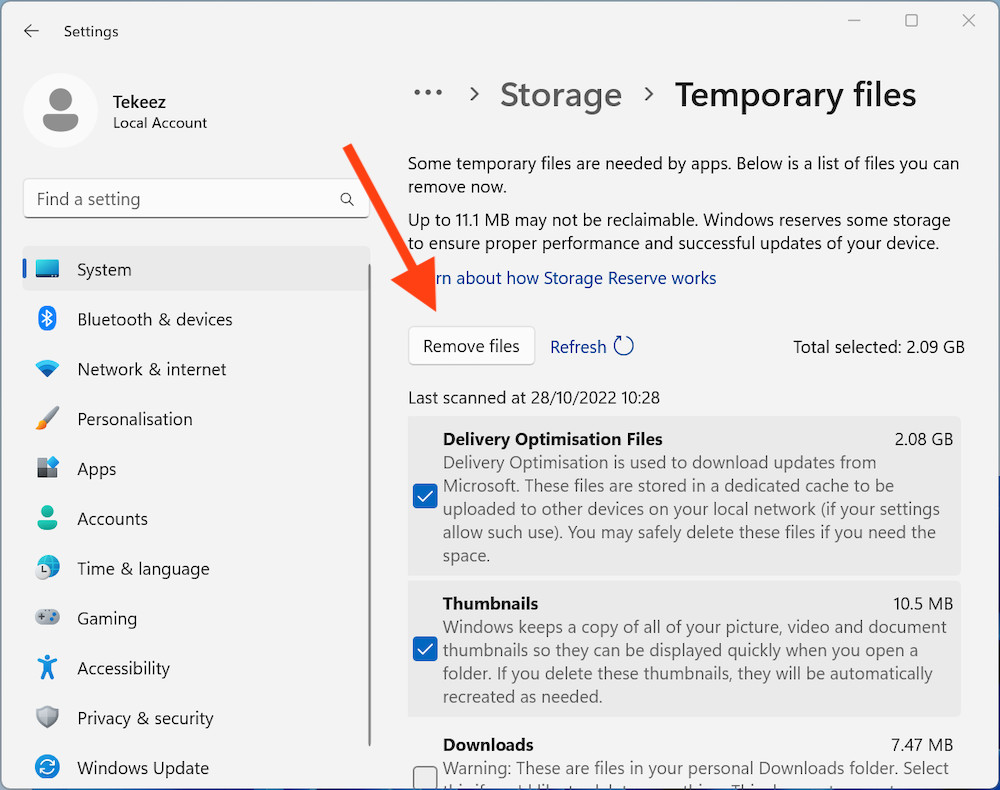
If you find that your space is being used in other categories, you can click on each one in turn to see exactly what's using the space and Windows will explain how you can clear up space by emptying the Recycle Bin, clearing your Downloads folder etc.
If you have any ideas for tips you'd like to see here, please do let us know.
RELATED PRODUCTS
No Posts Found
Featured Product

© 1994-2025 EuroSolve Ltd - Tekeez® is a registered trademark and brand of EuroSolve Ltd
0333 023 0001.
0333 023 0001.
Tekeez® Caerphilly:
Britannia House • Caerphilly Business Park • Van Road • Caerphilly • CF83 3GG
Tekeez® Oxford:
Prama House • 267 Banbury Road • Oxford • OX2 7HT