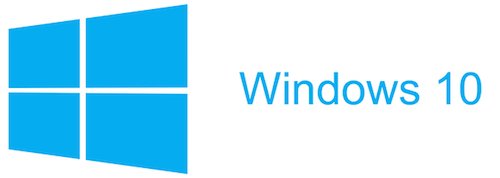This worked, after I've spent maybe 2 hours with Barclaycard/Vodafone
So BIG THANKS Stuart!
Microsoft's Anniversary Update for Windows 10 added a lot of new features and makes Windows 10 even more secure. However you may find that after you've installed it you have a lot less free space on your C drive. This is because Windows keeps the previous version around incase you want to revert back. Most people won't need to go back to the previous version and it's easy to free up the space that the prior version is using up.
Firstly, click on the Start button and then click on the File Explorer icon.
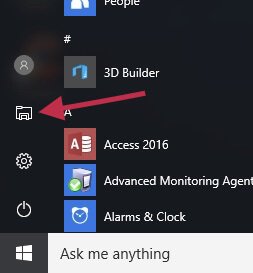
Now click on This PC down the left hand side of the window.
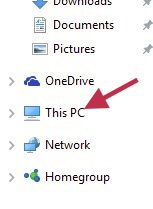
You'll now see all the drives connected to your PC, right click on the C drive and click on Properties.
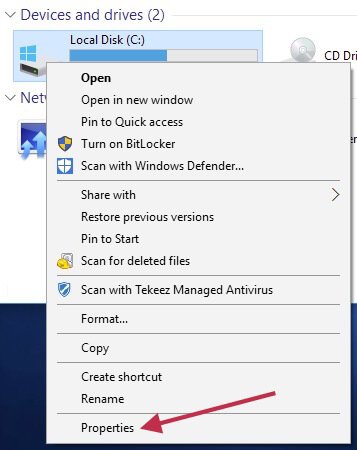
A new window will now pop up, click on the Disk Cleanup button on this new window.
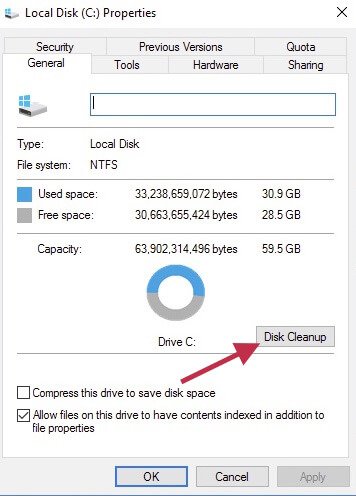
Windows will now look through your C drive and see what can be safely cleaned up but this won't include the previous versions of Windows. All you need to do is click on the Clean up system files button.
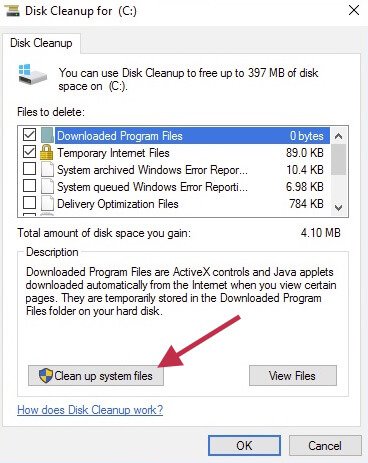
Windows will now have a more thorough look at the disk and you'll soon be shown a new list of files that can be deleted. Scroll down the list and see if you have a Previous Windows installation(s) item in the list. If so, and you're happy that you don't need to revert back to the previous version of Windows, tick the box next to Previous Windows installation(s) and click on ok.
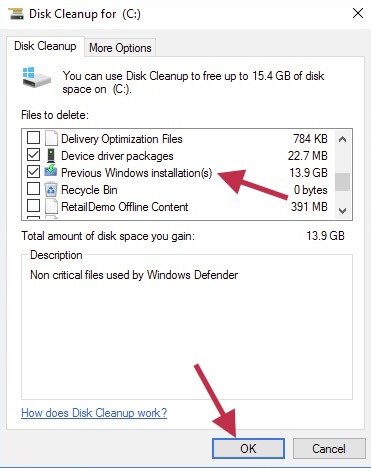
You'll now be asked if you're sure that you want to delete these files, please click on Delete Files.
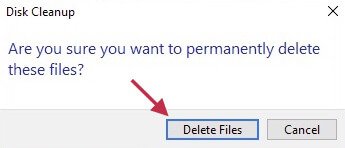
Windows will now warn you that deleting these files will remove your ability to revert to your previous version of Windows. If you're happy with how Windows 10 and the new update are running, simply click on Yes to start the cleanup.
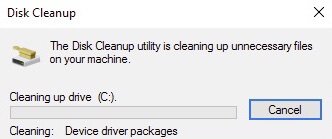 Windows will now start the cleanup which may take a few moments and once it's finished you should find that you have between 10-20GB more free space on your C drive.
Windows will now start the cleanup which may take a few moments and once it's finished you should find that you have between 10-20GB more free space on your C drive.
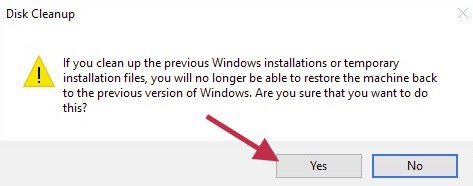
Firstly, click on the Start button and then click on the File Explorer icon.
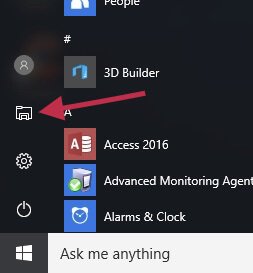
Now click on This PC down the left hand side of the window.
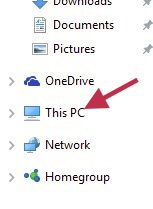
You'll now see all the drives connected to your PC, right click on the C drive and click on Properties.
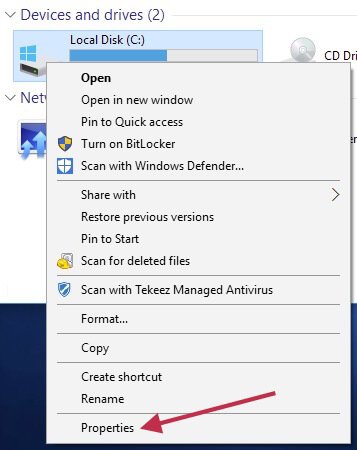
A new window will now pop up, click on the Disk Cleanup button on this new window.
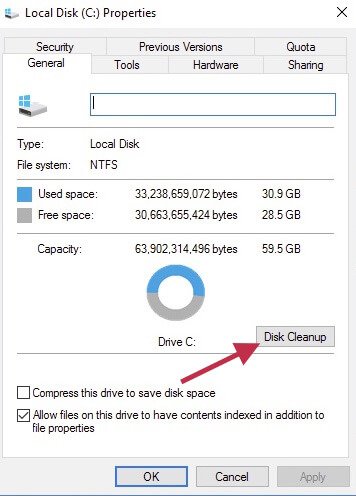
Windows will now look through your C drive and see what can be safely cleaned up but this won't include the previous versions of Windows. All you need to do is click on the Clean up system files button.
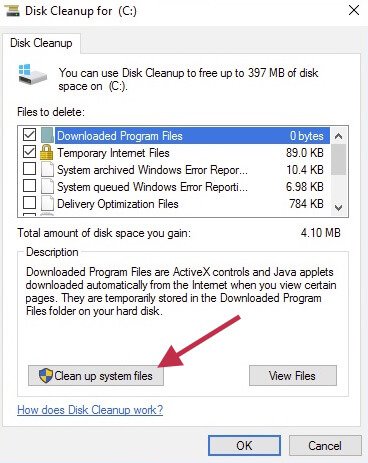
Windows will now have a more thorough look at the disk and you'll soon be shown a new list of files that can be deleted. Scroll down the list and see if you have a Previous Windows installation(s) item in the list. If so, and you're happy that you don't need to revert back to the previous version of Windows, tick the box next to Previous Windows installation(s) and click on ok.
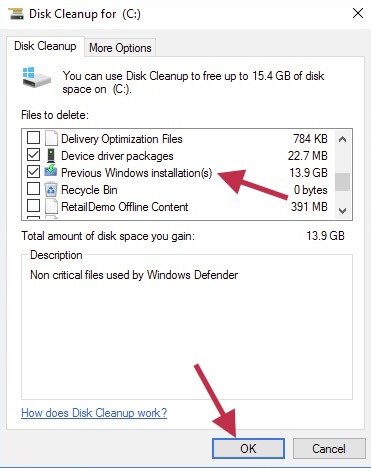
You'll now be asked if you're sure that you want to delete these files, please click on Delete Files.
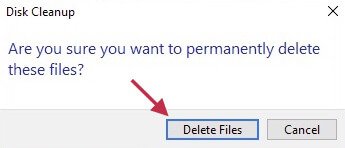
Windows will now warn you that deleting these files will remove your ability to revert to your previous version of Windows. If you're happy with how Windows 10 and the new update are running, simply click on Yes to start the cleanup.
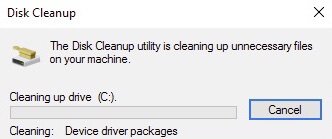 Windows will now start the cleanup which may take a few moments and once it's finished you should find that you have between 10-20GB more free space on your C drive.
Windows will now start the cleanup which may take a few moments and once it's finished you should find that you have between 10-20GB more free space on your C drive.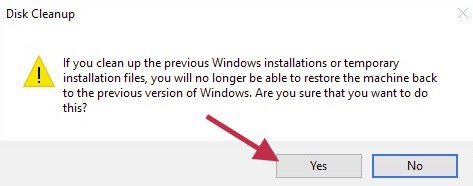
FEATURED PRODUCTS
Featured Product

© 1994-2025 EuroSolve Ltd - Tekeez® is a registered trademark and brand of EuroSolve Ltd
0333 023 0001.
0333 023 0001.
Tekeez® Caerphilly:
Britannia House • Caerphilly Business Park • Van Road • Caerphilly • CF83 3GG
Tekeez® Oxford:
Prama House • 267 Banbury Road • Oxford • OX2 7HT