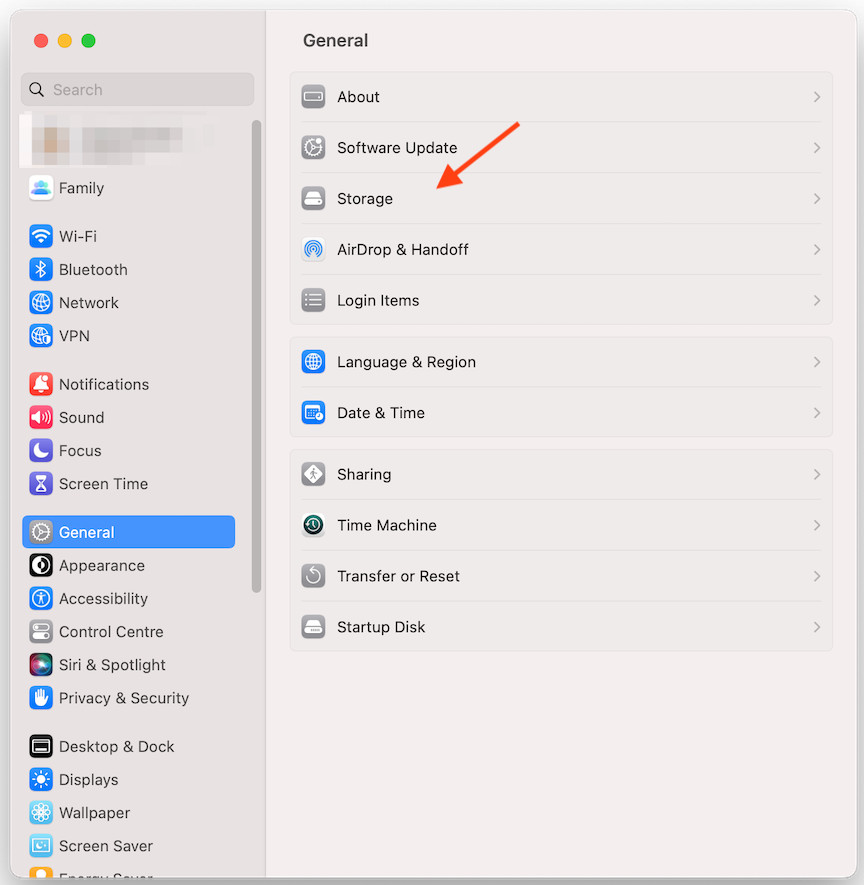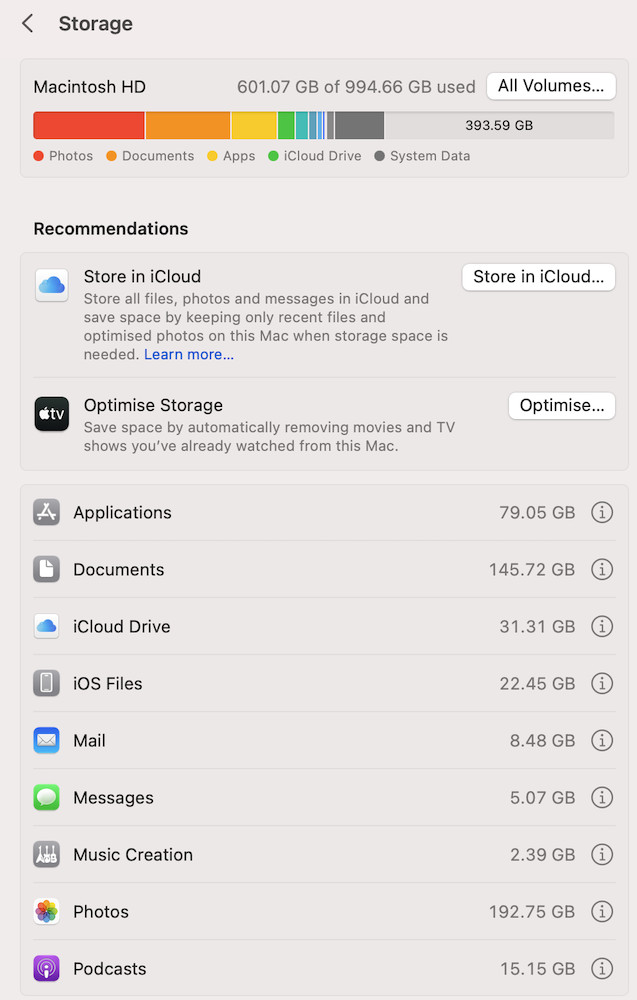In a
previous Tekeez Tip, we showed you how to see where your disk space was being used in both Windows and macOS. As this process has now changed in both
Windows 11 and macOS Ventura, we thought it was time for a new time to help you see what's using up all your disk space in macOS 10.13 Ventura.
The first step is to click on the Apple menu at the top left of the screen and then click on System Settings. This will open the new Settings app which has replaced the old System Preferences.
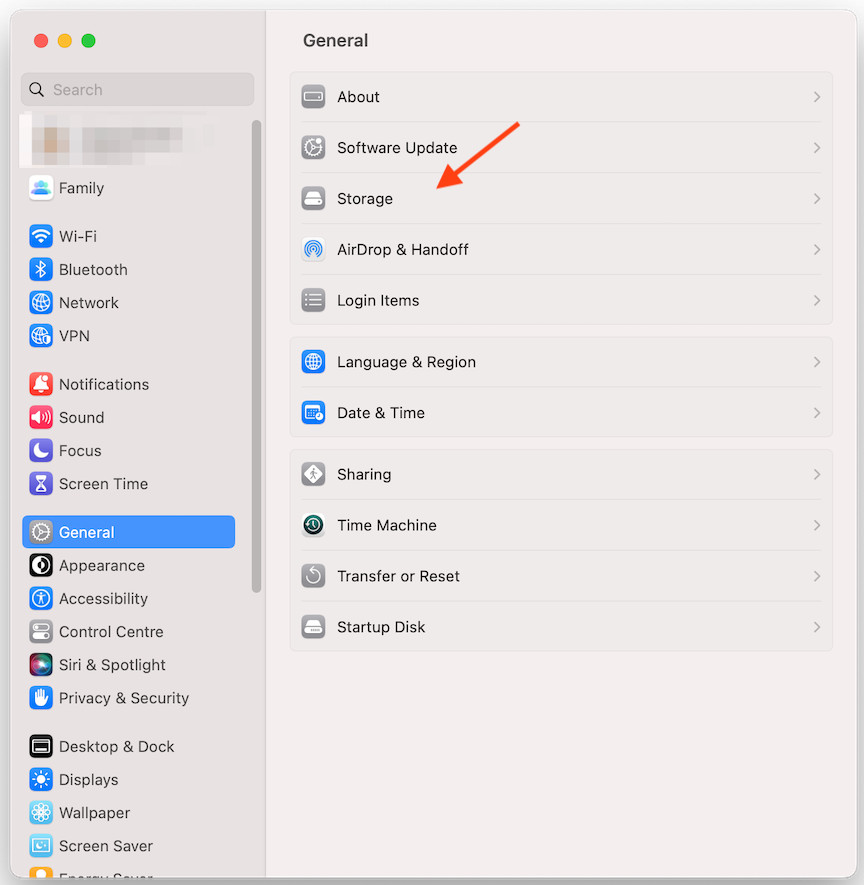
Now click on General on the left hand side and you'll see how much space is being used and all the categories broken down so you can easily see where your space is being used.
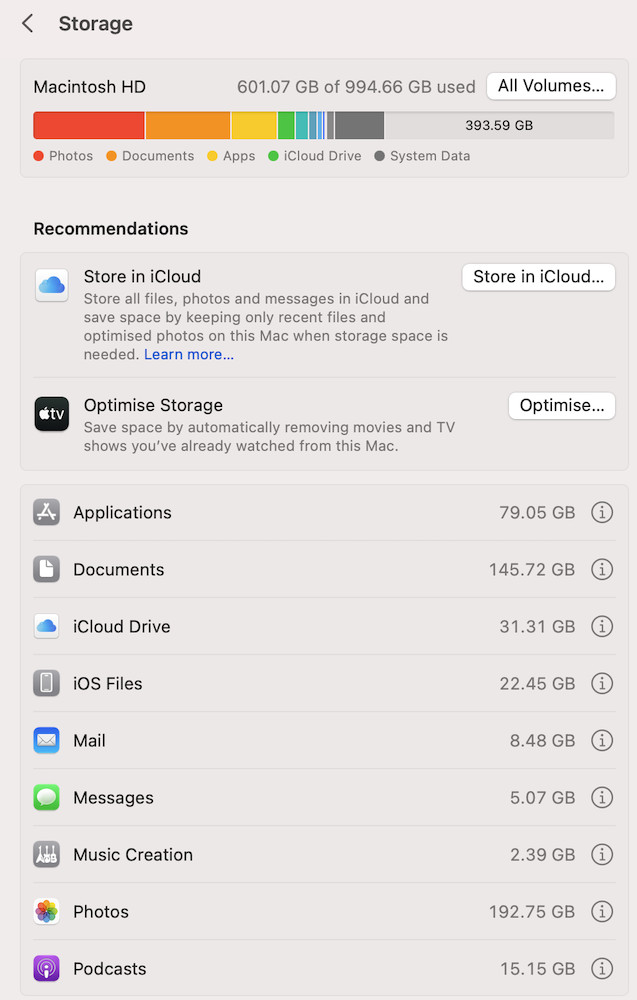
If you click on the i next to each category, you can go further into what's using the space, for example if you click on the i next to Documents, you'll see a new window open listing all the files in your Documents folder by size, so you can see exactly what's using up your space.
This will hopefully help you keep an eye on how much space is being used and how you can reclaim some of the space. As always, if you need help with this,
please do let us know.
If you have any ideas for tips you'd like to see here,
please do let us know.