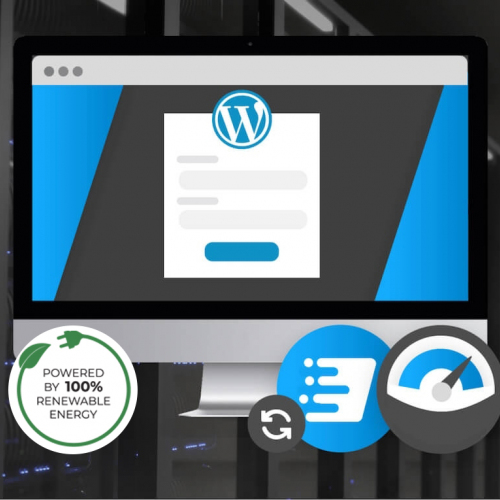That’s great we are all set up using the emails.
Amazing service thank you.
Windows 10
The first step in tracking down where your disk space has gone is to click on the Start button at the bottom left of the screen, then click on Settings in the Start Menu.
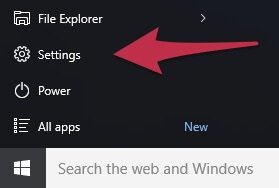
Once the Settings window has opened, click on the System icon.
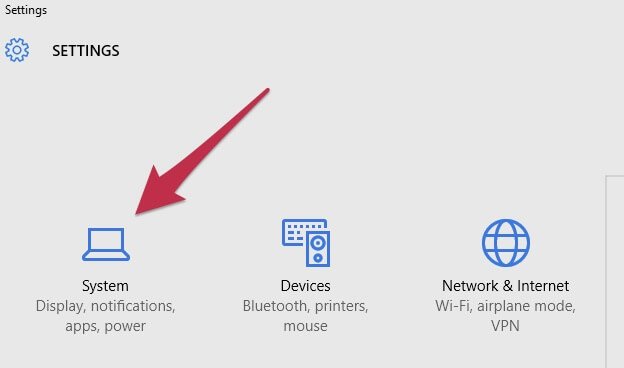
Down the left hand side of the System options that appear, click on Storage.
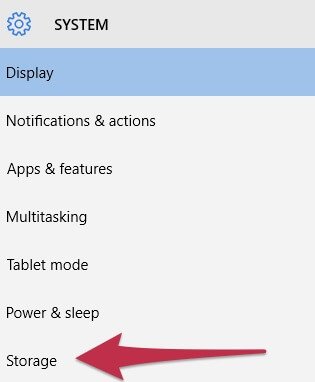
You'll now see a graph showing how much space you've used on your disk.
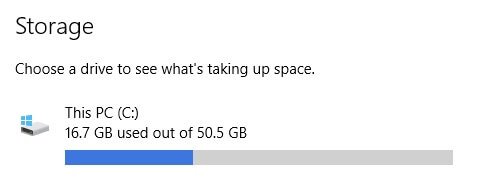
If you click on the This PC icon, then you'll see a more detailed breakdown that can help you track down what's using the space.
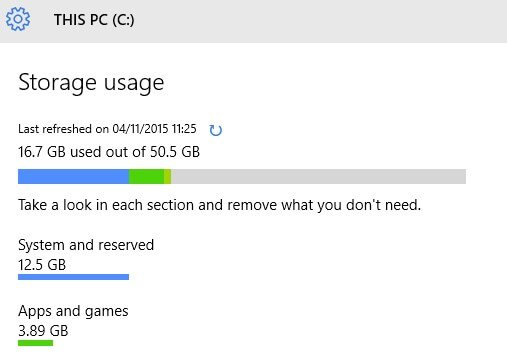
You can now click on each individual section (such as Apps and games) to get a more detailed breakdown of the space being used.
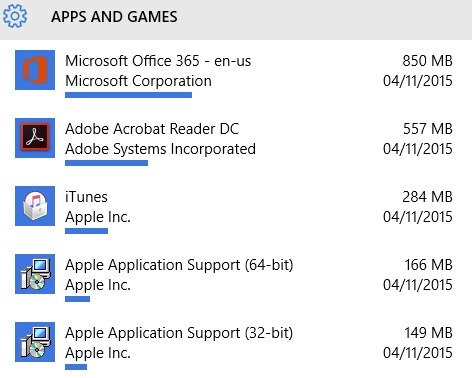
macOS
You can do something very similar in macOS 10.12 Sierra, simply click on the Apple menu and then click on About This Mac.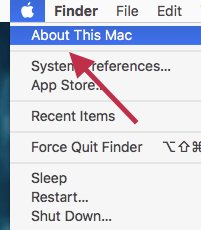
On the new window that opens, click on the Storage tab along the top and then you can see a breakdown of what types of files are using up your space. If you'd like more information, click on Manage on the right hand side of this window.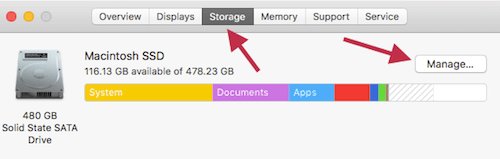
You'll now see the space used by various types of file down the left hand side of the window and some tips for freeing up space in the middle of the window. Out of all these options, we would suggest turning on Empty Trash Automatically so that you can't forget to empty your desktop trash.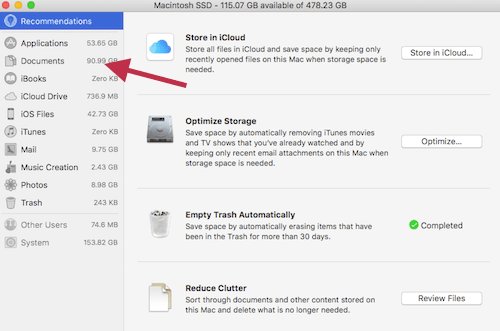
If you click on one of the sections on the left hand side, in this example 'Documents' you can get a list of the files in that section in descending order of size. This can help you locate your largest files and then you can decide on whether you can delete them or upload them into cloud storage to get them off your Mac.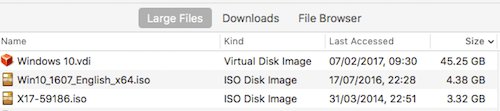
You can now see exactly where your space is being used and can uninstall anything that you don't need, or delete any files that you no longer need to free up some space.
If you have removed everything you can but are still short on space then there may be an option of upgrading the disk in your desktop or laptop. This will give you more space available and we can usually clone your existing disk so that you don't need to reinstall anything. You may also be able to upload any files you don't need regularly to cloud storage and get them off your computer that way.
RELATED PRODUCTS
No Posts Found
Featured Product

0333 023 0001.