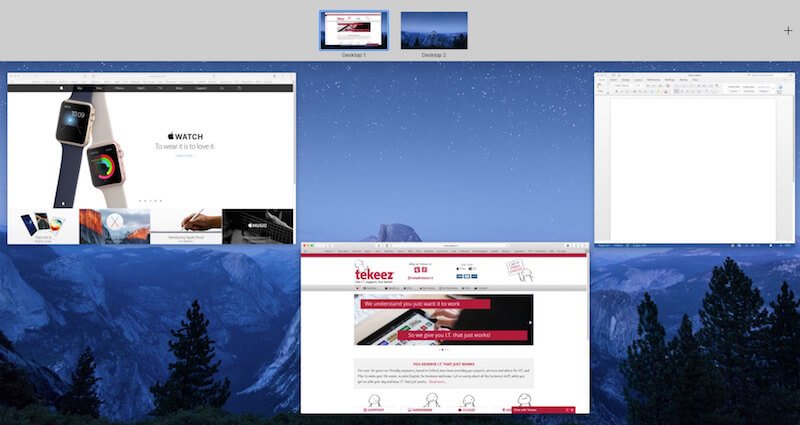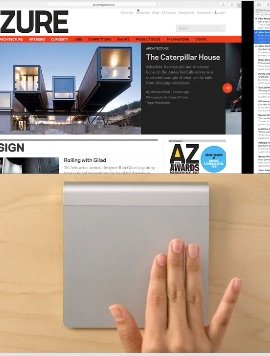In a previous tip, we showed you how to use the new multiple desktops feature in Windows 10 and this week we'll show you how to do the same in macOS.
The Mac has had multiple desktops for a long time, but the way they work changed slightly in macOS 10.11 so we thought it would be a good topic to cover again.
To show your desktops and all the running application windows, simply swipe up on your trackpad with three fingers, or press the Mission Control key on the keyboard (F3).
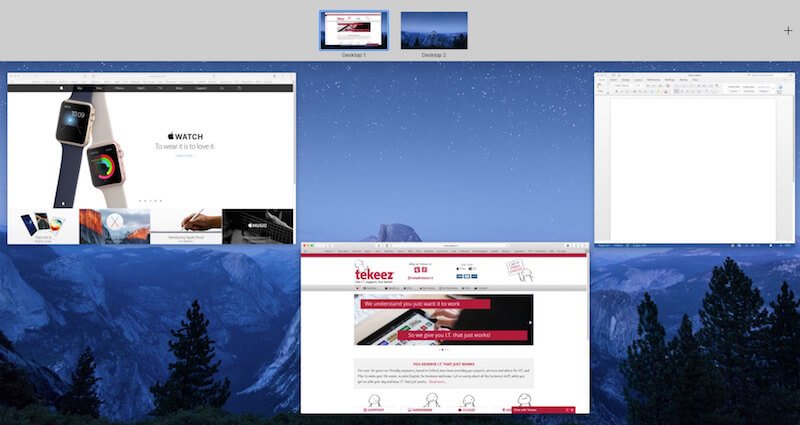
You'll now see how many desktops you have and what windows are open on each. If you want to add a new desktop, simply click on the + icon at the top right of the screen. To add a running application to the new desktop, simply drag and drop the window from this screen onto the new desktop. You can also just drag a window from this screen onto the + icon, and a new desktop will open and move that application to the new desktop.

Once you have multiple desktops open, you can move between them by either using Mission Control (F3), swiping up with three fingers on the trackpad, or moving directly between the desktops by swiping three fingers left or right on the trackpad.
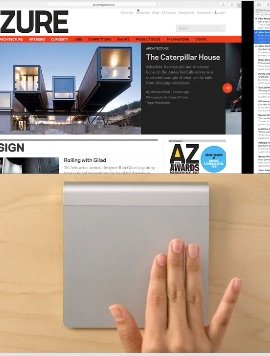
If you want to close a desktop, then simply go into Mission Control and move your mouse over the image of the desktop at the top. An X will appear over the desktop and you can close it. Any applications that are open on the secondary desktop will move back onto your main desktop when you close it.