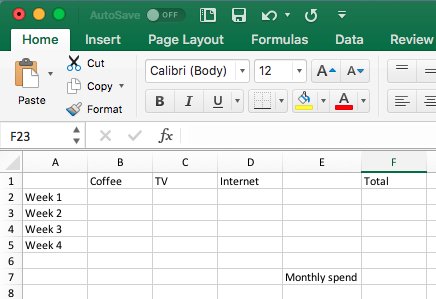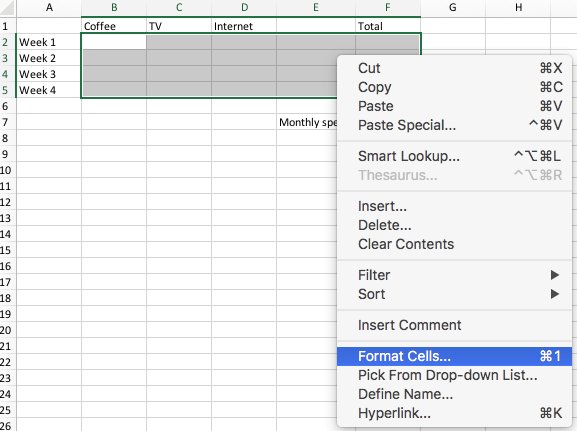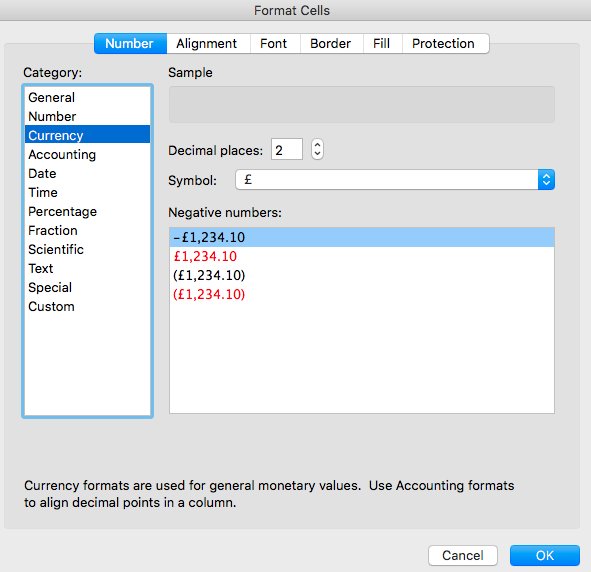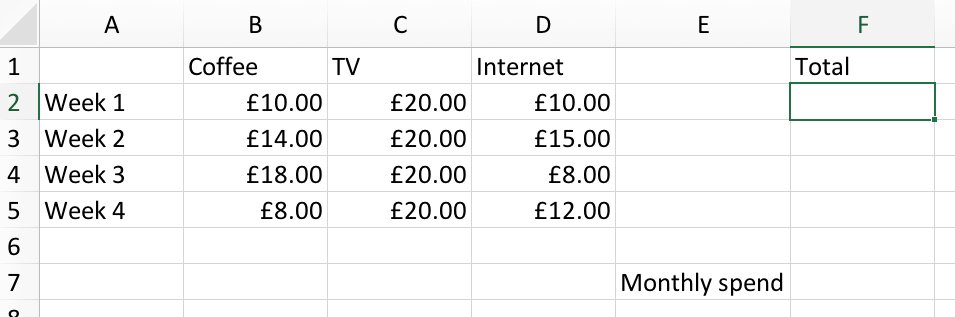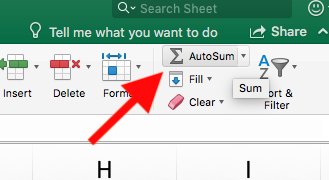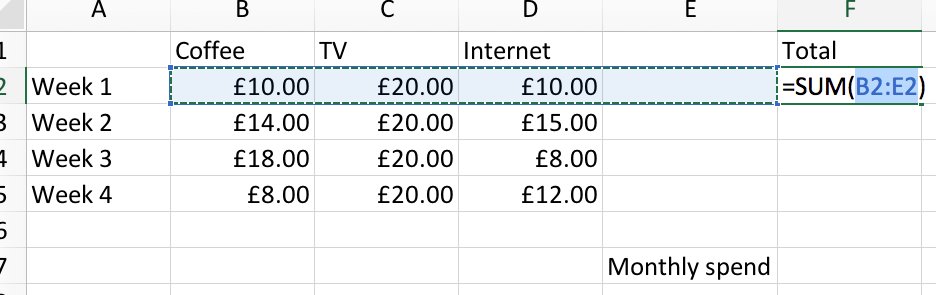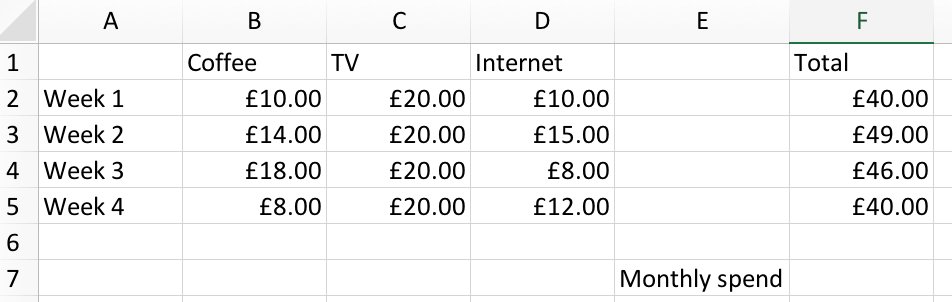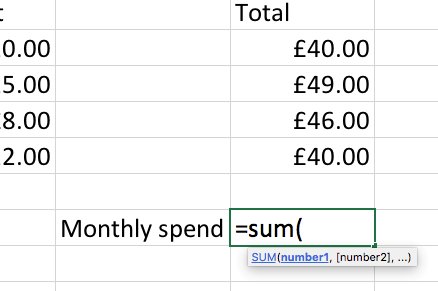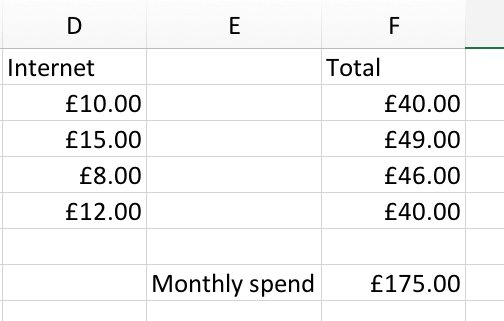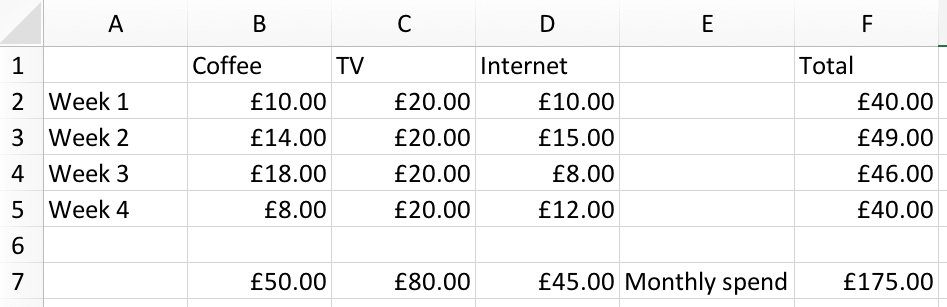It's easy to make your spreadsheets more useful with formulas, for example, if you'd like to keep track of your household budget. In the example below we're using Excel for Mac but the process is exactly the same on Excel for Windows.
The first step is to enter the column and row titles you need, in this example, we're going to record the spend on coffee, TV and Internet over 4 weeks. We also have a column for the total weekly spend and a cell for total monthly spend.
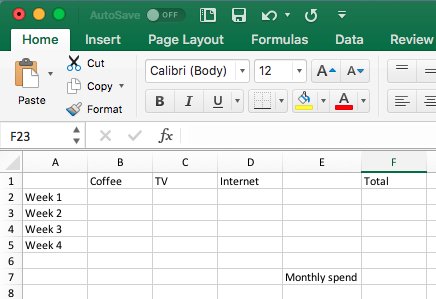
The next step is to format the cells where you'll be entering the amounts. This will ensure that they all show up as currency without having to keep adding the £ symbol yourself. To do this, highlight all the cells that you'll be putting number amounts in and right click, then click on Format Cells.
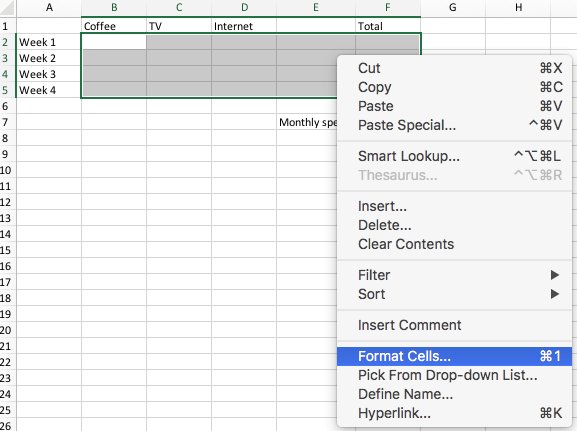
Now select Currency from the list on the left hand side and click on OK. This will pre-format the cells to convert any number into currency.
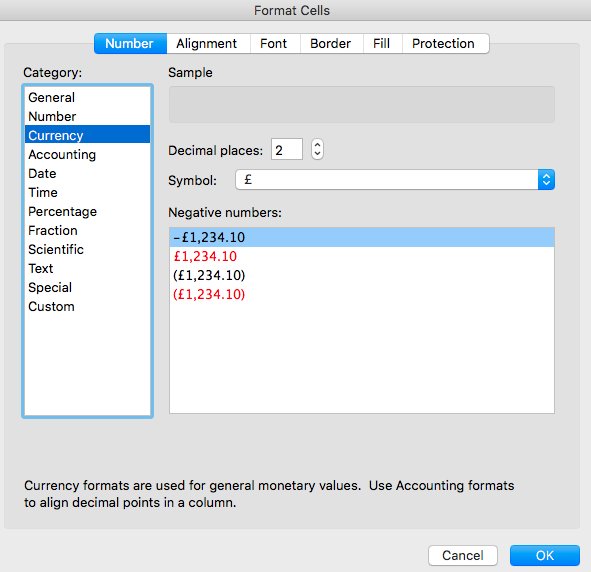
Now add the figures for your spreadsheet, you'll see that the numbers are automatically converted into currency with two decimal places.
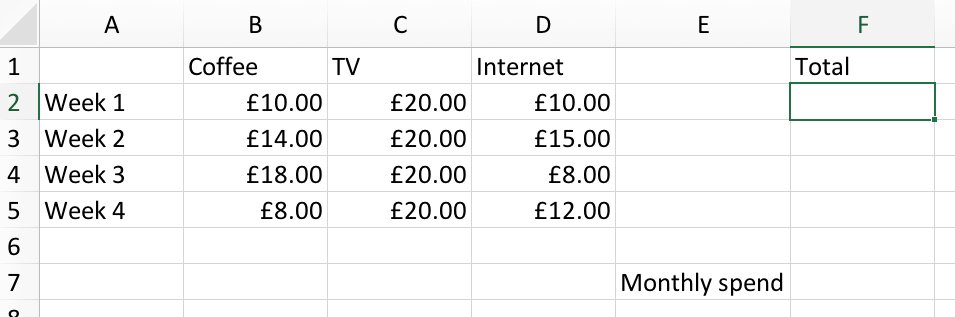
Now it's time to enter the formula, Excel can do this for you so just click in the cell F2 and then click on the AutoSum button in Excel.
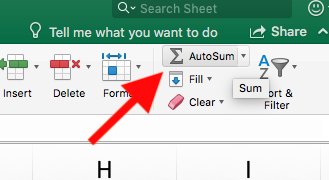
Excel will try to work out what you're trying to do and in this case, it's absolutely correct. It will add up the totals of row 2 and give us the result in F2. Simply press enter to confirm the formula.
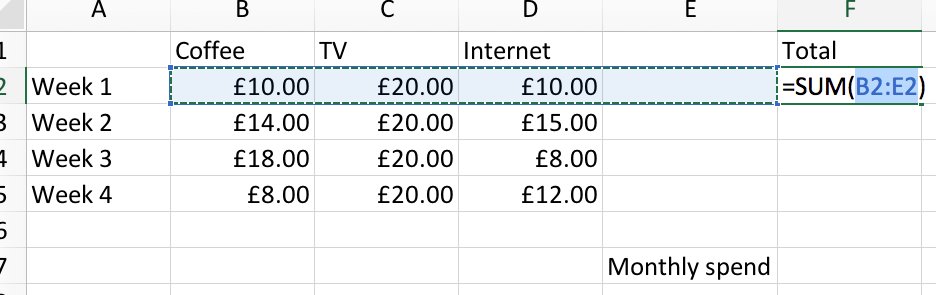
If you now do the same for cells F3, F4 and F5, you'll get a weekly total.
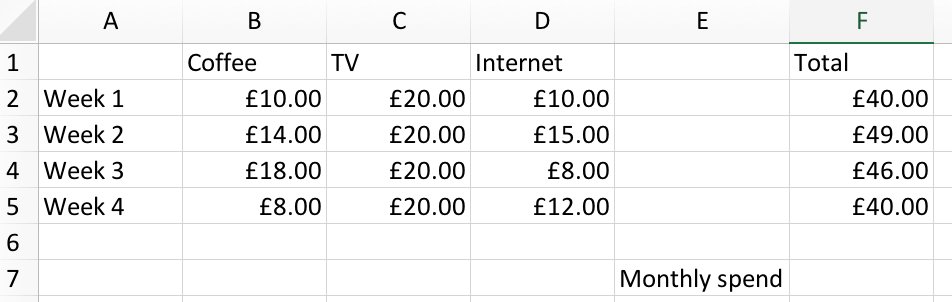
Now you're ready to add the total monthly spend. Unfortunately Excel can't work this out itself using the AutoSum button so you need to do it manually but it's very straightforward. Simply click in cell F7 and type in =sum(
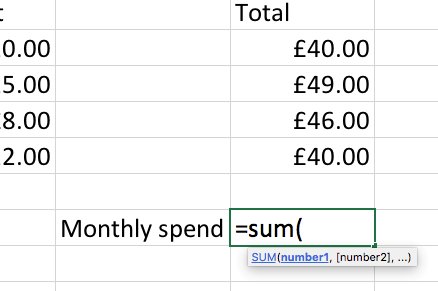
Now you just need to highlight the 4 cells with the weekly totals in and press enter. You'll now have a monthly total based from the weekly total figures.
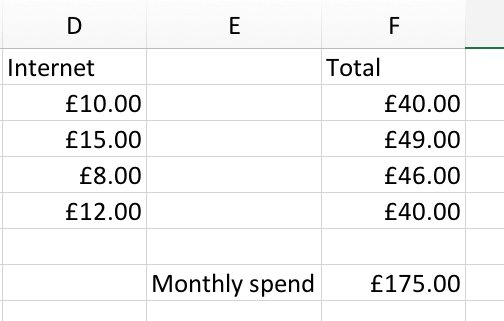
You can now see what you're spending monthly, if you wanted to see what you're spending on the individual categories, you can click in the cell under the columns for coffee, tv and internet and click the AutoSum button and Excel will automatically add those columns up for you too.
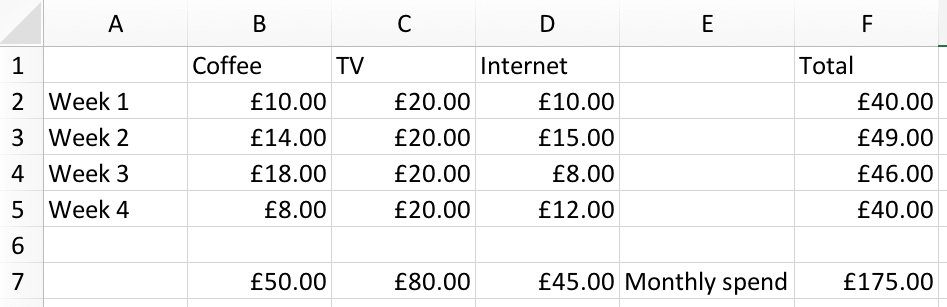
Now you can see all your totals by category, week and overall total. Now you have the formulas in, you can change any amounts and you'll see all the totals update automatically.