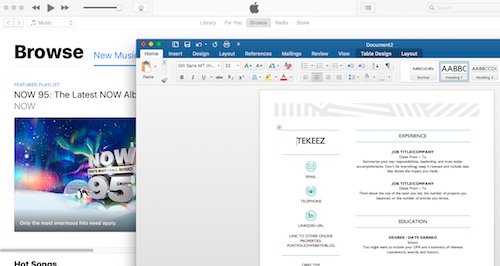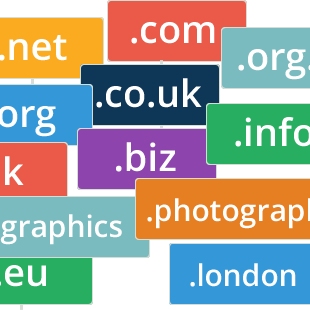THANK YOU so much for your help today!
I heard you also managed to get the printer working too.
If you want to capture some information that’s displayed on your screen, such as a receipt, it can often be helpful to take a screenshot.
Luckily this is easy on all devices, Windows, Mac, iOS and Android.
The simplest way to take a screenshot is to hold down shift+cmd+3 at the same time. You’ll then see a .PNG file appear on your desktop with the date and time of the screenshot. You can then share this with someone else using a file sharing service such as Dropbox or OneDrive or file it away as required.
If you’d like more control over the area of the screen that you capture, just press shift+cmd+4 at the same time and you’ll have a crosshair that you can drag out to take a screenshot of just that part of the screen.
Slightly longer process, but still nice and easy. Simply press the Print Screen (prt sc) button on the keyboard and then open Paint and click on the Paste icon. You’ll see your screenshot and you can then save it and again share it via Dropbox or OneDrive or save it into your Documents or Pictures folder.
If you have a Windows tablet, you can also press the Windows button and the volume down button on your tablet and you'll find a screenshot saved into a folder in your Pictures folder.
If you’d like more control over the area of the screen that you capture, open the Snipping Tool application and then you can choose from several options to grab just a part of the screen or a particular window.
On iOS (iPhone, iPad, iPod touch) devices with a home button, you can take a screenshot by pressing the home button and the lock button at the same time. The screen will flash and you'll then find the screenshot in the Photos app.
If you have an iPhone or iPad with Face ID and no home button, you can take a screenshot by pressing the lock button and the volume up button at the same time. The screen will flash and you'll then find the screenshot in the Photos app.
The process can be more complicated on Android, depending on whether your device manufacturer supports the standard Android screenshot commands.
Depending on your phone:
Luckily this is easy on all devices, Windows, Mac, iOS and Android.
macOS
The simplest way to take a screenshot is to hold down shift+cmd+3 at the same time. You’ll then see a .PNG file appear on your desktop with the date and time of the screenshot. You can then share this with someone else using a file sharing service such as Dropbox or OneDrive or file it away as required.
If you’d like more control over the area of the screen that you capture, just press shift+cmd+4 at the same time and you’ll have a crosshair that you can drag out to take a screenshot of just that part of the screen.
Windows 10 and 11
Slightly longer process, but still nice and easy. Simply press the Print Screen (prt sc) button on the keyboard and then open Paint and click on the Paste icon. You’ll see your screenshot and you can then save it and again share it via Dropbox or OneDrive or save it into your Documents or Pictures folder.
If you have a Windows tablet, you can also press the Windows button and the volume down button on your tablet and you'll find a screenshot saved into a folder in your Pictures folder.
If you’d like more control over the area of the screen that you capture, open the Snipping Tool application and then you can choose from several options to grab just a part of the screen or a particular window.
iOS
On iOS (iPhone, iPad, iPod touch) devices with a home button, you can take a screenshot by pressing the home button and the lock button at the same time. The screen will flash and you'll then find the screenshot in the Photos app.
If you have an iPhone or iPad with Face ID and no home button, you can take a screenshot by pressing the lock button and the volume up button at the same time. The screen will flash and you'll then find the screenshot in the Photos app.
Android
The process can be more complicated on Android, depending on whether your device manufacturer supports the standard Android screenshot commands.
Depending on your phone:
- Press and hold the power and volume down buttons for a few seconds.
- Press and hold the power button for a few seconds and then tap Screenshot.
FEATURED PRODUCTS
Featured Product

© 1994-2025 EuroSolve Ltd - Tekeez® is a registered trademark and brand of EuroSolve Ltd
0333 023 0001.
0333 023 0001.
Tekeez® Oxford:
Prama House • 267 Banbury Road • Oxford • OX2 7HT
Tekeez® Caerphilly:
Britannia House • Caerphilly Business Park • Van Road • Caerphilly • CF83 3GG