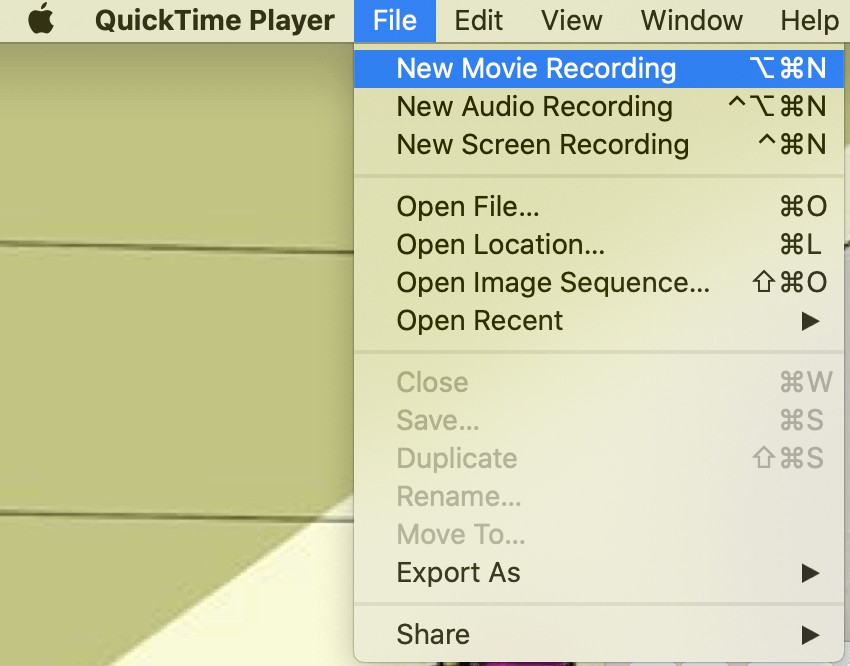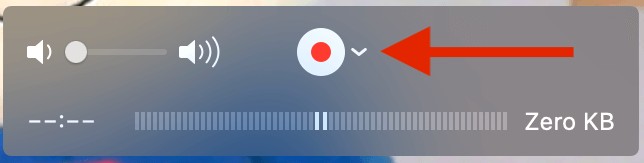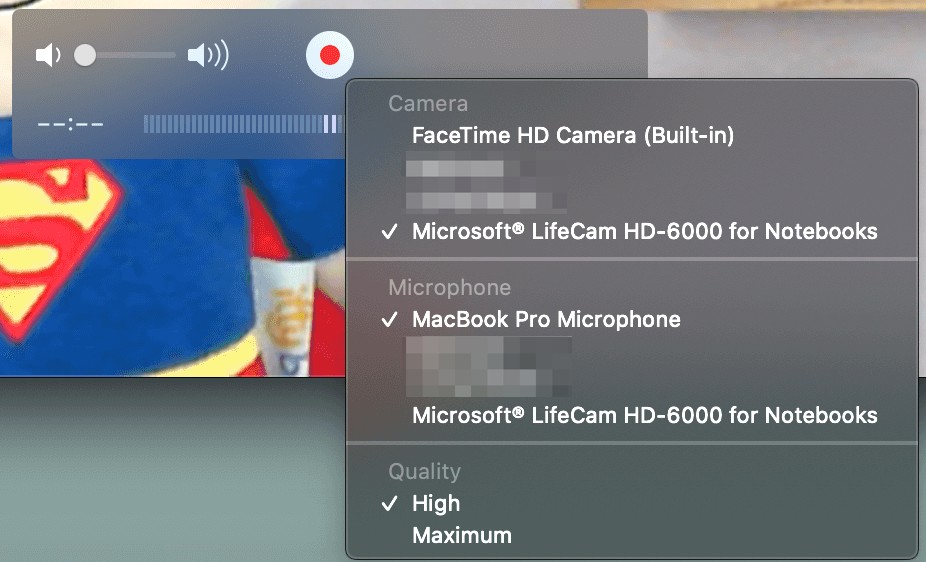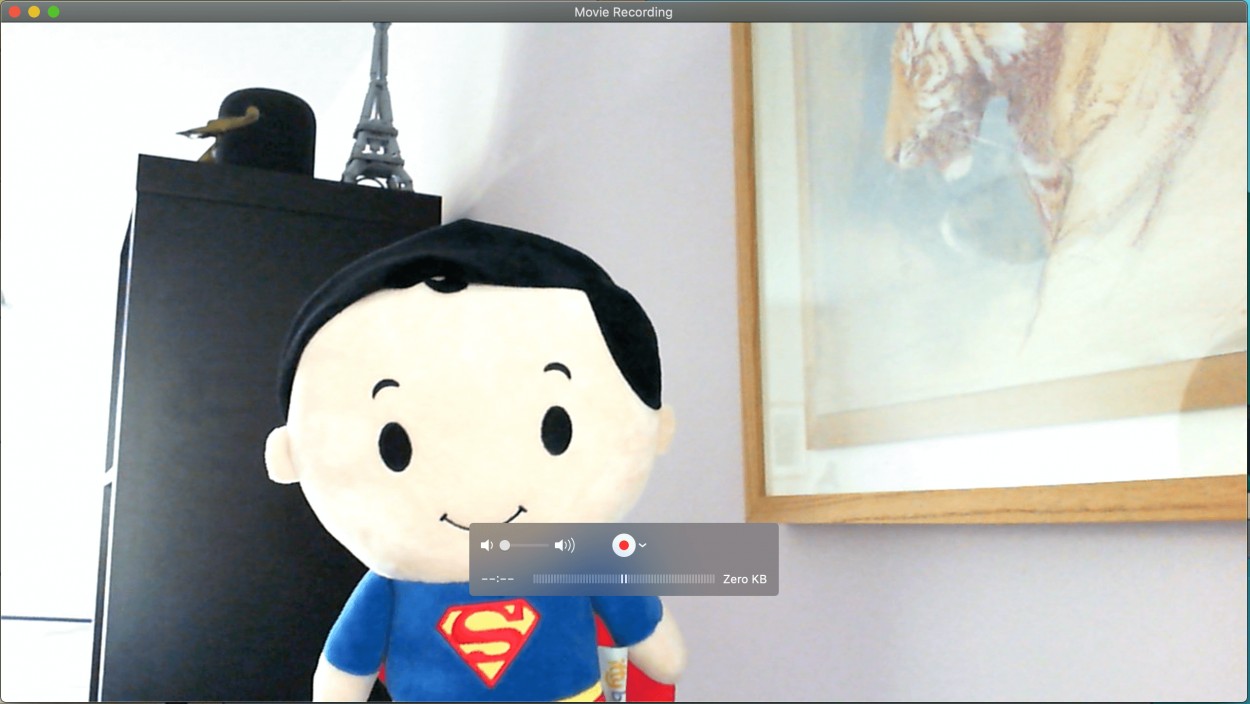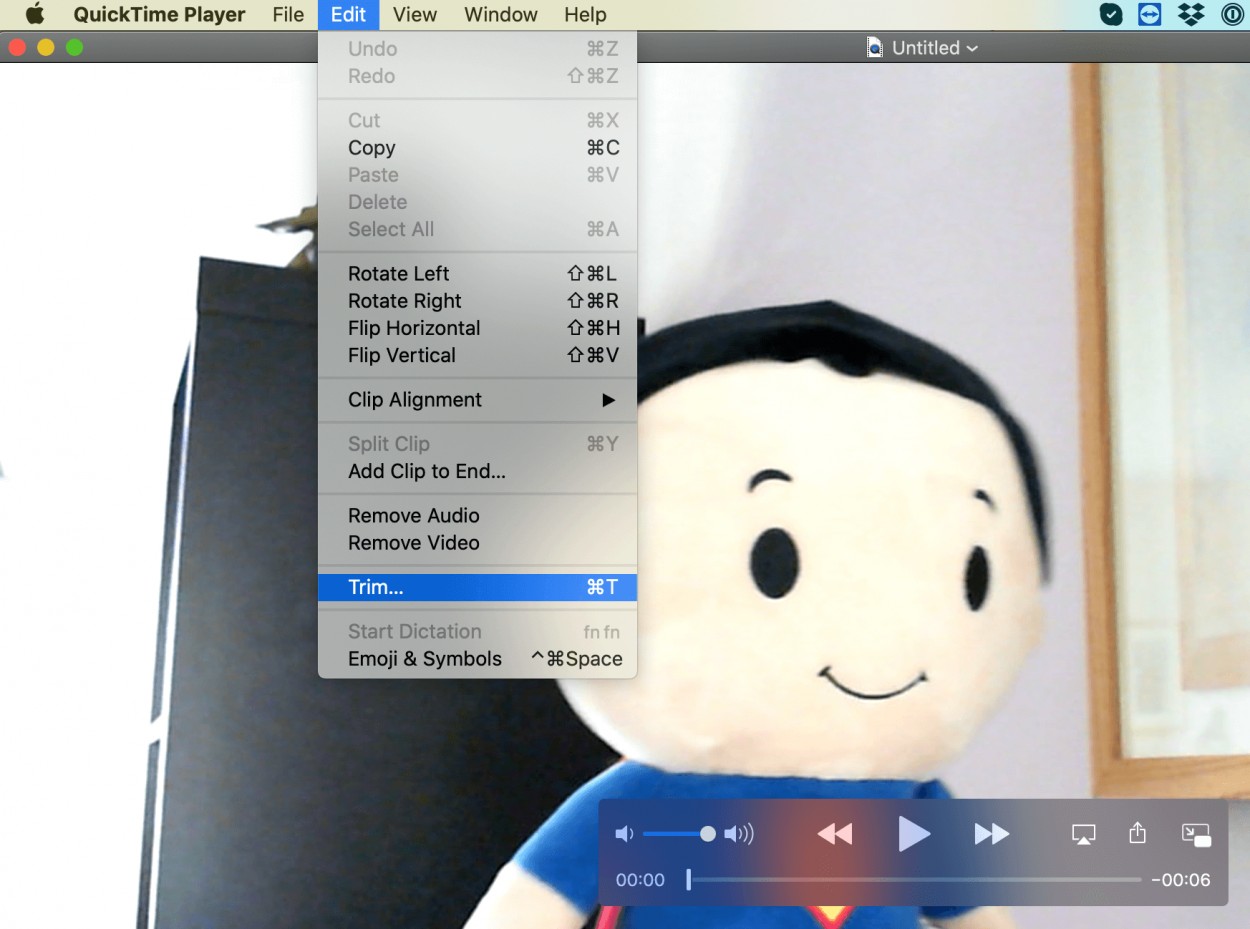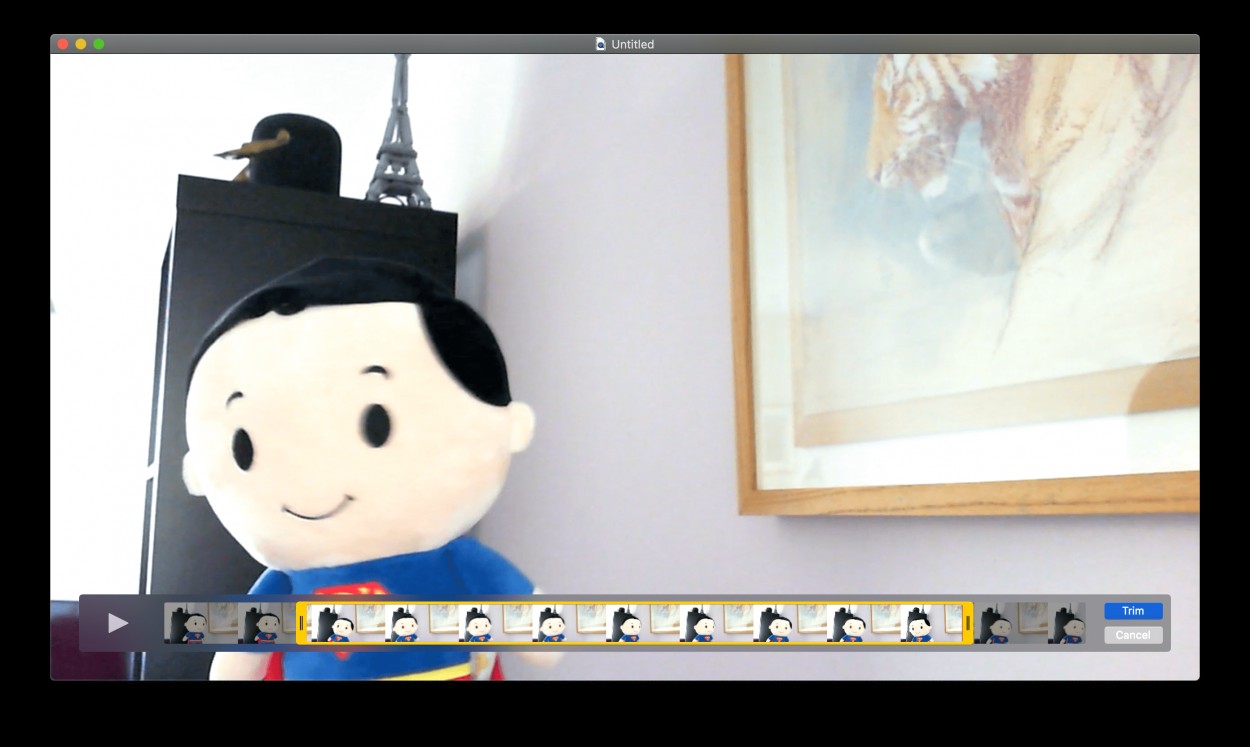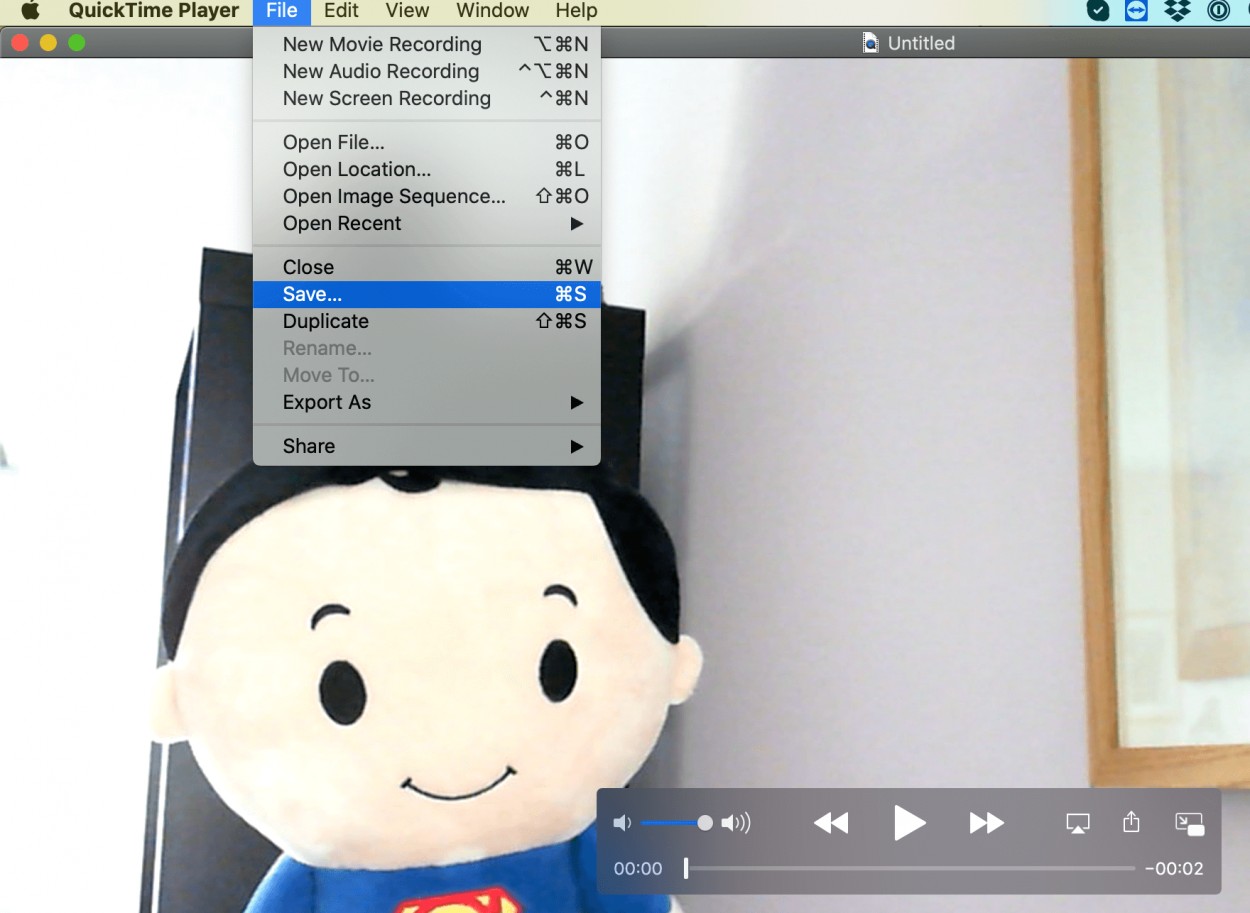If you're a Mac user and often record training or motivational messages to post out on social media or on your website, did you know that you can record these videos using the free QuickTime Player app that's included with all Macs?
This can save you buying additional software or recording yourself with a system like Zoom or Teams which can be overkill if you just need to record yourself speaking. You can even trim the start and end off your videos to give them that professional finish.
The first step is to open the QuickTime Player app on your Mac. You can find this with Spotlight or find it in the Applications folder.
Once you've opened QuickTime, click on the File menu and click on New Movie Recording.
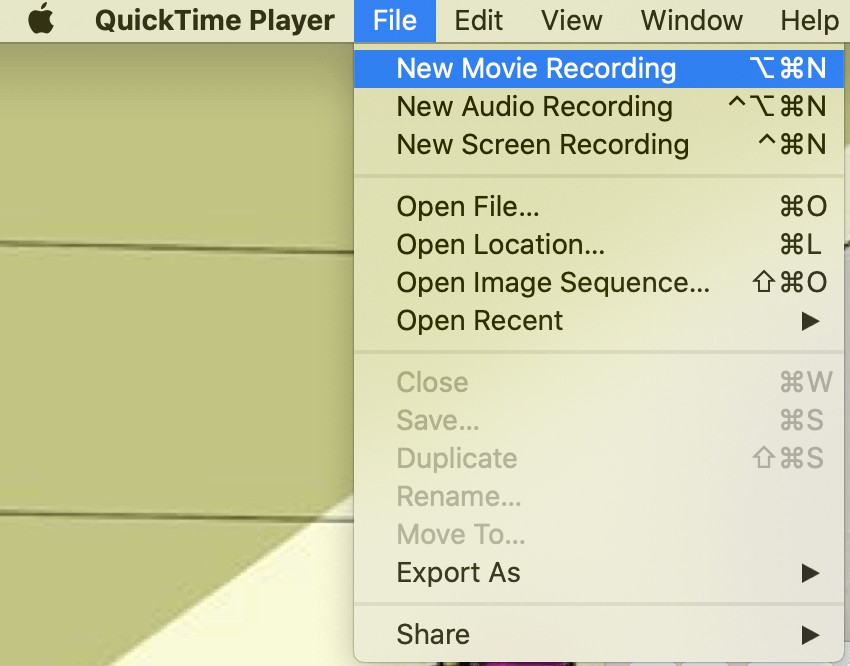
You'll then see a preview of your webcam view in the QuickTime window, along with the recording controls. You can click the down arrow next to the record button to check you have the correct camera and microphone selected.
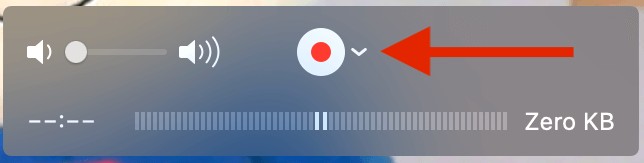
This can be helpful if you have a built in webcam and microphone but prefer to use external devices for better quality.
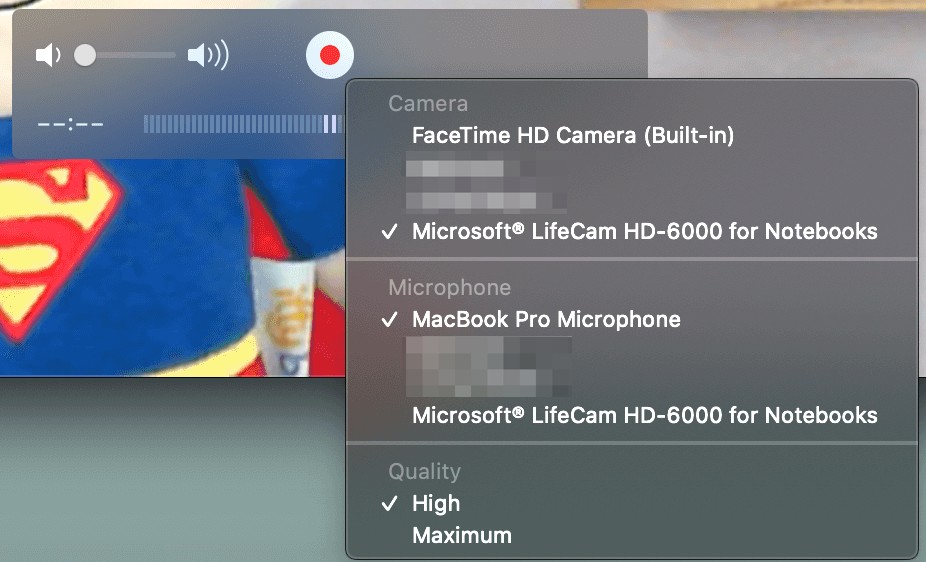
Once you have selected the correct inputs, simply press the record button to start recording your video.
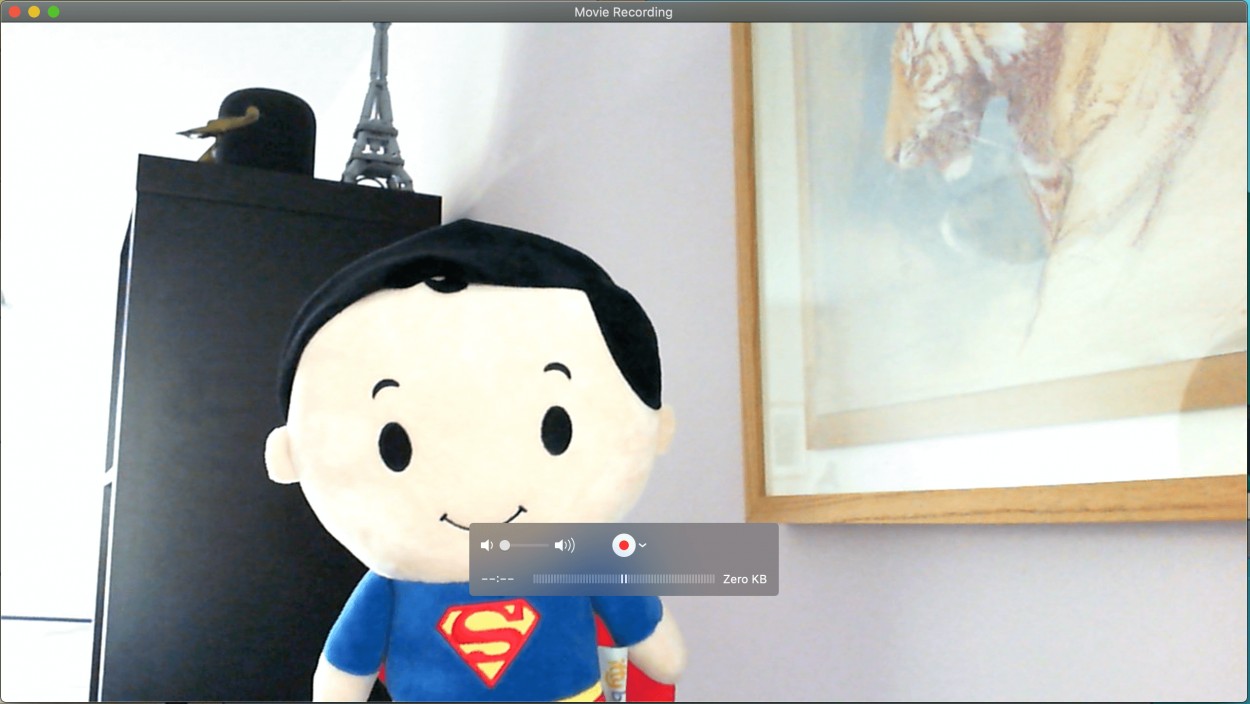
When you've finished, just click on the same button to stop the recording.
If you need to trim the start and/or end of your video, to cut off any parts before you start the presentation, simply click on the Edit menu and then click on Trim.
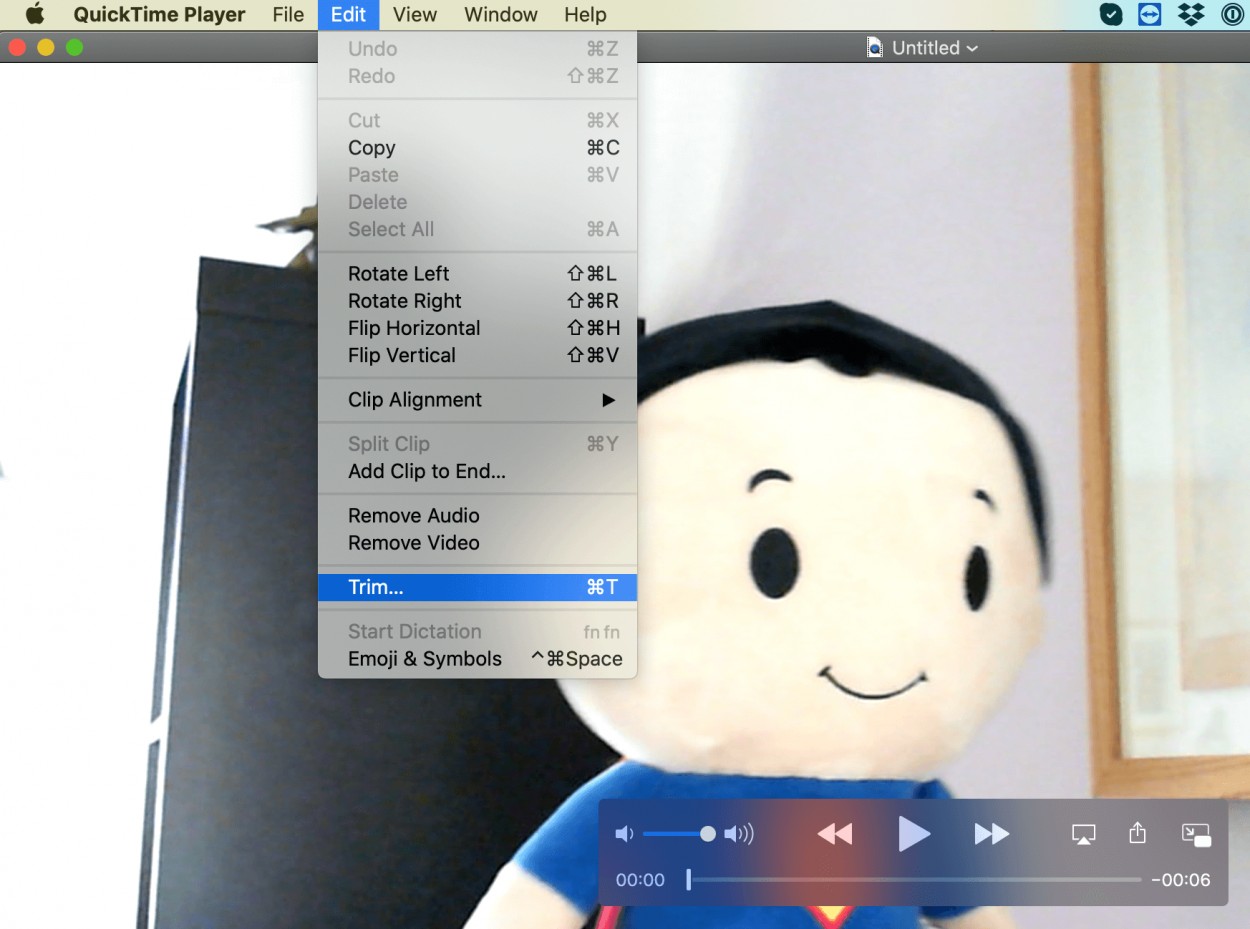
Now you just move the ends in at the start and finish to make sure your video contains only the exact footage that you need and click on Trim.
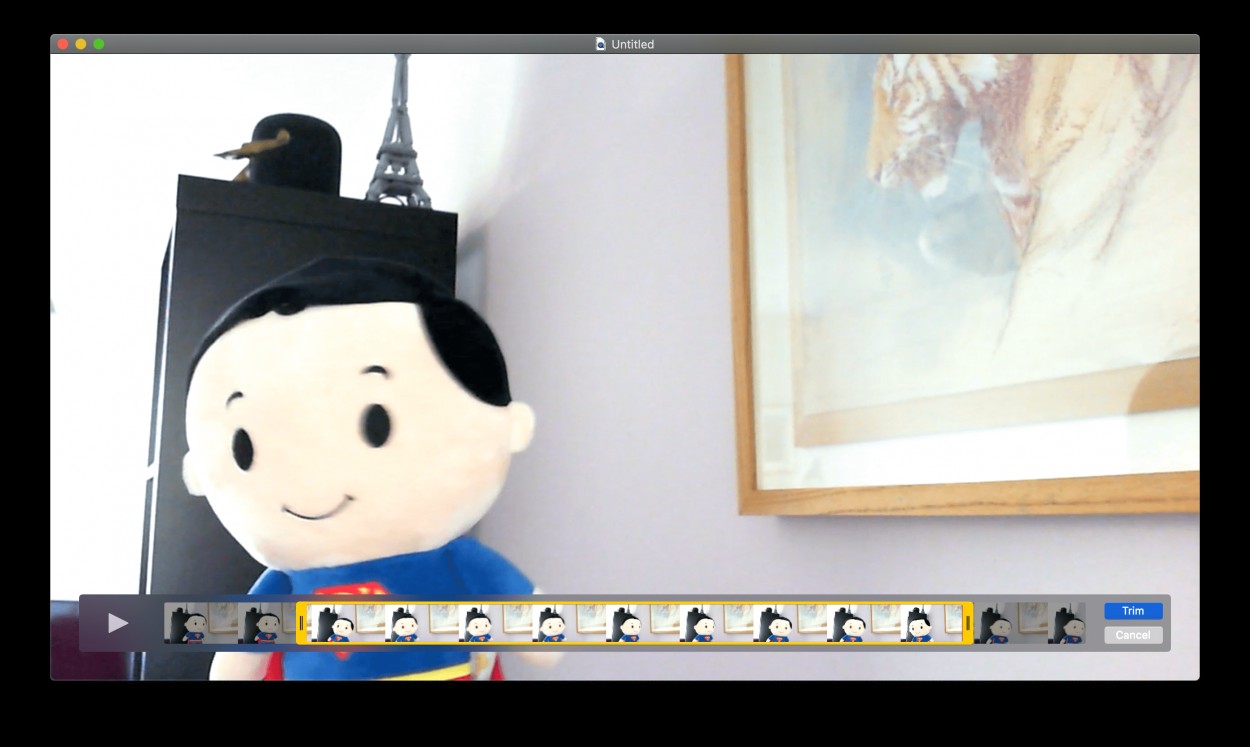
Once you're happy with you video, simply go up to the File menu and then Save the file as normal.
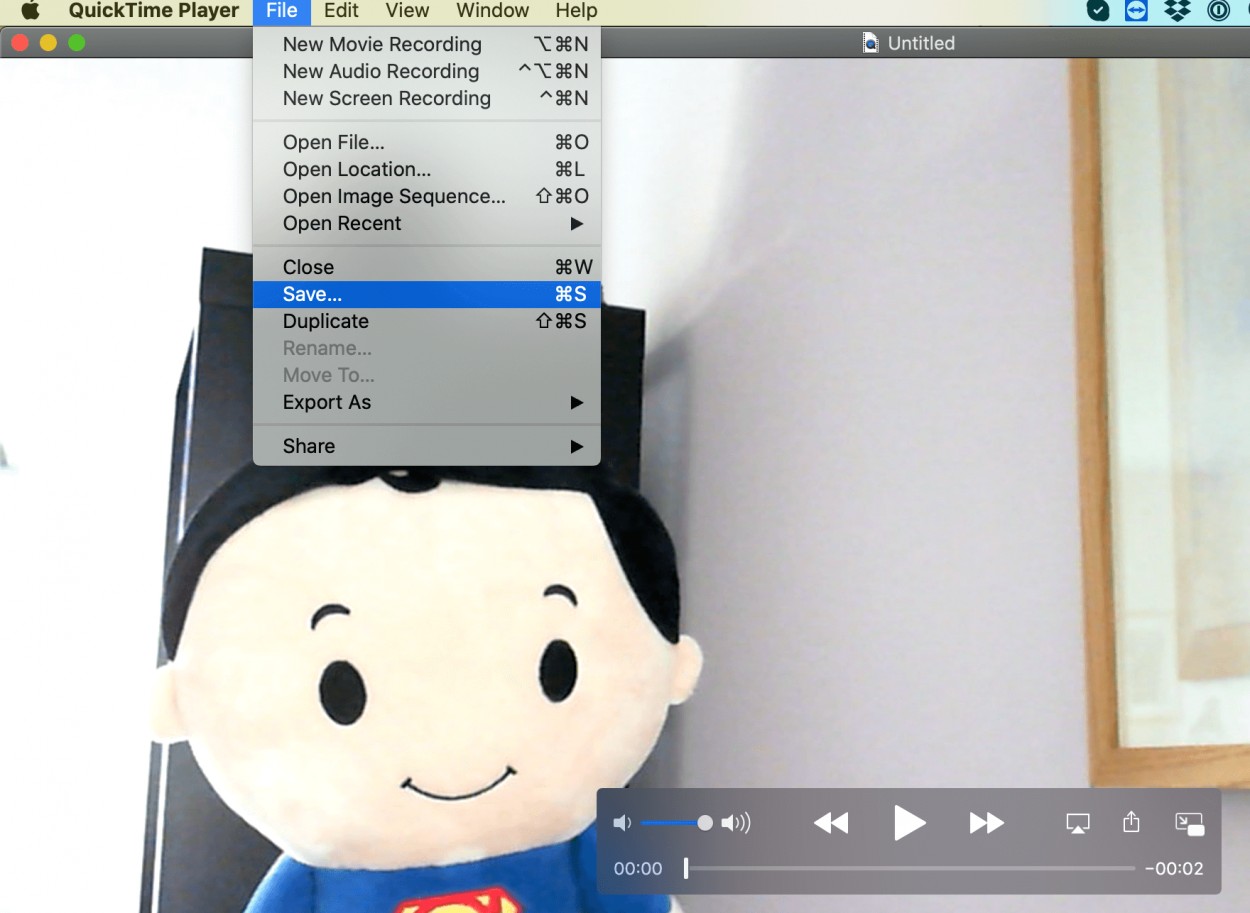
You can now upload the video to your website, social media accounts or anywhere else you'd like to share it.
Remember not to share the video by email as this will clog up your account and the recipients,
we have a tip here on how to best share files.