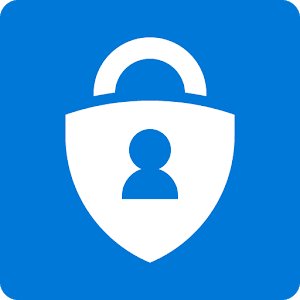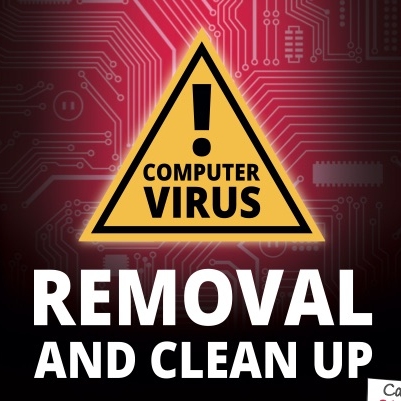Meanwhile big thanks for your amazing service. The 4G router Martin installed yesterday is running beautifully. I am an extremely happy client, you always look after me superbly well. Thanks to Stuart too.
One of the best things you can do to increase the security of your online accounts is to set up 2 Factor Authentication. This gives you an extra code you need to sign into your account, in addition to your username and password.
The first thing to do is to check that your Office 365 administrator has already switched on 2FA for your account. If you have Office 365 through us, this will already be switched on and waiting to be set up.
To set up 2FA, you need to have an app on your smartphone or desktop that can create the 2FA codes for you. For Office 365 the easiest app to use is Microsoft Authenticator which you can download from the App Store or the Google Play Store.
Once you have the app installed, sign into your Office 365 account at https://portal.office.com and you should be told that more information is required. To set up 2FA, click on Next.
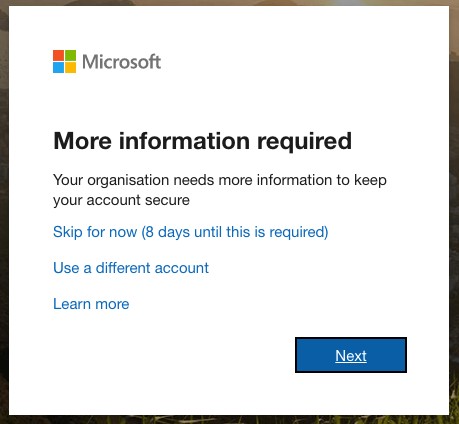
Next you will be asked how you'd like to be contacted, set this option to Mobile app and click on Set up.
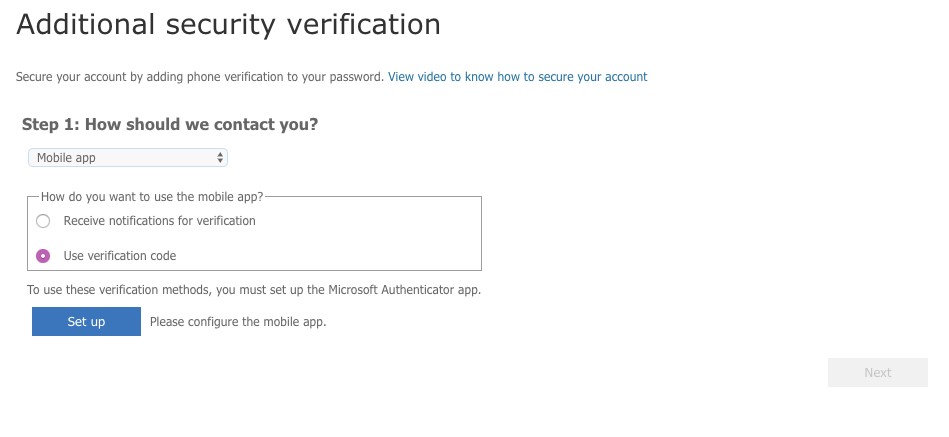 You'll now be shown a QR code on the screen, open the Authenticator app on your phone and click the + icon to add a new code, now point your phone camera at the QR code on screen and follow the prompts to set up 2FA.
You'll now be shown a QR code on the screen, open the Authenticator app on your phone and click the + icon to add a new code, now point your phone camera at the QR code on screen and follow the prompts to set up 2FA.
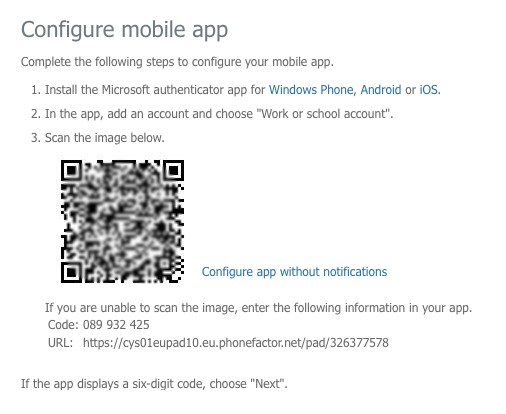 From now on, whenever Office 365 sees what it considers to be a risky login (from a different location or a different computer), you may get prompted for your 2FA code. All you need to do is open the Authenticator app and type in the 6 digit code that it gives you when you login.
From now on, whenever Office 365 sees what it considers to be a risky login (from a different location or a different computer), you may get prompted for your 2FA code. All you need to do is open the Authenticator app and type in the 6 digit code that it gives you when you login.
The first thing to do is to check that your Office 365 administrator has already switched on 2FA for your account. If you have Office 365 through us, this will already be switched on and waiting to be set up.
To set up 2FA, you need to have an app on your smartphone or desktop that can create the 2FA codes for you. For Office 365 the easiest app to use is Microsoft Authenticator which you can download from the App Store or the Google Play Store.
Once you have the app installed, sign into your Office 365 account at https://portal.office.com and you should be told that more information is required. To set up 2FA, click on Next.
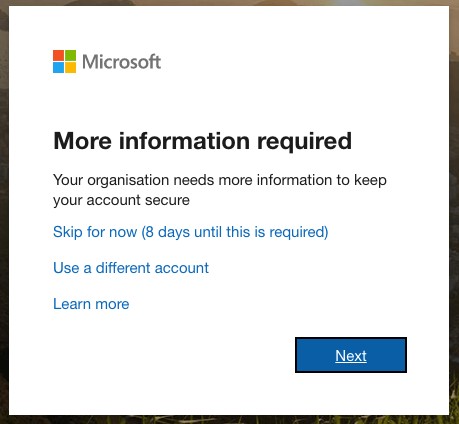
Next you will be asked how you'd like to be contacted, set this option to Mobile app and click on Set up.
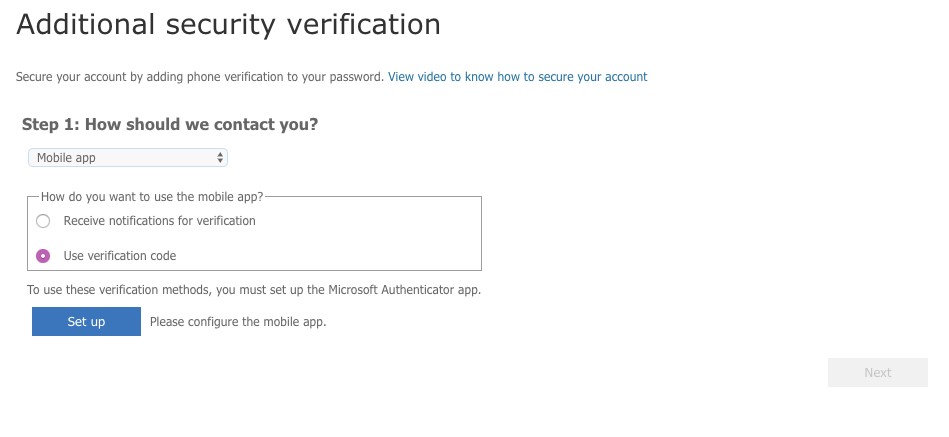 You'll now be shown a QR code on the screen, open the Authenticator app on your phone and click the + icon to add a new code, now point your phone camera at the QR code on screen and follow the prompts to set up 2FA.
You'll now be shown a QR code on the screen, open the Authenticator app on your phone and click the + icon to add a new code, now point your phone camera at the QR code on screen and follow the prompts to set up 2FA.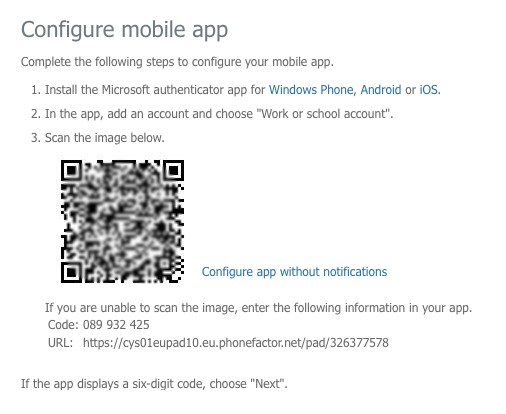 From now on, whenever Office 365 sees what it considers to be a risky login (from a different location or a different computer), you may get prompted for your 2FA code. All you need to do is open the Authenticator app and type in the 6 digit code that it gives you when you login.
From now on, whenever Office 365 sees what it considers to be a risky login (from a different location or a different computer), you may get prompted for your 2FA code. All you need to do is open the Authenticator app and type in the 6 digit code that it gives you when you login.FEATURED PRODUCTS
Featured Product

© 1994-2025 EuroSolve Ltd - Tekeez® is a registered trademark and brand of EuroSolve Ltd
0333 023 0001.
0333 023 0001.
Tekeez® Caerphilly:
Britannia House • Caerphilly Business Park • Van Road • Caerphilly • CF83 3GG
Tekeez® Oxford:
Prama House • 267 Banbury Road • Oxford • OX2 7HT