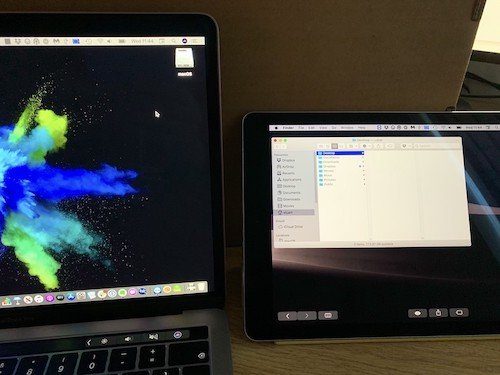Dion my man . . . My laptop is working perfectly, mate !! Thank you so much for your help.
One of the great new features in macOS Catalina and iPadOS 13 is the ability to extend your Mac display on your iPad. This means you can either run the iPad as an extra display or have it mirroring your Mac display. This can be very useful if you work at a desk that doesn’t have room for a full sized second monitor or if you hot desk a lot and don’t have the option to set up a permanent second screen.
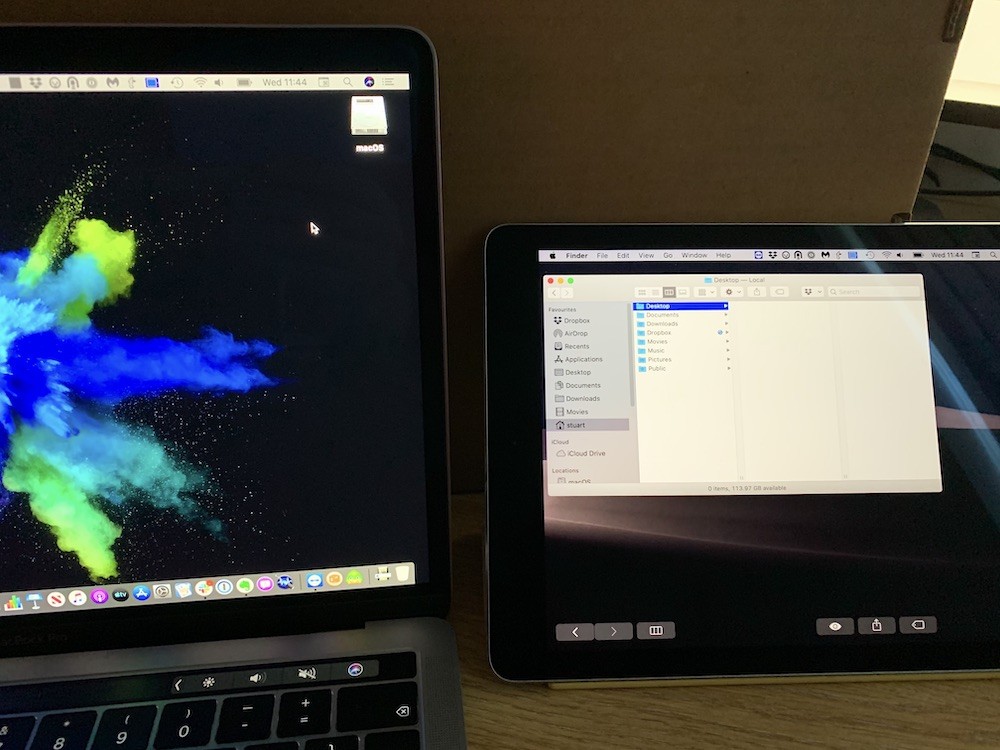
You can also use the Apple Pencil in compatible apps while they’re running on the iPad screen.
All you need to do to start using Sidecar is click on the AirPlay icon in your menubar and if you have a compatible iPad, you should see it listed there. Simply click on your iPad name to start showing your Mac screen on the iPad.
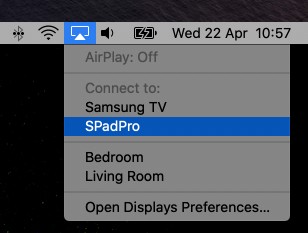
If you use Affinity Photo or another compatible app, you can draw on the iPad screen with the Pencil and use the iPad as a graphic tablet which makes it much easier to edit photos and create new content than it would be if you were using a mouse or trackpad.

You can then move the window back to your Mac display and carry on working on it as normal.
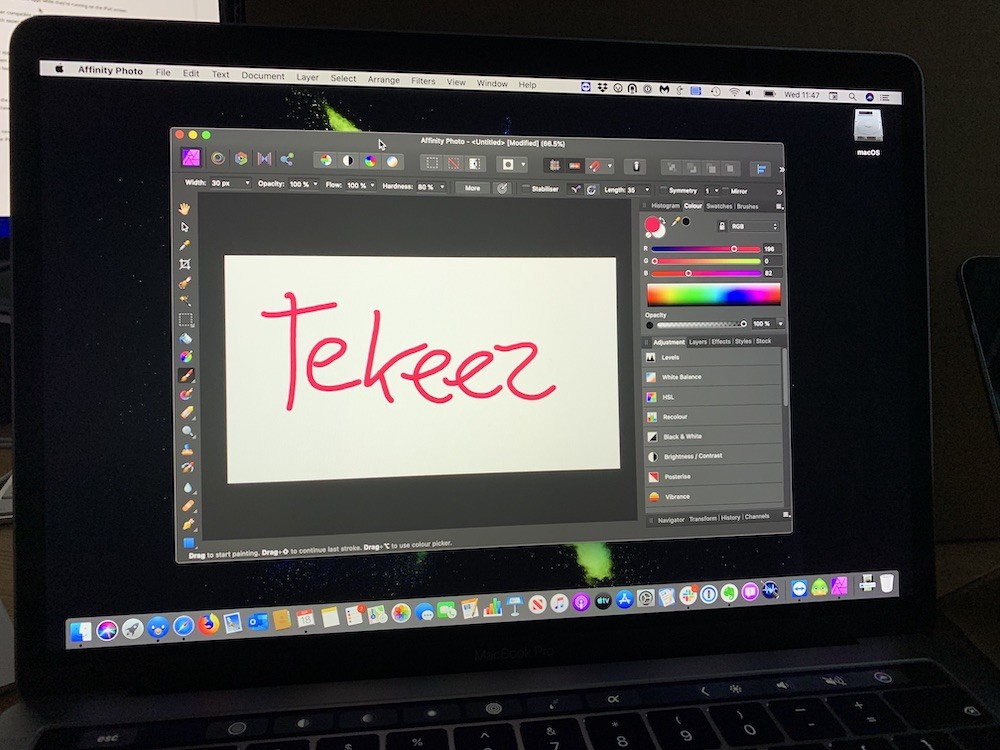
If you move the built in Preview app onto to the iPad screen, you can use this to mark up PDFs to add annotations and notes to PDF files before you send them on to someone. You can also use the Pencil to sign PDFs if you have a contract or form that you need to sign and send back.
Because you can also mirror the display, you can have your Mac connected to a projector to show your presentation from Keynote or PowerPoint and have the display mirrored to your iPad so you can easily see the slide yourself if the Mac isn’t in front of you.
Sidecar opens up whole new ways of using your Mac and iPad together and as more Mac apps get updated to take full advantage of running on the iPad screen, more and more possibilities will become available.
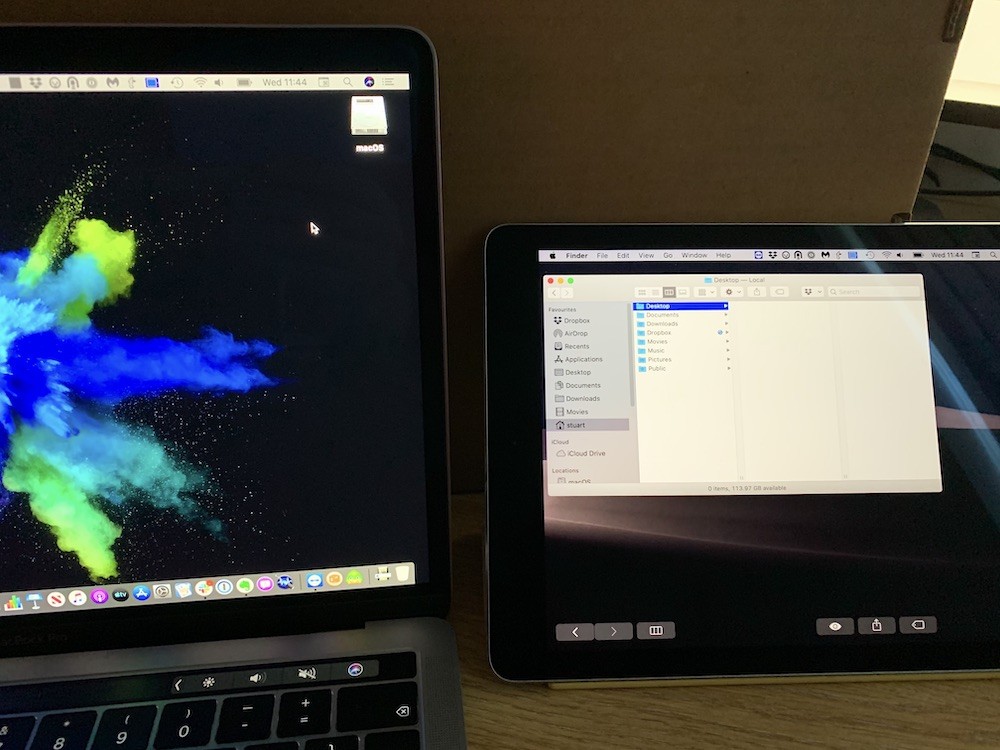
You can also use the Apple Pencil in compatible apps while they’re running on the iPad screen.
All you need to do to start using Sidecar is click on the AirPlay icon in your menubar and if you have a compatible iPad, you should see it listed there. Simply click on your iPad name to start showing your Mac screen on the iPad.
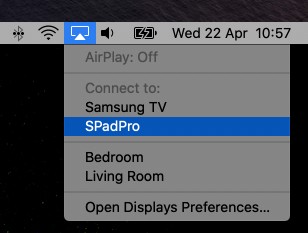
If you use Affinity Photo or another compatible app, you can draw on the iPad screen with the Pencil and use the iPad as a graphic tablet which makes it much easier to edit photos and create new content than it would be if you were using a mouse or trackpad.

You can then move the window back to your Mac display and carry on working on it as normal.
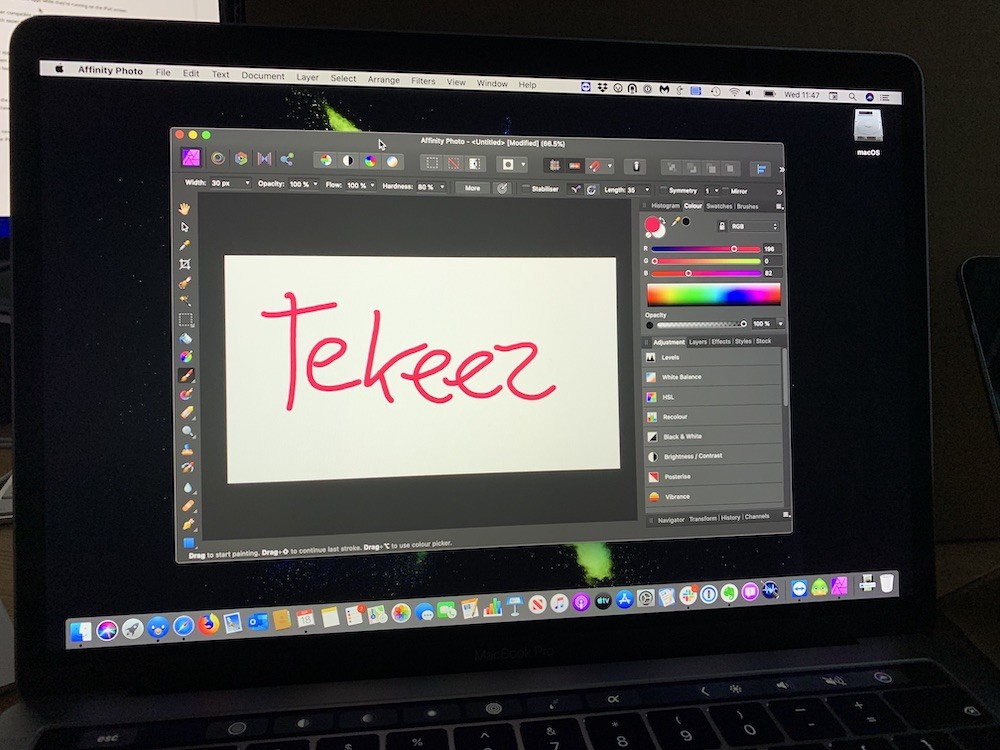
If you move the built in Preview app onto to the iPad screen, you can use this to mark up PDFs to add annotations and notes to PDF files before you send them on to someone. You can also use the Pencil to sign PDFs if you have a contract or form that you need to sign and send back.
Because you can also mirror the display, you can have your Mac connected to a projector to show your presentation from Keynote or PowerPoint and have the display mirrored to your iPad so you can easily see the slide yourself if the Mac isn’t in front of you.
Sidecar opens up whole new ways of using your Mac and iPad together and as more Mac apps get updated to take full advantage of running on the iPad screen, more and more possibilities will become available.
FEATURED PRODUCTS
Featured Product

© 1994-2025 EuroSolve Ltd - Tekeez® is a registered trademark and brand of EuroSolve Ltd
0333 023 0001.
0333 023 0001.
Tekeez® Caerphilly:
Britannia House • Caerphilly Business Park • Van Road • Caerphilly • CF83 3GG
Tekeez® Oxford:
Prama House • 267 Banbury Road • Oxford • OX2 7HT