Thank you so much, you are indeed an IT superhero!
If you have one of Apple's new Macs using their own Apple Silicon processor, then you can install a selection of iPhone and iPad apps and use them on your Mac as you would a normal Mac app. At the time of writing this tip, the new MacBook Air, MacBook Pro and Mac mini all feature the new Apple M1 chip.
You can easily check if your Mac has the new Apple Silicon processor by clicking on the Apple logo at the top left of the screen and then click on About This Mac. If you see Chip Apple M1, then you're ready to install some iPhone or iPad apps.
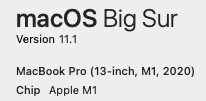
This lets you run many of the apps you currently have to use your iPhone or iPad for directly on your Mac. Not all apps are available to install on the Mac and some apps, such as banking apps, may not run until they get updated but this does mean that you can run apps and play games on your Mac that you couldn't before.
In this example, we'll install the popular game Among Us which wasn't previously available on the Mac.
The first step is to open the App Store on your Mac and search for the app you would like to install. When the results appear in the App Store, click on iPhone and iPad Apps tab as shown and this will show you the iPhone and iPad version of the app. Then you just need to click on the Get button and then click Install.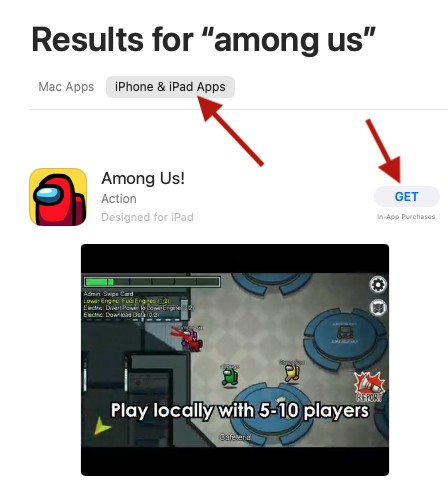 Once the app is installed, simply click on Open to launch the app. You will also find the new app in your Applications folder along with all the other Mac apps you have installed.
Once the app is installed, simply click on Open to launch the app. You will also find the new app in your Applications folder along with all the other Mac apps you have installed.
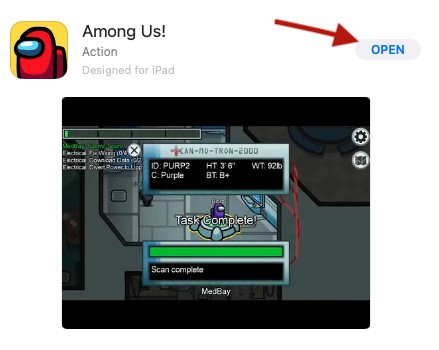 The app will now open on your Mac and you can use it just as you would if it was on your iPad or iPhone, you just use the mouse to click on the app where you would usually tap.
The app will now open on your Mac and you can use it just as you would if it was on your iPad or iPhone, you just use the mouse to click on the app where you would usually tap.
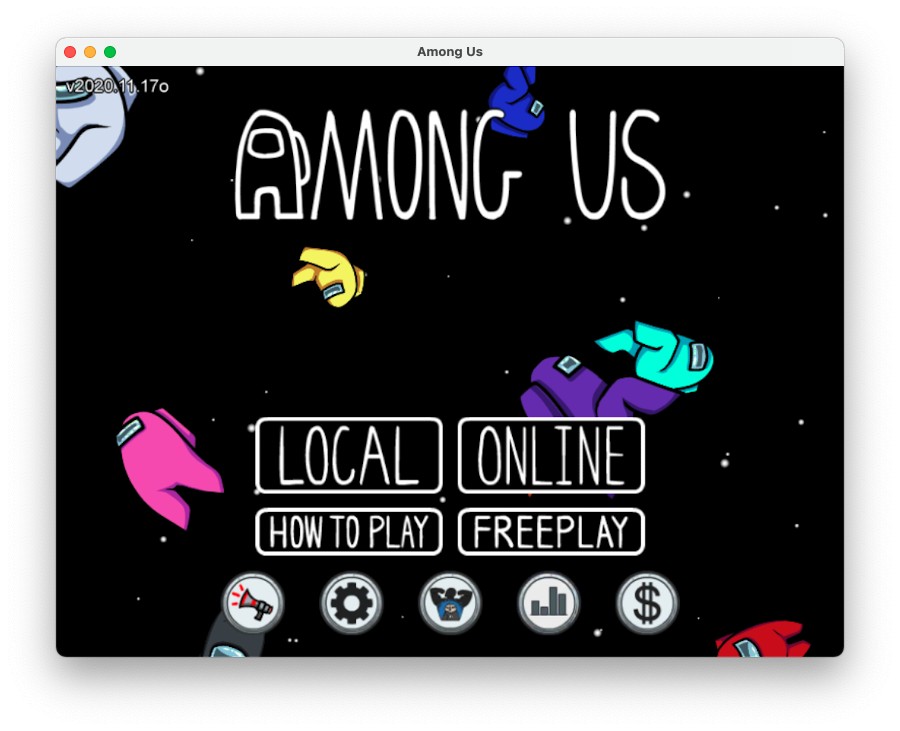 Having the option to run iPhone and iPad apps on your Mac greatly increases the variety of apps and games that are available for your Mac and can be especially helpful if you have apps you use for work on your iPhone and have to keep switching from your Mac to your iPhone in order to use that app.
Having the option to run iPhone and iPad apps on your Mac greatly increases the variety of apps and games that are available for your Mac and can be especially helpful if you have apps you use for work on your iPhone and have to keep switching from your Mac to your iPhone in order to use that app.
If you have any ideas for Tekeez Tips that you'd like to see, please do get in touch!
You can easily check if your Mac has the new Apple Silicon processor by clicking on the Apple logo at the top left of the screen and then click on About This Mac. If you see Chip Apple M1, then you're ready to install some iPhone or iPad apps.
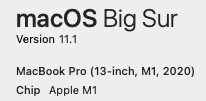
This lets you run many of the apps you currently have to use your iPhone or iPad for directly on your Mac. Not all apps are available to install on the Mac and some apps, such as banking apps, may not run until they get updated but this does mean that you can run apps and play games on your Mac that you couldn't before.
In this example, we'll install the popular game Among Us which wasn't previously available on the Mac.
The first step is to open the App Store on your Mac and search for the app you would like to install. When the results appear in the App Store, click on iPhone and iPad Apps tab as shown and this will show you the iPhone and iPad version of the app. Then you just need to click on the Get button and then click Install.
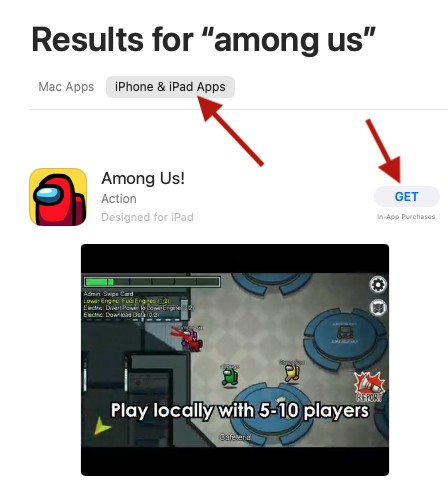 Once the app is installed, simply click on Open to launch the app. You will also find the new app in your Applications folder along with all the other Mac apps you have installed.
Once the app is installed, simply click on Open to launch the app. You will also find the new app in your Applications folder along with all the other Mac apps you have installed.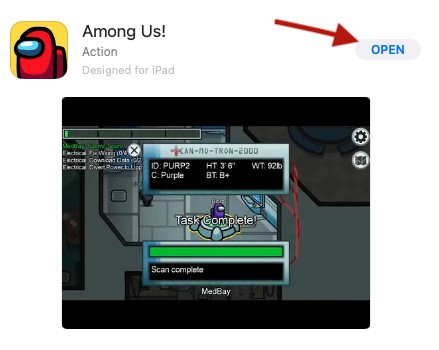 The app will now open on your Mac and you can use it just as you would if it was on your iPad or iPhone, you just use the mouse to click on the app where you would usually tap.
The app will now open on your Mac and you can use it just as you would if it was on your iPad or iPhone, you just use the mouse to click on the app where you would usually tap.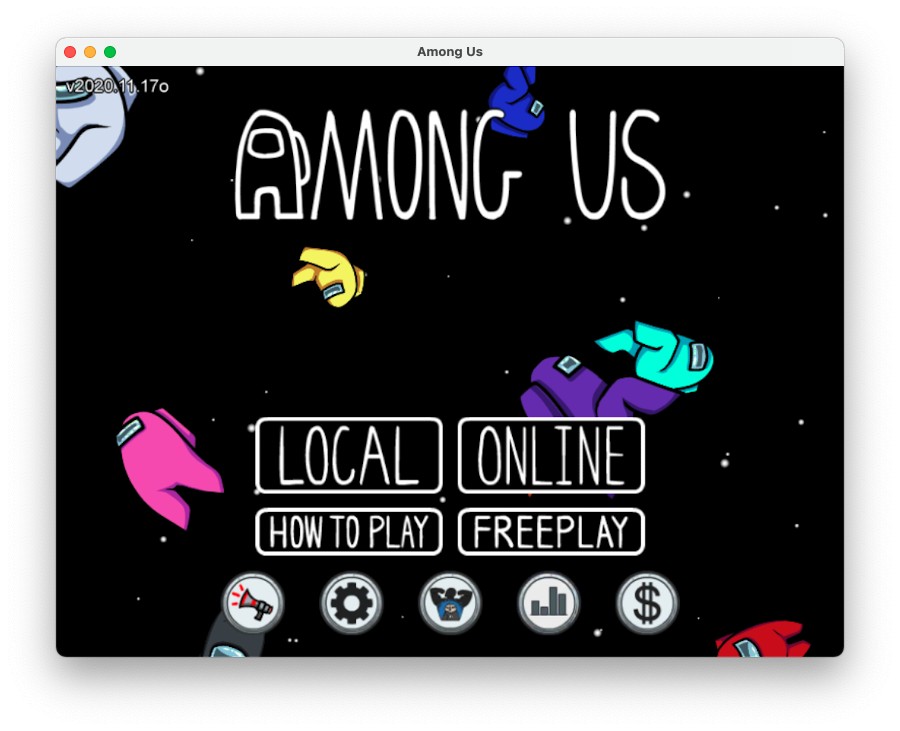 Having the option to run iPhone and iPad apps on your Mac greatly increases the variety of apps and games that are available for your Mac and can be especially helpful if you have apps you use for work on your iPhone and have to keep switching from your Mac to your iPhone in order to use that app.
Having the option to run iPhone and iPad apps on your Mac greatly increases the variety of apps and games that are available for your Mac and can be especially helpful if you have apps you use for work on your iPhone and have to keep switching from your Mac to your iPhone in order to use that app.If you have any ideas for Tekeez Tips that you'd like to see, please do get in touch!
FEATURED PRODUCTS
Featured Product

© 1994-2025 EuroSolve Ltd - Tekeez® is a registered trademark and brand of EuroSolve Ltd
0333 023 0001.
0333 023 0001.
Tekeez® Caerphilly:
Britannia House • Caerphilly Business Park • Van Road • Caerphilly • CF83 3GG
Tekeez® Oxford:
Prama House • 267 Banbury Road • Oxford • OX2 7HT




















