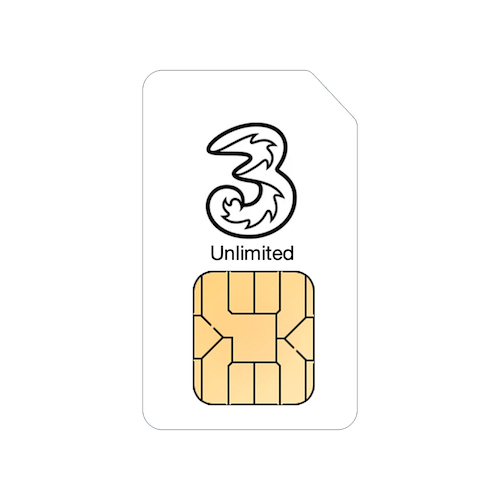Thanks so much Martin, it’s such a relief! I’m really grateful.
Included in the latest update for macOS, iOS and iPadOS is the ability to share folders via iCloud to other iCloud users. Ideal for sharing files between different Apple users without having to sign up for a new service like Dropbox or OneDrive.
Below, we'll show you how to use this new feature to share your files from your iPad or iPhone.
The first step is to open the Files app on your mobile device.
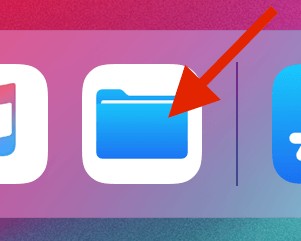
Once you've located the folder that you want to share, tap and hold your finger on the folder you want to share.
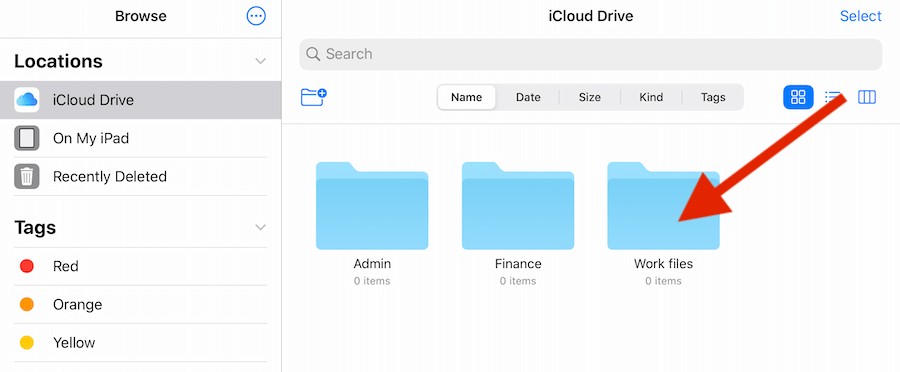
A pop up menu will now appear, tap on the Share option.
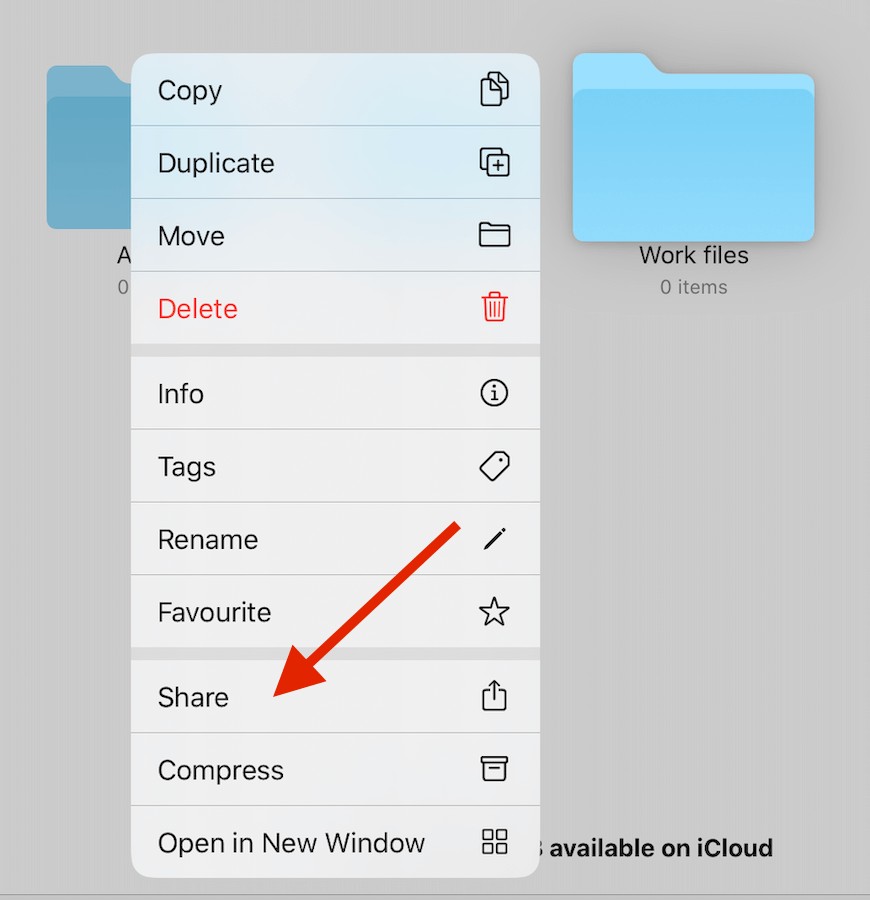
The sharing window will now pop up so just tap on Add People.
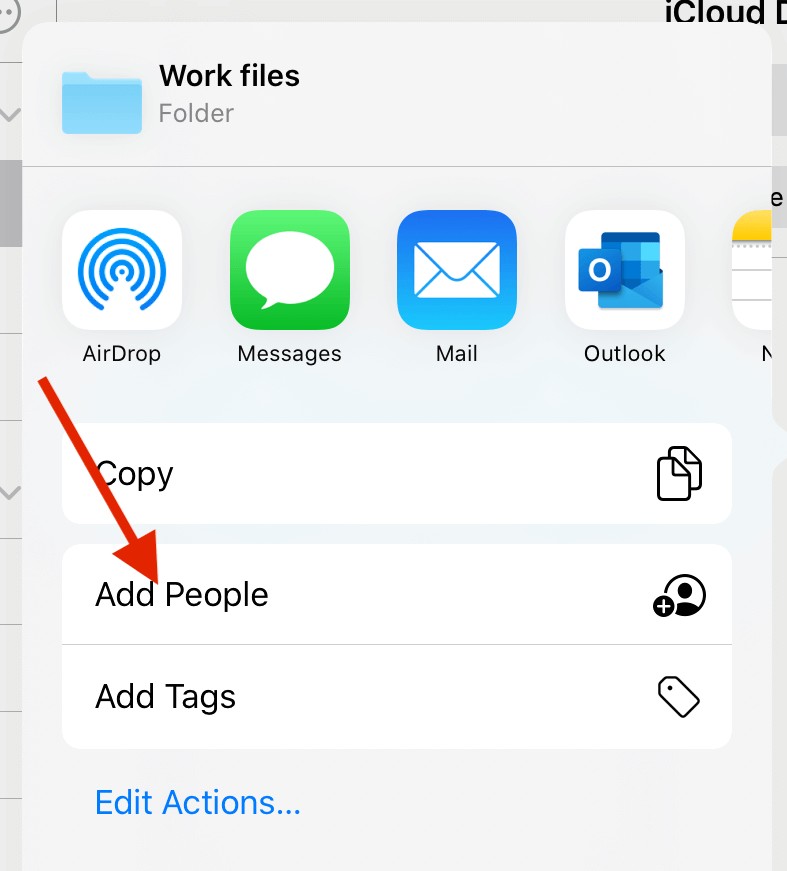
You'll now have the option to add someone to your folder, you can iMessage them, email them or send it in a lot of different ways. You also have the option to choose some sharing options.
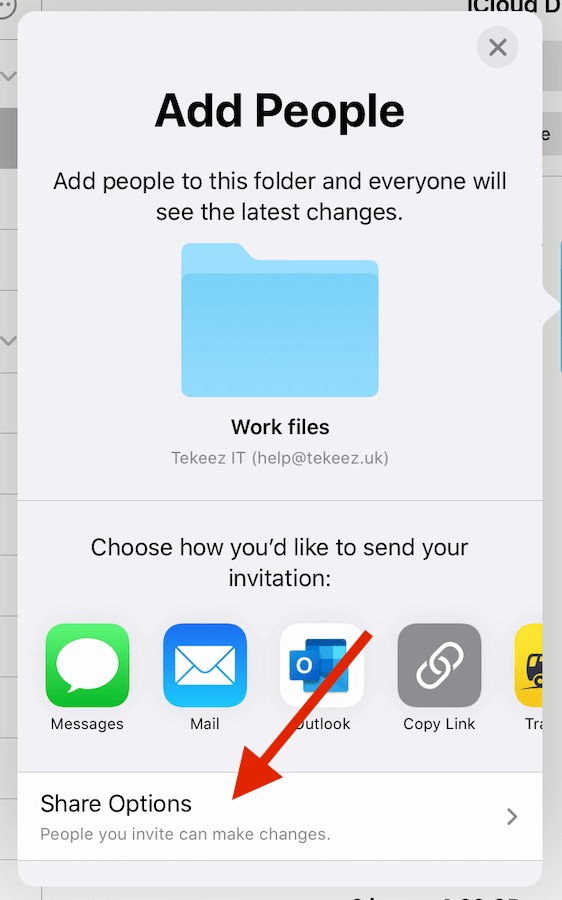
You can choose to just share the folder with the person you invite or anyone who has the link. This can be useful if you're sharing a folder of photos and want everyone to see them, or you would share just with one person if you're sharing some important work documents that can't leave the business. You can also set whether the folder is view only or whether the other person can change the contents, add files etc.
Do please be aware that if you let people edit the folder, any files they delete also get deleted from your iCloud folder.
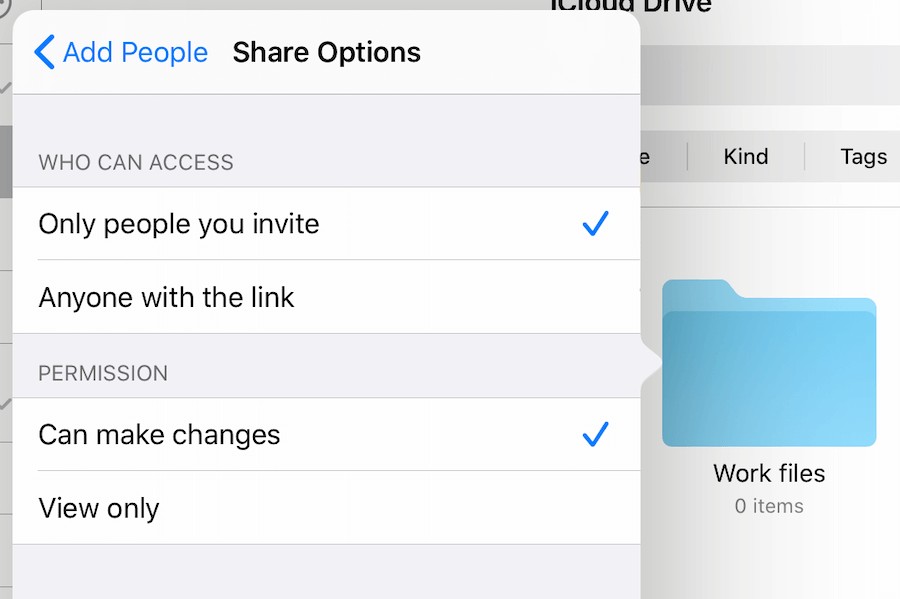
The instructions for sharing a folder from your Mac desktop are very similar, just right click on the folder in iCloud Drive, move your mouse to Share and then click on Add People. Then you can choose how to share the folder and the same options as above.
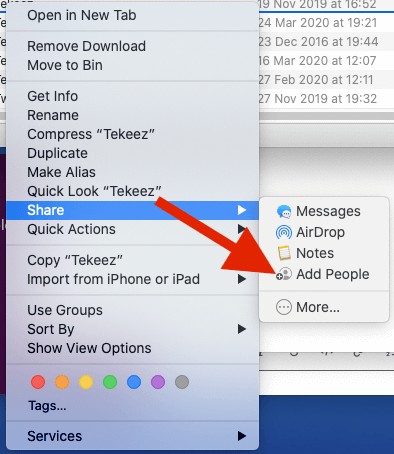
Below, we'll show you how to use this new feature to share your files from your iPad or iPhone.
The first step is to open the Files app on your mobile device.
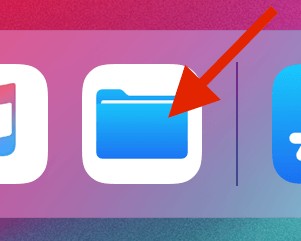
Once you've located the folder that you want to share, tap and hold your finger on the folder you want to share.
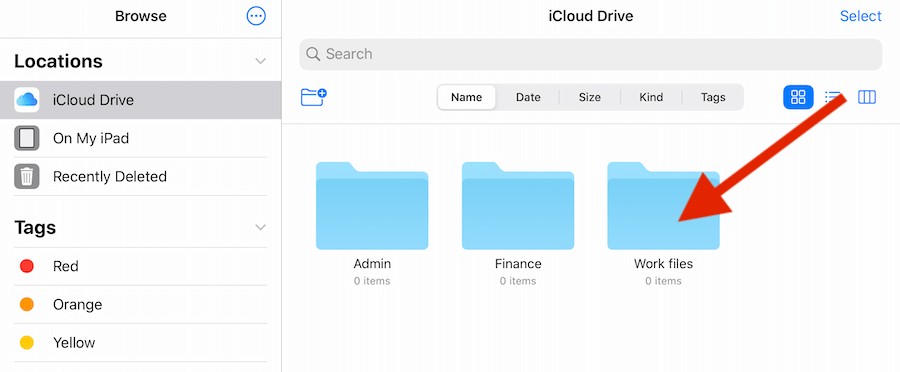
A pop up menu will now appear, tap on the Share option.
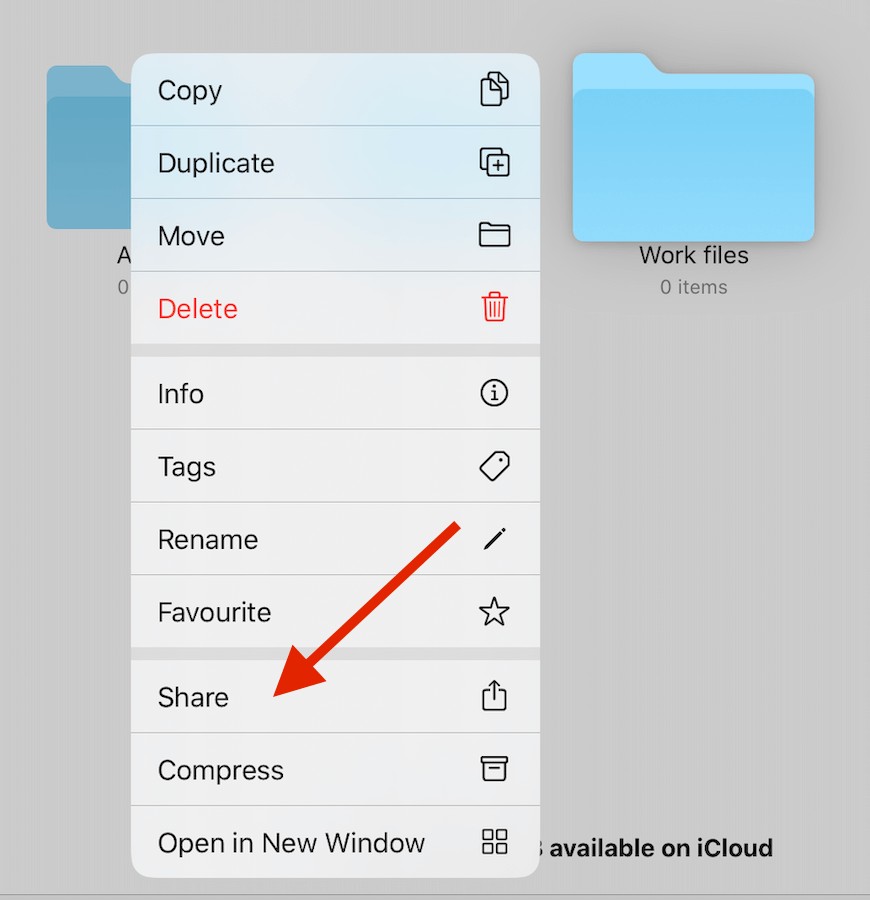
The sharing window will now pop up so just tap on Add People.
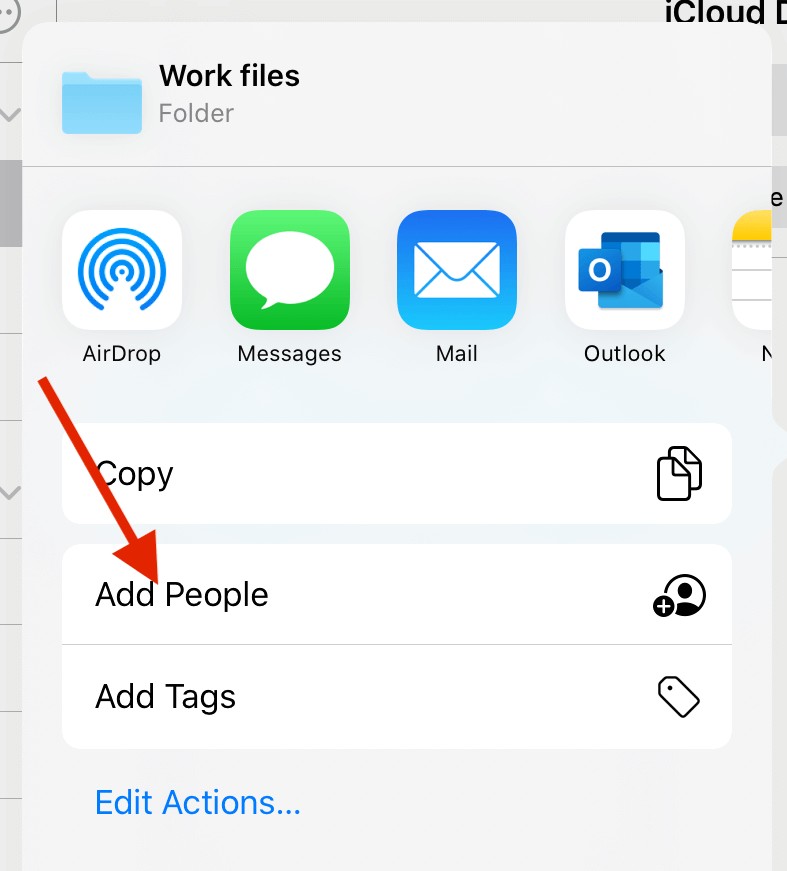
You'll now have the option to add someone to your folder, you can iMessage them, email them or send it in a lot of different ways. You also have the option to choose some sharing options.
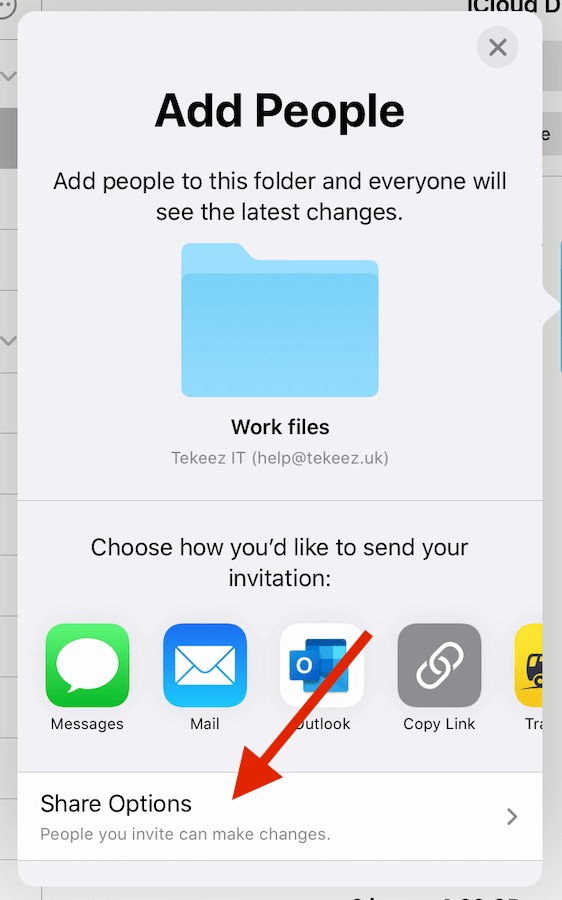
You can choose to just share the folder with the person you invite or anyone who has the link. This can be useful if you're sharing a folder of photos and want everyone to see them, or you would share just with one person if you're sharing some important work documents that can't leave the business. You can also set whether the folder is view only or whether the other person can change the contents, add files etc.
Do please be aware that if you let people edit the folder, any files they delete also get deleted from your iCloud folder.
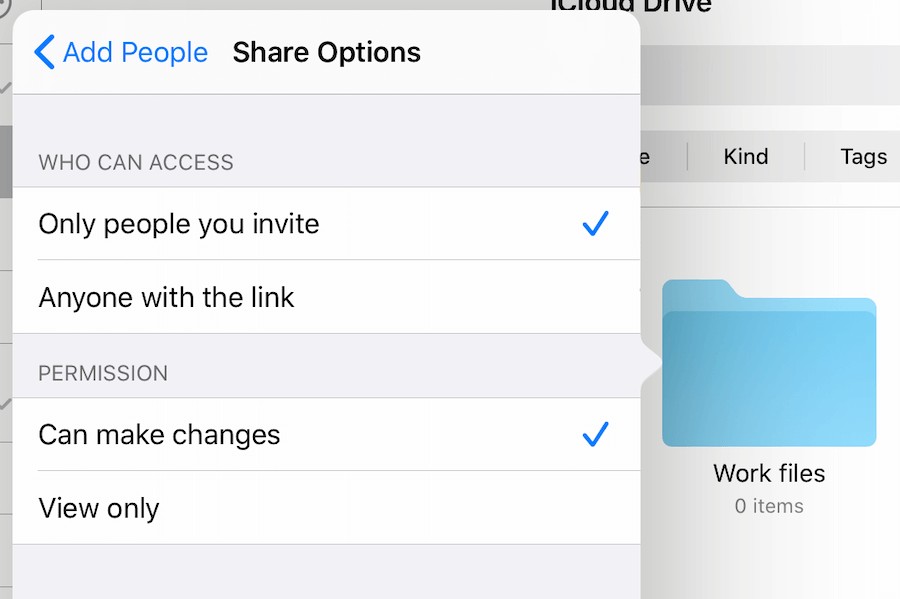
The instructions for sharing a folder from your Mac desktop are very similar, just right click on the folder in iCloud Drive, move your mouse to Share and then click on Add People. Then you can choose how to share the folder and the same options as above.
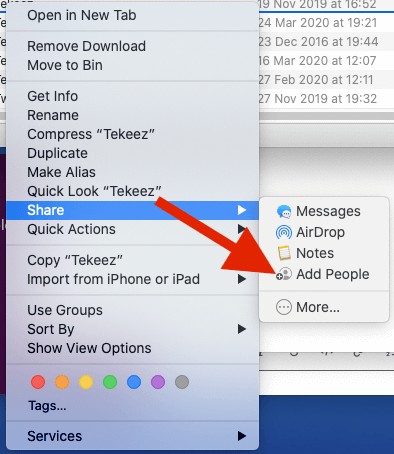
FEATURED PRODUCTS
Featured Product

© 1994-2025 EuroSolve Ltd - Tekeez® is a registered trademark and brand of EuroSolve Ltd
0333 023 0001.
0333 023 0001.
Tekeez® Oxford:
Prama House • 267 Banbury Road • Oxford • OX2 7HT
Tekeez® Caerphilly:
Britannia House • Caerphilly Business Park • Van Road • Caerphilly • CF83 3GG