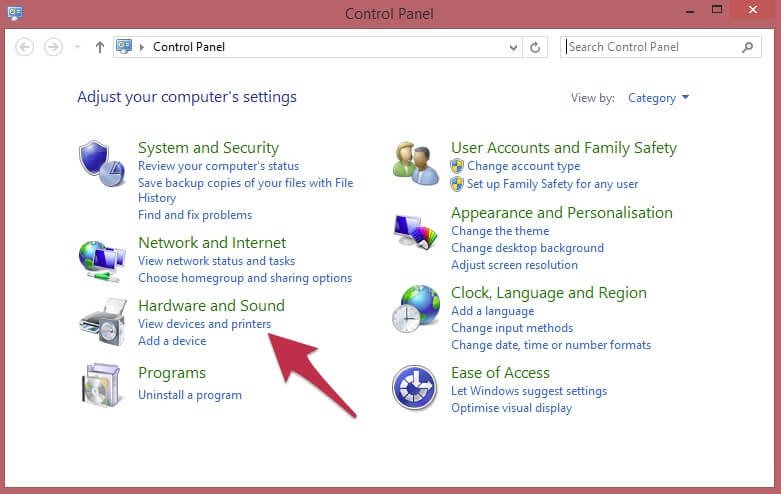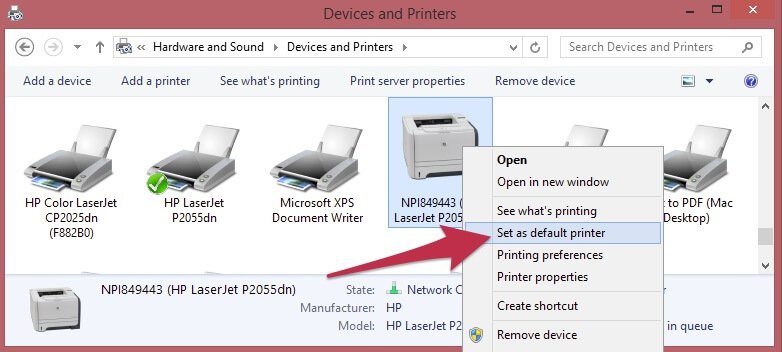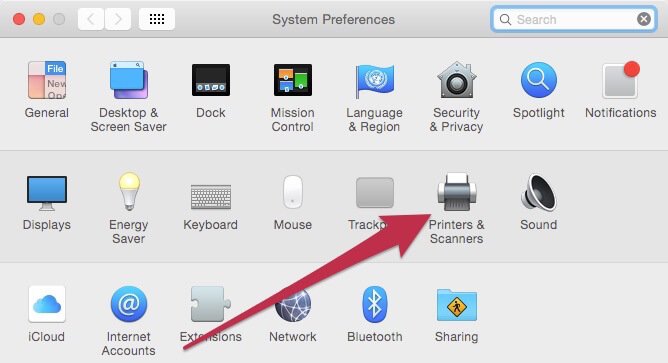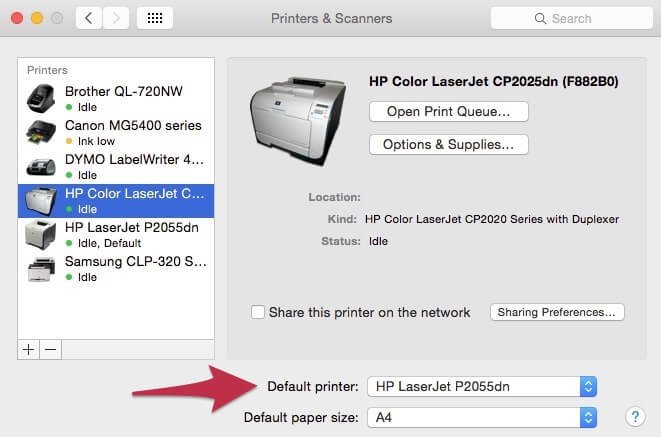If you have more than one printer, perhaps a mono laser for letters and an inkjet for photos, you will often print to one of them more often than the other and selecting the correct printer each time can become annoying.
On both Windows and Mac you can set the default printer easily so when you print you don’t need to change anything.
Windows
To set your default printer just go to the Control Panel and then click on View devices and printers.
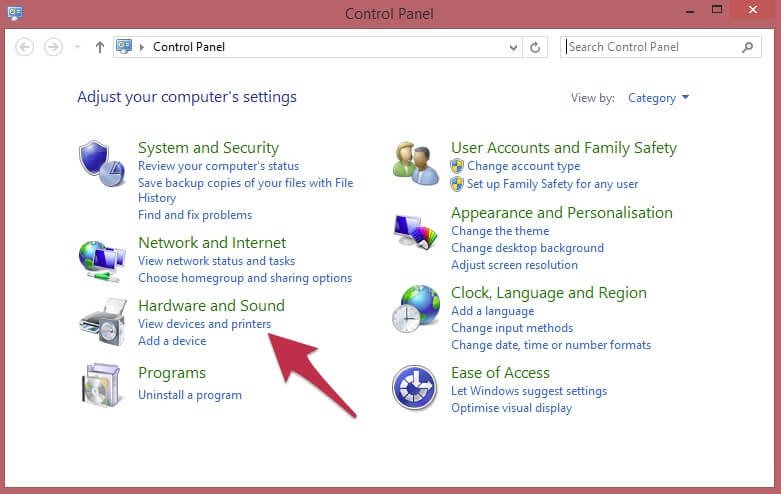
You’ll now be shown all the printer set up on your PC, simply right click on the one you want to set as default and click on Set as default printer.
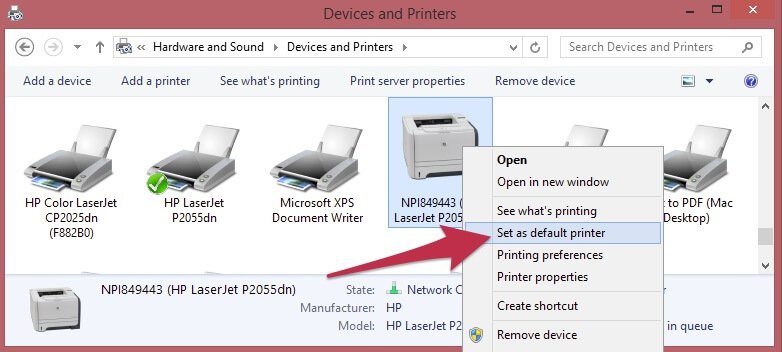
Now, you’ll always print to this unless you choose otherwise at the time of printing.
macOS
To set your default printer, open up System Preferences and then click on Printers & Scanners.
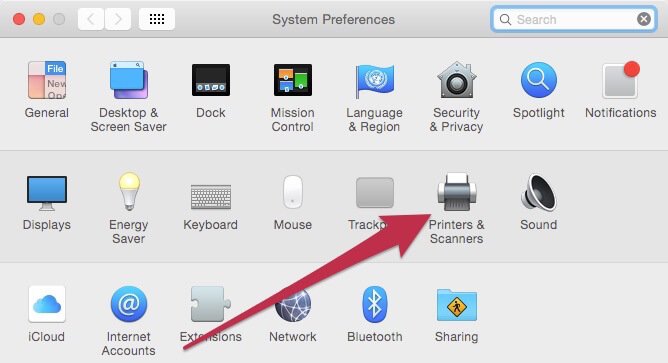
Then you can choose your default printer from the list at the bottom of the window.
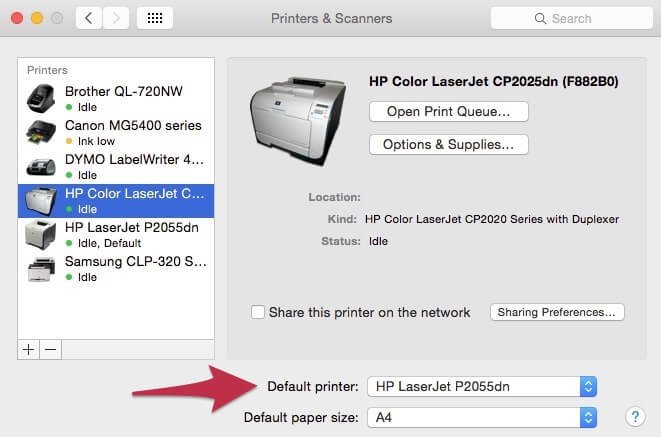
Now, you’ll always print to this unless you choose otherwise at the time of printing.