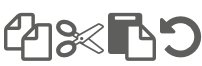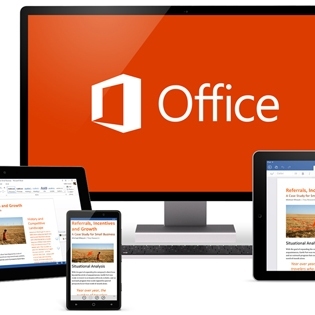Super impressed with the load speed! It’s actually useable now haha! Great work.
Once again, thanks for all your help. You’ve been awesome!
We’ll definitely be moving some other sites over to you soon.
Whether you're writing an email or a document on your Mac or Windows PC, you'll often need to correct typos or move words or whole sentences around or add an underline, bold or italic for emphasis.
We’ll show you how to do the essentials below, using Word for Mac and Windows.
If you’ve misspelt a word, you’ll see it underlined in red.
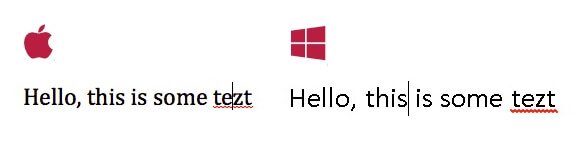 All you need to do is simply right click on the word to bring up a list of alternatives and click on the one you meant to type.
All you need to do is simply right click on the word to bring up a list of alternatives and click on the one you meant to type.
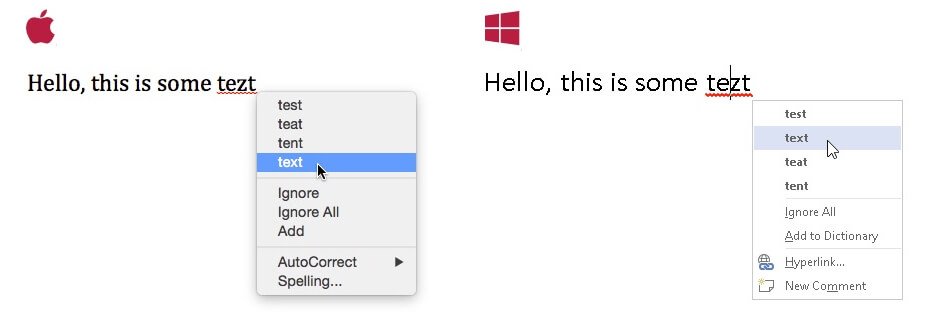 If you right click on a word that is correctly spelt, you’ll see the standard right click menu pop up, from here you can easily cut, copy or paste text. You can also access the font options to bold or underline the text or look up the meaning of the word as well as words that mean the same.
If you right click on a word that is correctly spelt, you’ll see the standard right click menu pop up, from here you can easily cut, copy or paste text. You can also access the font options to bold or underline the text or look up the meaning of the word as well as words that mean the same.
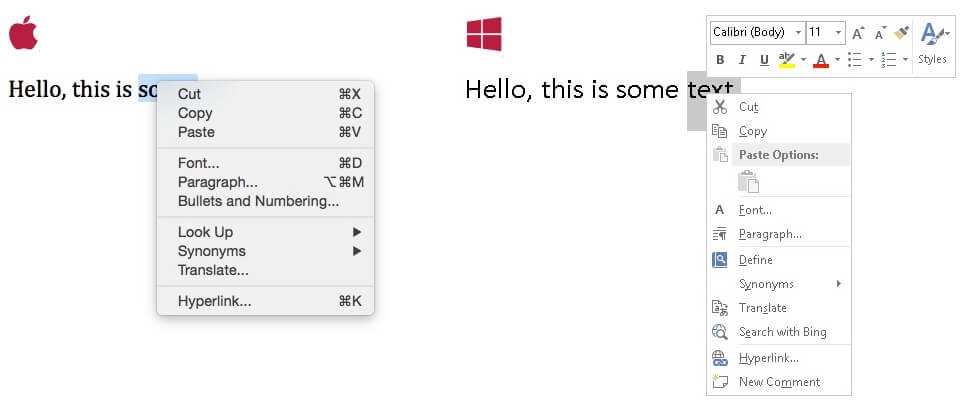 When you’re editing your text, you can work faster by using keyboard shortcuts instead of right clicking on the text you want to edit.
When you’re editing your text, you can work faster by using keyboard shortcuts instead of right clicking on the text you want to edit.
For example, you can cut, copy and paste text by holding down the following keys with your text highlighted:
Cut - ctrl (Windows) or cmd (Mac) and x
Copy - ctrl (Windows) or cmd (Mac) and c
Paste - ctrl (Windows) or cmd (Mac) and v
Undo - ctrl (Windows) or cmd (Mac) and z (this can be a lifesaver if you've made any mistakes in your editing!)
You can also format text by highlighting it and then using the following keys:
Underline - ctrl (Windows) or cmd (Mac) and u
Bold - ctrl (Windows) or cmd (Mac) and b
Italics - ctrl (Windows) or cmd (Mac) and i
We’ll show you how to do the essentials below, using Word for Mac and Windows.
If you’ve misspelt a word, you’ll see it underlined in red.
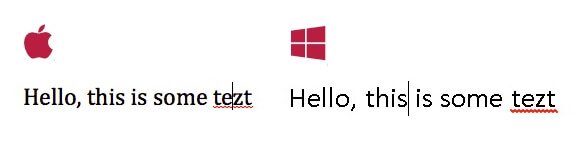 All you need to do is simply right click on the word to bring up a list of alternatives and click on the one you meant to type.
All you need to do is simply right click on the word to bring up a list of alternatives and click on the one you meant to type.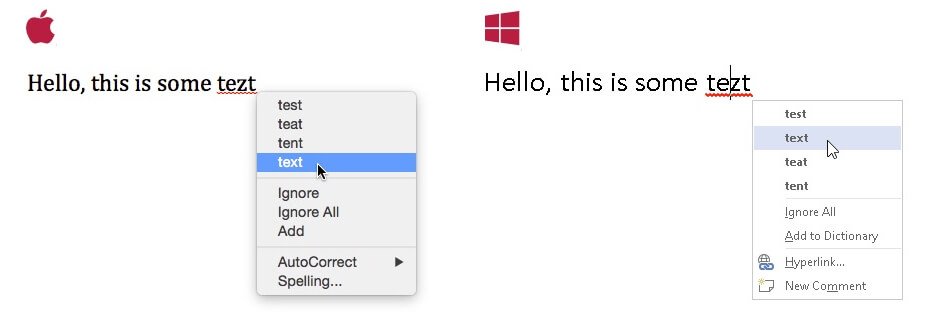 If you right click on a word that is correctly spelt, you’ll see the standard right click menu pop up, from here you can easily cut, copy or paste text. You can also access the font options to bold or underline the text or look up the meaning of the word as well as words that mean the same.
If you right click on a word that is correctly spelt, you’ll see the standard right click menu pop up, from here you can easily cut, copy or paste text. You can also access the font options to bold or underline the text or look up the meaning of the word as well as words that mean the same.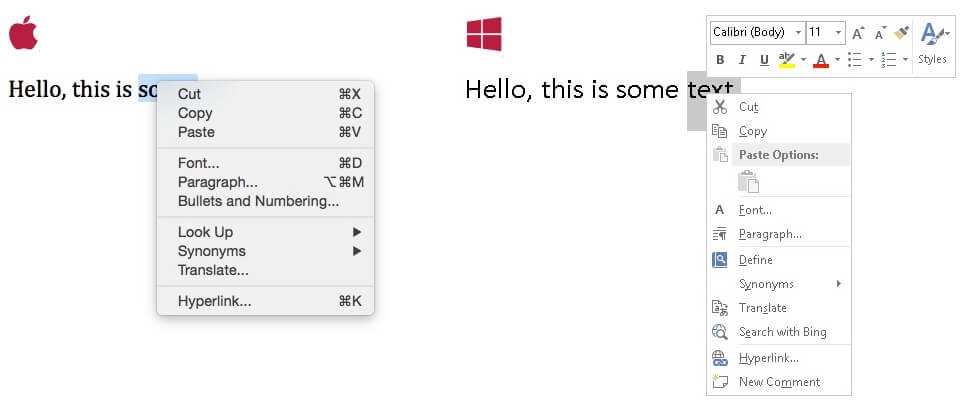 When you’re editing your text, you can work faster by using keyboard shortcuts instead of right clicking on the text you want to edit.
When you’re editing your text, you can work faster by using keyboard shortcuts instead of right clicking on the text you want to edit.For example, you can cut, copy and paste text by holding down the following keys with your text highlighted:
Cut - ctrl (Windows) or cmd (Mac) and x
Copy - ctrl (Windows) or cmd (Mac) and c
Paste - ctrl (Windows) or cmd (Mac) and v
Undo - ctrl (Windows) or cmd (Mac) and z (this can be a lifesaver if you've made any mistakes in your editing!)
You can also format text by highlighting it and then using the following keys:
Underline - ctrl (Windows) or cmd (Mac) and u
Bold - ctrl (Windows) or cmd (Mac) and b
Italics - ctrl (Windows) or cmd (Mac) and i
FEATURED PRODUCTS
Featured Product

© 1994-2025 EuroSolve Ltd - Tekeez® is a registered trademark and brand of EuroSolve Ltd
0333 023 0001.
0333 023 0001.
Tekeez® Oxford:
Prama House • 267 Banbury Road • Oxford • OX2 7HT
Tekeez® Caerphilly:
Britannia House • Caerphilly Business Park • Van Road • Caerphilly • CF83 3GG