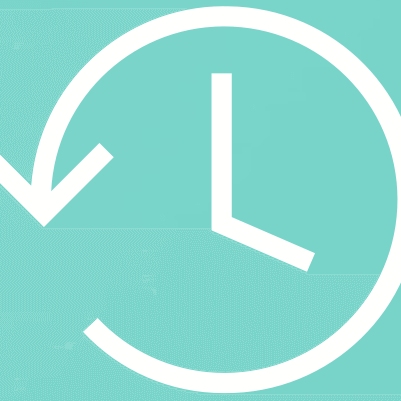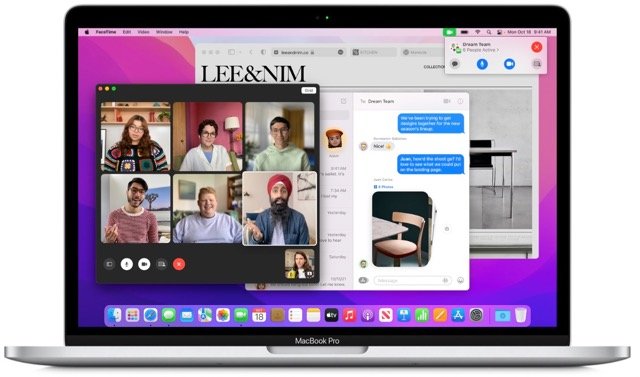..and thank Richard once again please for his sterling work last night.. he saved my bacon...
One of the new features included in macOS 12 Monterey, is the ability to convert an image file into a different format, as well as changing the size of the file and removing any metadata attached to the file.
It's a very easy process and everything you need is built in and ready to go.
The first step is to right click (or control click) on an image file on your desktop or in a folder, then navigate to Quick Actions and click on Convert Image.

When you do this, you'll see a new window appear asking what format you'd like the image to be (JPEG, PNG or HEIF) and how large the image should be, along with an approximation of the size.
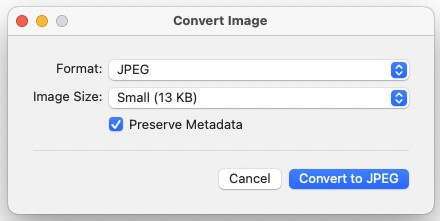
Just choose your options and whether you'd like to preserve the metadata (location info, file creation date etc) of the file and then click on the Convert to. button to create a copy of that file with the options you've selected.
This also works if you select multiple files and is a great way to easily make files smaller, or convert them to a different format (for example if you're sending HEIF photos you've taken on your iPhone to a Windows user).
We hope you enjoyed this Tekeez Tip and if there's anything you'd like to see covered, please just let us know.
It's a very easy process and everything you need is built in and ready to go.
The first step is to right click (or control click) on an image file on your desktop or in a folder, then navigate to Quick Actions and click on Convert Image.

When you do this, you'll see a new window appear asking what format you'd like the image to be (JPEG, PNG or HEIF) and how large the image should be, along with an approximation of the size.
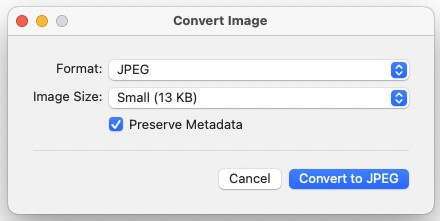
Just choose your options and whether you'd like to preserve the metadata (location info, file creation date etc) of the file and then click on the Convert to. button to create a copy of that file with the options you've selected.
This also works if you select multiple files and is a great way to easily make files smaller, or convert them to a different format (for example if you're sending HEIF photos you've taken on your iPhone to a Windows user).
We hope you enjoyed this Tekeez Tip and if there's anything you'd like to see covered, please just let us know.
FEATURED PRODUCTS
Featured Product

© 1994-2025 EuroSolve Ltd - Tekeez® is a registered trademark and brand of EuroSolve Ltd
0333 023 0001.
0333 023 0001.
Tekeez® Oxford:
Prama House • 267 Banbury Road • Oxford • OX2 7HT
Tekeez® Caerphilly:
Britannia House • Caerphilly Business Park • Van Road • Caerphilly • CF83 3GG