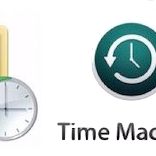Thanks also for an excellent service and very much look forward to seeing you again,
Private browsing was introduced by Apple in Safari 2 back in 2005, Google Chrome then followed in 2008 and then, within a few years, all major browsers had a private browsing mode.
Private browsing was designed to allow you to browse the web without leaving traces on your local device and there are even dedicated mobile apps now that allow you to browse privately in a completely separate app and then wipe away all traces from your local device once you're finished.
In the examples below, Firefox Focus on the left has a bin icon at the top right, and DuckDuckGo on the right has a fire icon at the bottom. These both do the same thing, clear all browsing history, cookies etc that would otherwise remain in the browser.
Both these apps also put extra precautions in place, they both try to block as many tracking cookies as they can so that you can't be tracked from one website to another and DuckDuckGo also tries to enforce HTTPS browsing to ensure that as much of your browsing is encrypted as possible.
Each browser has a slightly different way of opening a private browsing window but it should always be near the option for opening a new window.
The important thing to remember about any private browsing is that it only stops the history, caching and cookies being stored on your machine, it doesn't stop your Internet provider knowing what sites you've visited and it doesn't stop those sites knowing that someone with your IP (Internet Protocol) address visited.
The main purpose of private browsing has always been to stop anyone else who uses the same device as you from seeing your browsing history. For example, if you're browsing for birthday gifts on the family computer and don't want other people to be able to see what you were looking at, use a private browsing tab and then all that info should be wiped away once you've finished.

Private browsing was designed to allow you to browse the web without leaving traces on your local device and there are even dedicated mobile apps now that allow you to browse privately in a completely separate app and then wipe away all traces from your local device once you're finished.
In the examples below, Firefox Focus on the left has a bin icon at the top right, and DuckDuckGo on the right has a fire icon at the bottom. These both do the same thing, clear all browsing history, cookies etc that would otherwise remain in the browser.
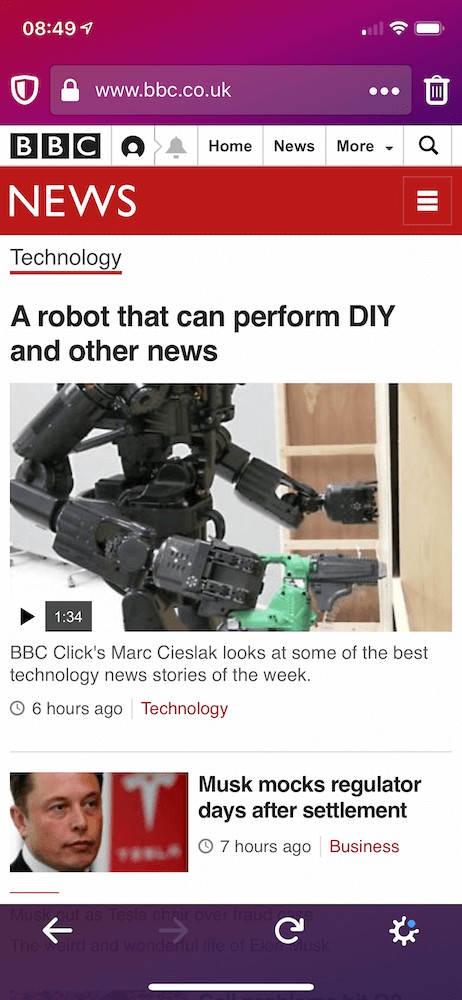 | 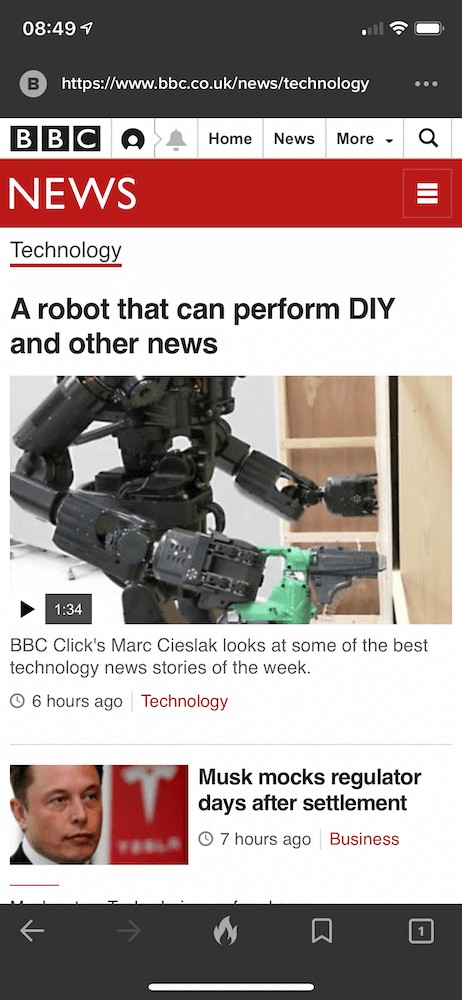 |
Each browser has a slightly different way of opening a private browsing window but it should always be near the option for opening a new window.
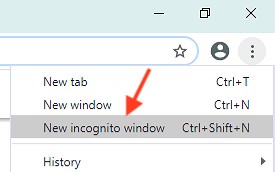 | 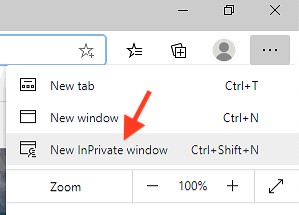 | 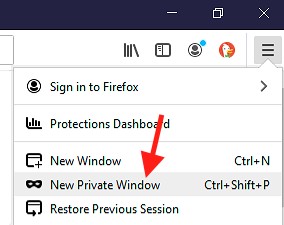 |
| Chrome on Windows | Edge on Windows | Firefox on Windows |
The important thing to remember about any private browsing is that it only stops the history, caching and cookies being stored on your machine, it doesn't stop your Internet provider knowing what sites you've visited and it doesn't stop those sites knowing that someone with your IP (Internet Protocol) address visited.

The main purpose of private browsing has always been to stop anyone else who uses the same device as you from seeing your browsing history. For example, if you're browsing for birthday gifts on the family computer and don't want other people to be able to see what you were looking at, use a private browsing tab and then all that info should be wiped away once you've finished.
RELATED PRODUCTS
No Posts Found
Featured Product

© 1994-2025 EuroSolve Ltd - Tekeez® is a registered trademark and brand of EuroSolve Ltd
0333 023 0001.
0333 023 0001.
Tekeez® Caerphilly:
Britannia House • Caerphilly Business Park • Van Road • Caerphilly • CF83 3GG
Tekeez® Oxford:
Prama House • 267 Banbury Road • Oxford • OX2 7HT