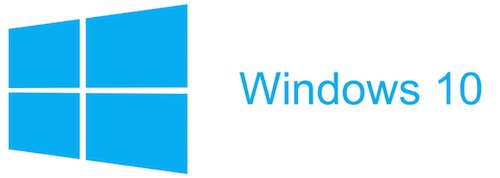I cannot thank you enough, 6 month's later we finally have an IT company that knows what they are doing.
Windows 10 has finally introduced the concept of multiple desktops to all Windows users. It can be very helpful to have multiple desktops on your computer as it means you can have applications open full screen on different desktops and switch between them or group applications together depending on what you use together.
To get started with multiple desktops on Windows 10, click on the Task View button at the bottom of the screen.
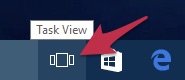
Then over at the right hand side of the screen, click on the New Desktop button that appears.
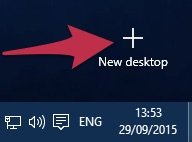
You'll now see both your desktops at the bottom of the screen and they'll currently both be empty.
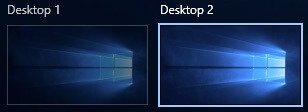
Now we've opened a few applications and the screen is very messy and we can only see Firefox clearly so we're going to move Outlook and Firefox to the second desktop to make things easier to manage.
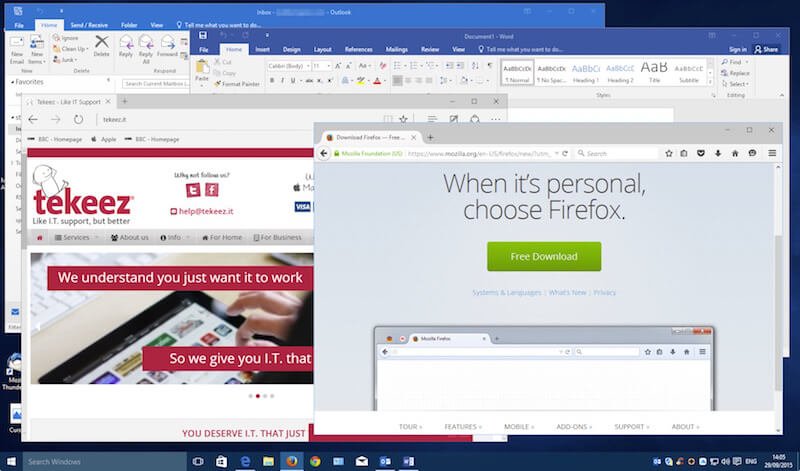
As soon as we press the Task View button at the bottom, our running applications are organised on the screen so that we can see what's running, we can also see that desktop 2 is still empty so we just drag Firefox and Outlook onto desktop 2 at the bottom of the screen.
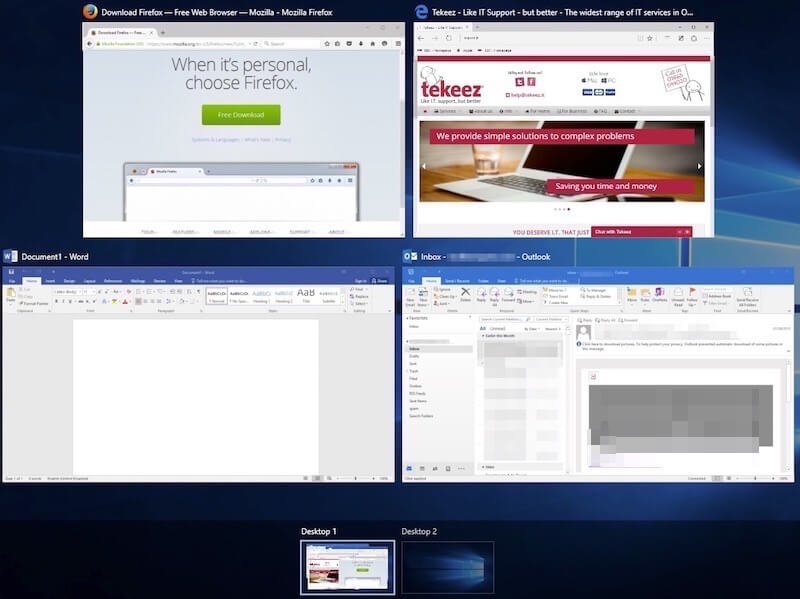
We can now see that desktop 2 is showing Outlook and Firefox and desktop 1 just has Edge and Word open.
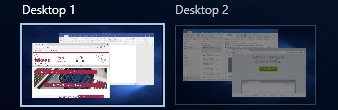
Now when we click on desktop 1, we just see Edge and Word and they're much easier to organise and deal with.
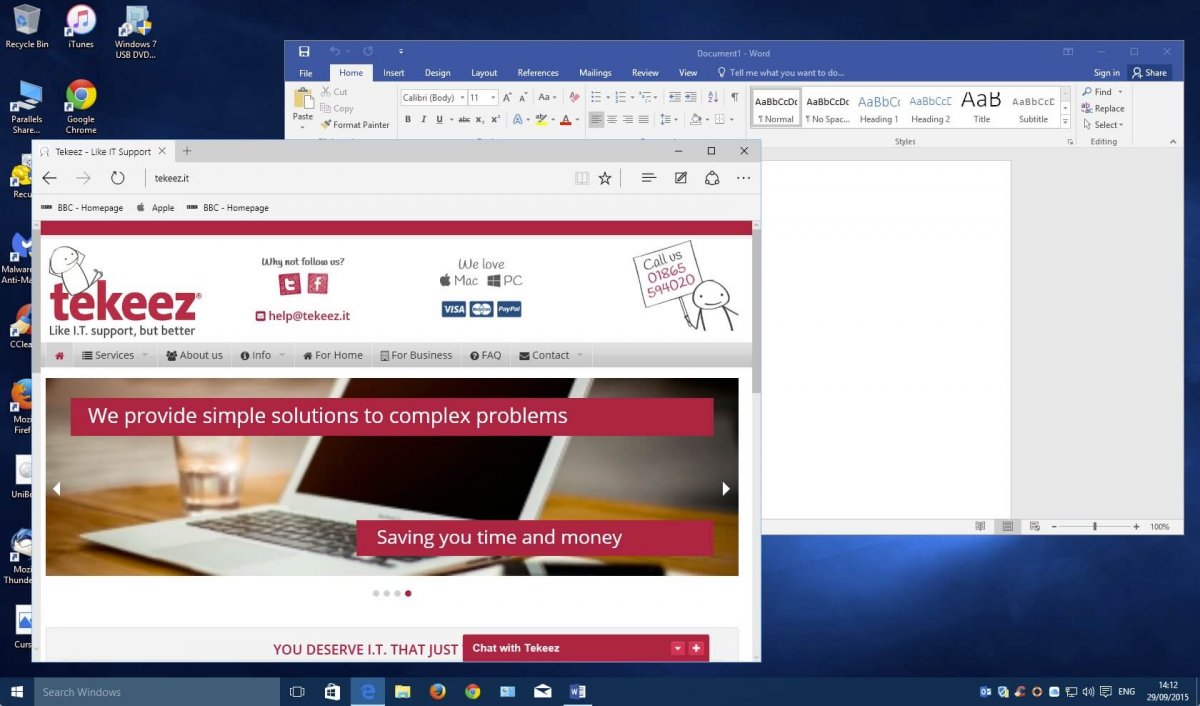
If you now click on the Task View icon again, you can click on desktop 2 and you'll see Outlook and Firefox.
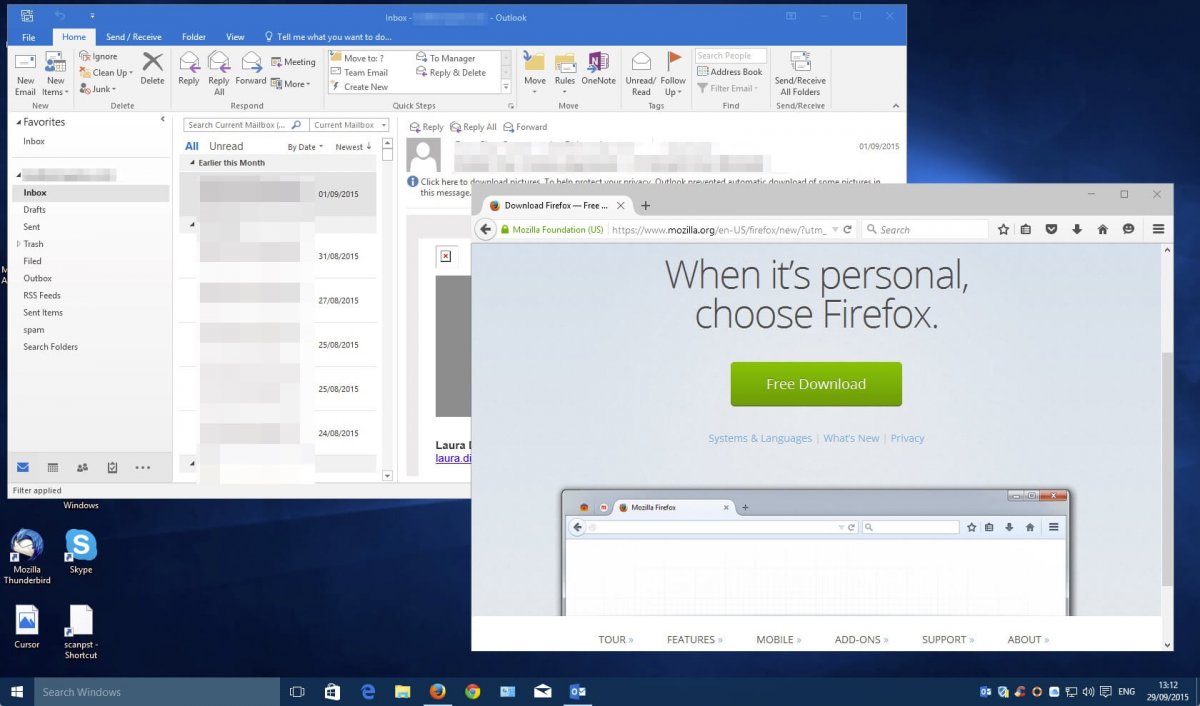
You can easily change the applications that run on each desktop by clicking on the Task View button and dragging an application onto the other desktop. You can also use the normal Windows snap to side option to arrange the windows on the screen.
Once you've used multiple desktops for a while, it's hard to go back to just using one and by keeping your applications grouped together on different desktops you can make it much easier to keep track of what you're doing without spending time shuffling windows around.
To get started with multiple desktops on Windows 10, click on the Task View button at the bottom of the screen.
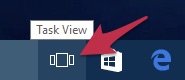
Then over at the right hand side of the screen, click on the New Desktop button that appears.
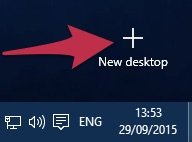
You'll now see both your desktops at the bottom of the screen and they'll currently both be empty.
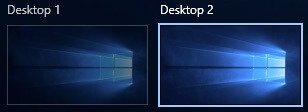
Now we've opened a few applications and the screen is very messy and we can only see Firefox clearly so we're going to move Outlook and Firefox to the second desktop to make things easier to manage.
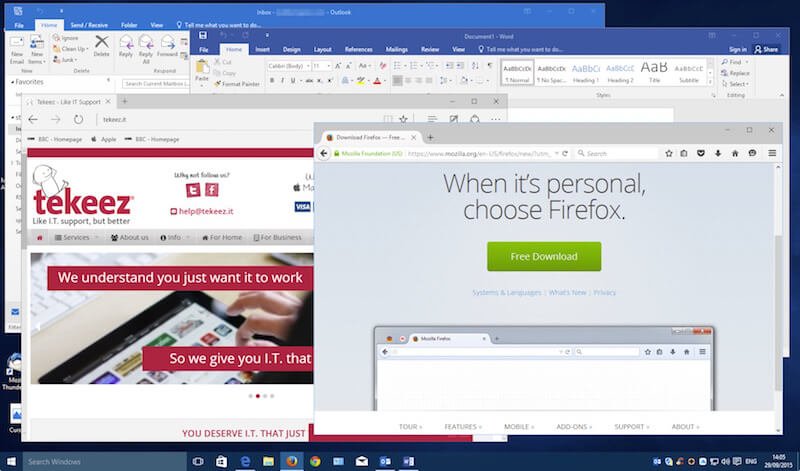
As soon as we press the Task View button at the bottom, our running applications are organised on the screen so that we can see what's running, we can also see that desktop 2 is still empty so we just drag Firefox and Outlook onto desktop 2 at the bottom of the screen.
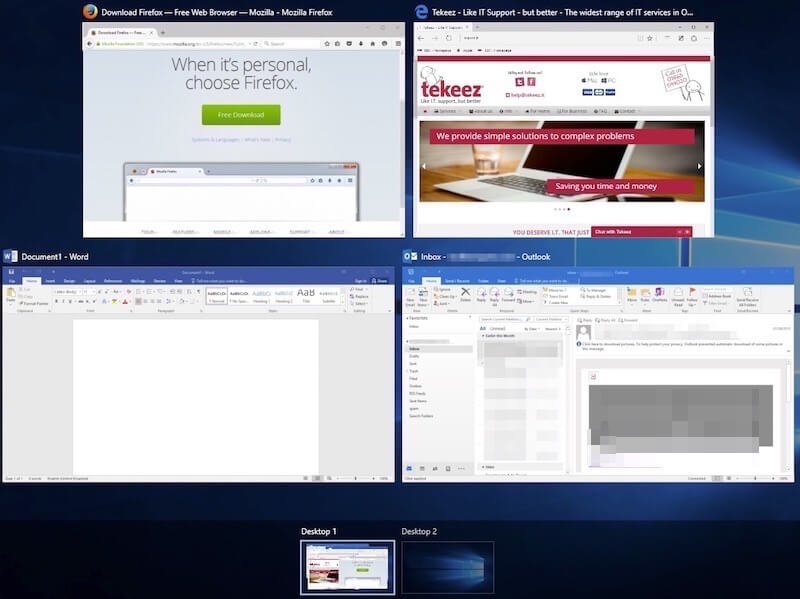
We can now see that desktop 2 is showing Outlook and Firefox and desktop 1 just has Edge and Word open.
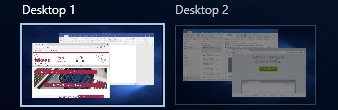
Now when we click on desktop 1, we just see Edge and Word and they're much easier to organise and deal with.
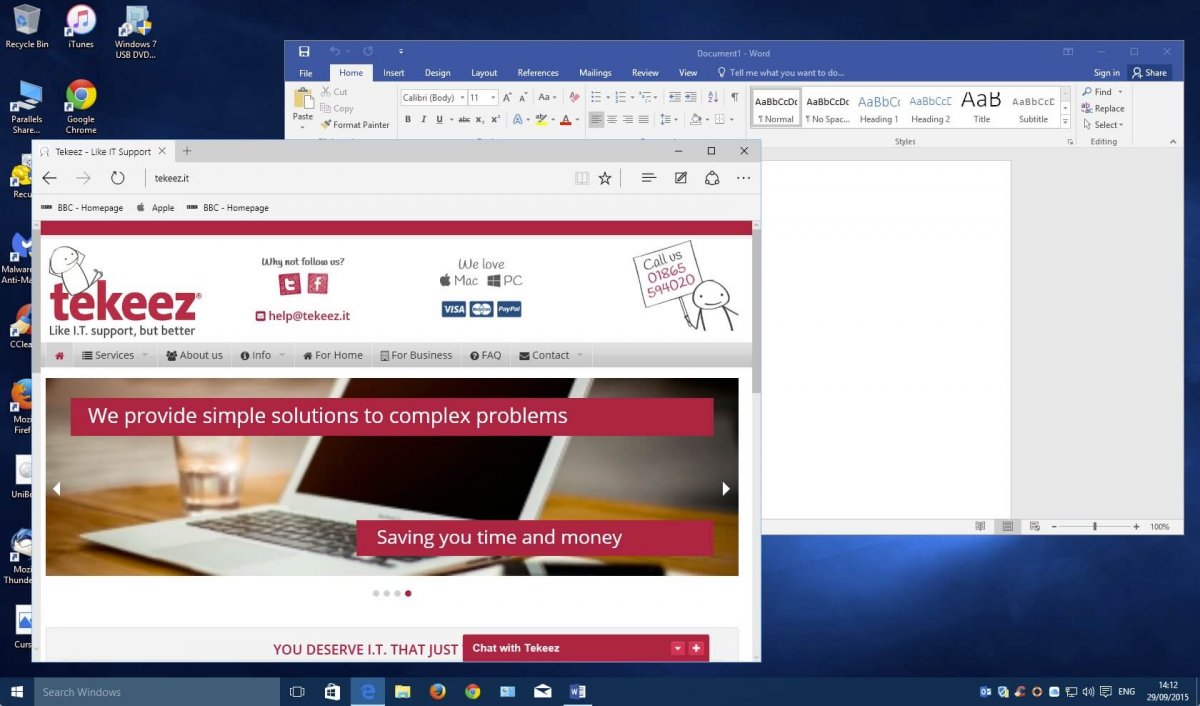
If you now click on the Task View icon again, you can click on desktop 2 and you'll see Outlook and Firefox.
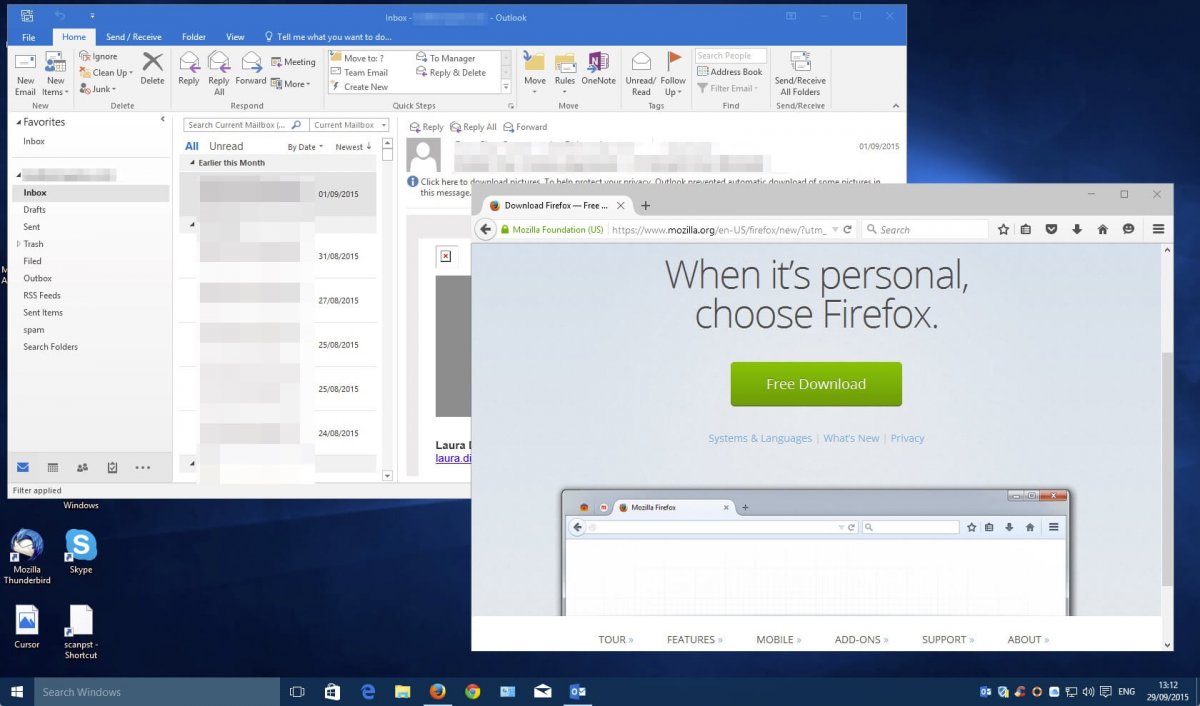
You can easily change the applications that run on each desktop by clicking on the Task View button and dragging an application onto the other desktop. You can also use the normal Windows snap to side option to arrange the windows on the screen.
Once you've used multiple desktops for a while, it's hard to go back to just using one and by keeping your applications grouped together on different desktops you can make it much easier to keep track of what you're doing without spending time shuffling windows around.
FEATURED PRODUCTS
Featured Product

© 1994-2025 EuroSolve Ltd - Tekeez® is a registered trademark and brand of EuroSolve Ltd
0333 023 0001.
0333 023 0001.
Tekeez® Oxford:
Prama House • 267 Banbury Road • Oxford • OX2 7HT
Tekeez® Caerphilly:
Britannia House • Caerphilly Business Park • Van Road • Caerphilly • CF83 3GG