So lucky to have you there as a help with all things technical!
If you ever need to reset your Mac back to factory settings, for example, if you're upgrading to a new Mac and passing your existing one to someone else, it's very important to make sure that all your files and settings are removed from your Mac before giving it to anyone else.
Please note that this only works on macOS 12 Monterey and newer.
It's extremely important to make sure that you have a full backup before you do this, as it will delete all your files from the Mac and there's no way to get them back once this is done so please do be very careful using this command.
The first step is to click on the Apple Menu at the top left of the screen and then click on System Preferences.
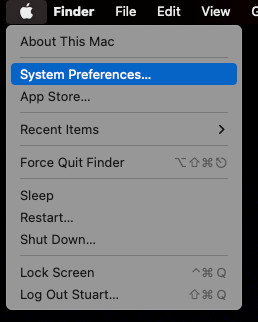
Once System Preferences is open, click on the System Preferences menu and then click on Erase All Contents and Settings.
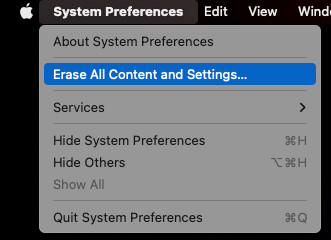
You'll now be asked for your admin password for your Mac so if you're sure you want to proceed, type in your password and click OK.
You'll now be shown a list of everything that will happen when you continue. If you're absolutely sure that you want to continue to erase all your files and data from the Mac, click on Continue.
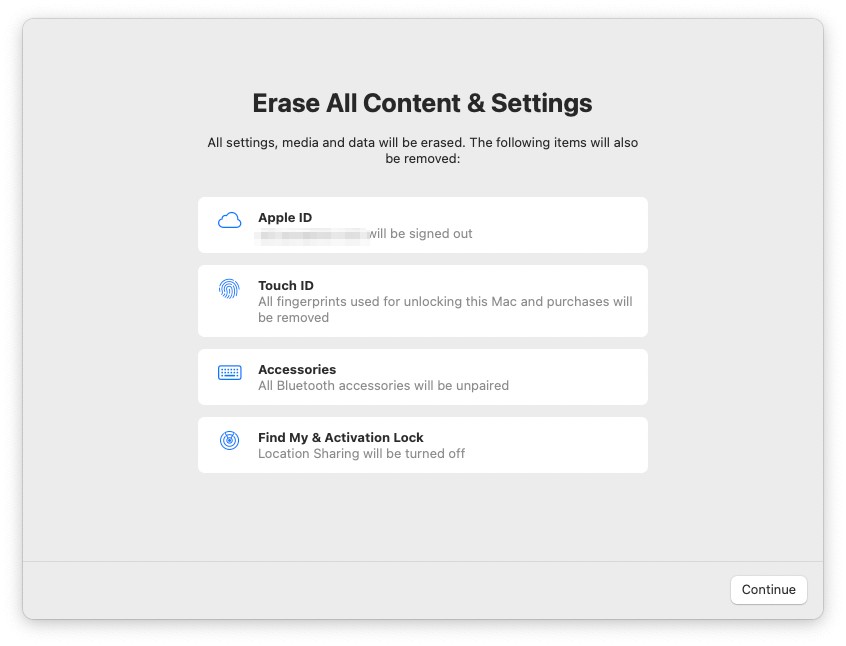 You'll now be asked to sign out of iCloud and will be asked again to confirm that you want to continue.
You'll now be asked to sign out of iCloud and will be asked again to confirm that you want to continue.
Once the process is complete, your Mac will restart and be ready to set up for a new user. If you're passing the Mac on, you can just switch it off now and the new user can set up their new user.
We hope you enjoy our Tekeez Tips, if there's anything you'd like to see covered in a tip, please do get in touch.
Please note that this only works on macOS 12 Monterey and newer.
It's extremely important to make sure that you have a full backup before you do this, as it will delete all your files from the Mac and there's no way to get them back once this is done so please do be very careful using this command.
The first step is to click on the Apple Menu at the top left of the screen and then click on System Preferences.
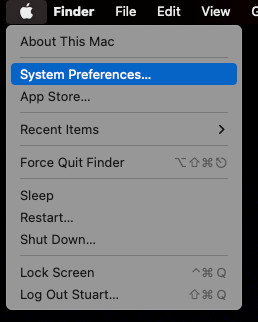
Once System Preferences is open, click on the System Preferences menu and then click on Erase All Contents and Settings.
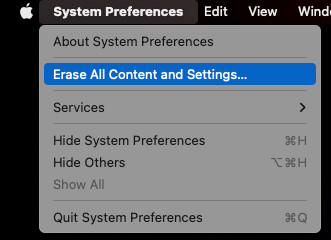
You'll now be asked for your admin password for your Mac so if you're sure you want to proceed, type in your password and click OK.
You'll now be shown a list of everything that will happen when you continue. If you're absolutely sure that you want to continue to erase all your files and data from the Mac, click on Continue.
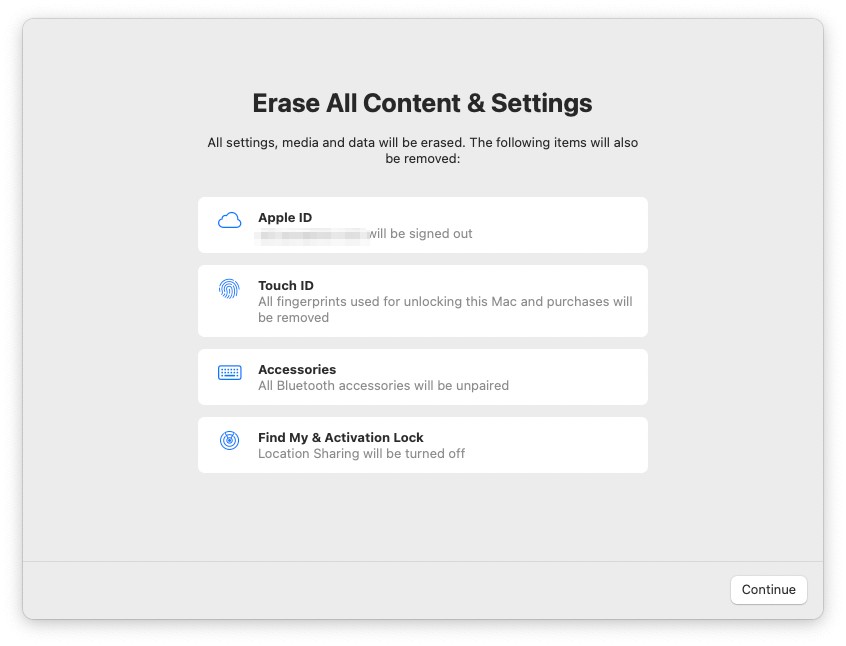 You'll now be asked to sign out of iCloud and will be asked again to confirm that you want to continue.
You'll now be asked to sign out of iCloud and will be asked again to confirm that you want to continue.Once the process is complete, your Mac will restart and be ready to set up for a new user. If you're passing the Mac on, you can just switch it off now and the new user can set up their new user.
We hope you enjoy our Tekeez Tips, if there's anything you'd like to see covered in a tip, please do get in touch.
FEATURED PRODUCTS
Featured Product

© 1994-2025 EuroSolve Ltd - Tekeez® is a registered trademark and brand of EuroSolve Ltd
0333 023 0001.
0333 023 0001.
Tekeez® Caerphilly:
Britannia House • Caerphilly Business Park • Van Road • Caerphilly • CF83 3GG
Tekeez® Oxford:
Prama House • 267 Banbury Road • Oxford • OX2 7HT




















