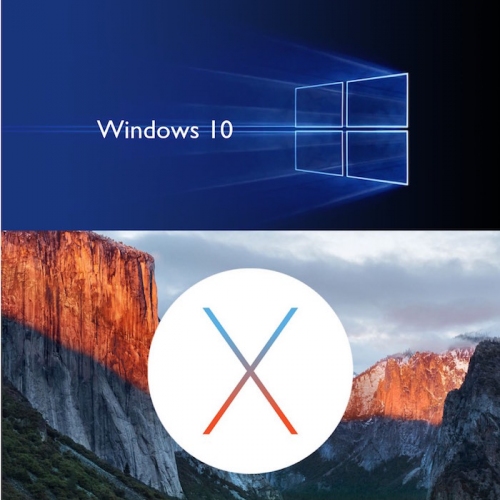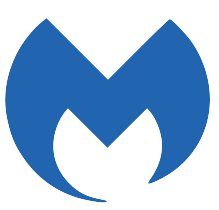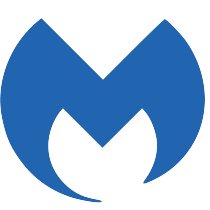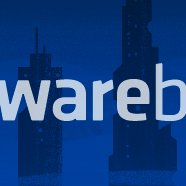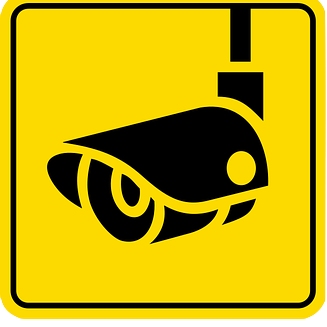....awesome service! You guys never fail!
macOS
The first step to installing Malwarebytes is to visit their website at https://www.malwarebytes.com and click on the Free Download button.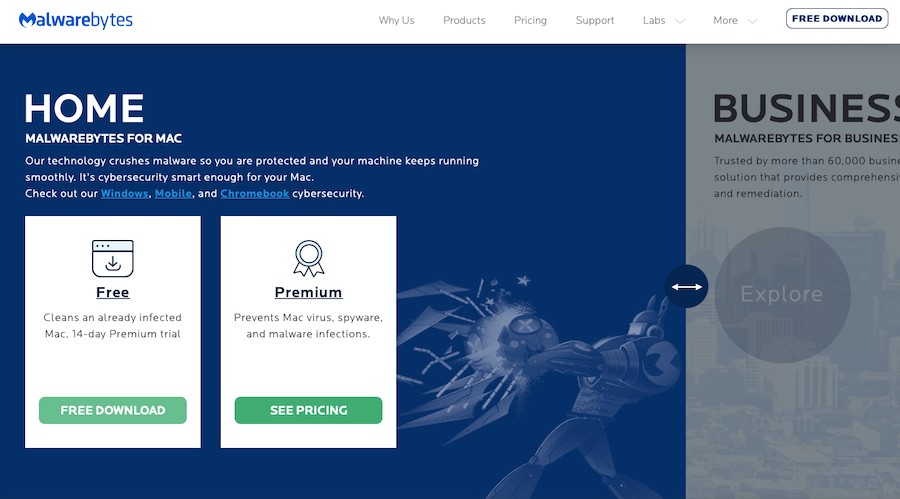
Once the installer downloads, run it as normal. Once the installer window appears, click on Continue.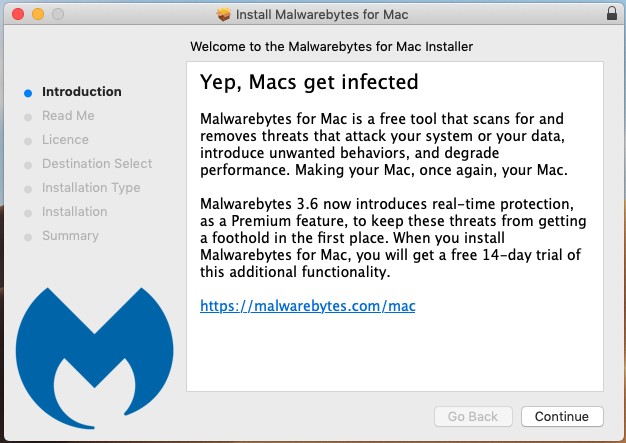
During the install, you'll be asked to enter your Mac login/admin password so please enter this when prompted.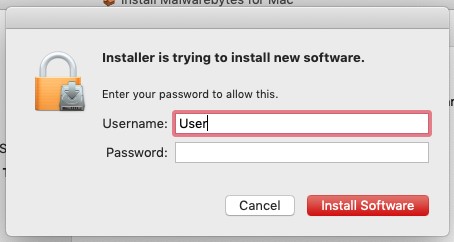
Once the installation is complete, click on Close.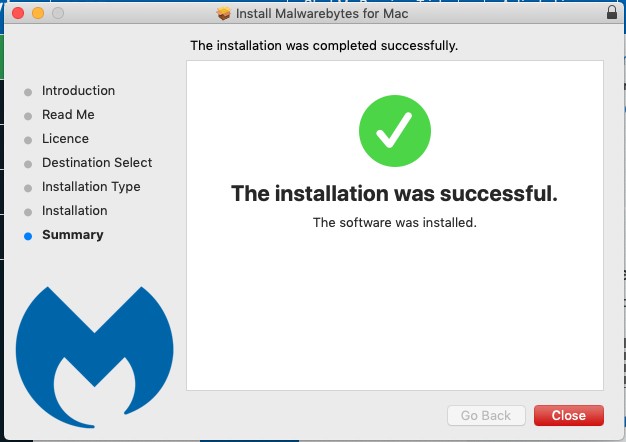
You'll now see the main Malwarebytes window, click on Scan Now to begin a scan of your system.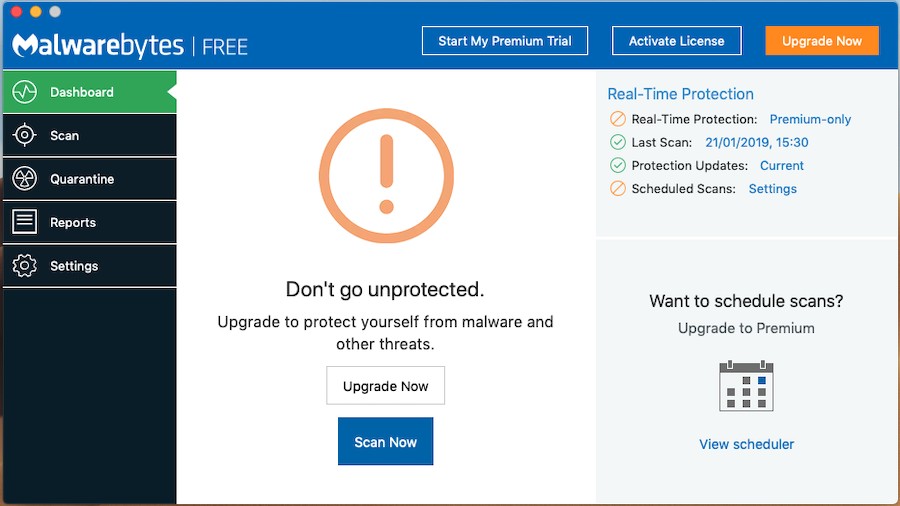
Hopefully, you'll see a message telling you your Mac is clean. If Malwarebytes finds anything, it will walk you through cleaning the system and restarting your Mac. If anything is found and removed, we suggest running Malwarebytes again to ensure that the Mac is now clean.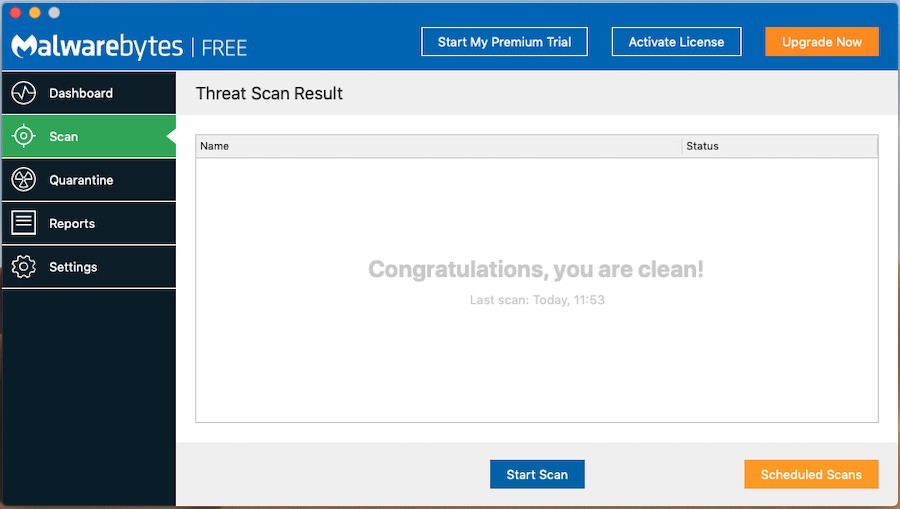
Windows
The first step to installing Malwarebytes is to visit their website at https://www.malwarebytes.com and click on the Free Download button.
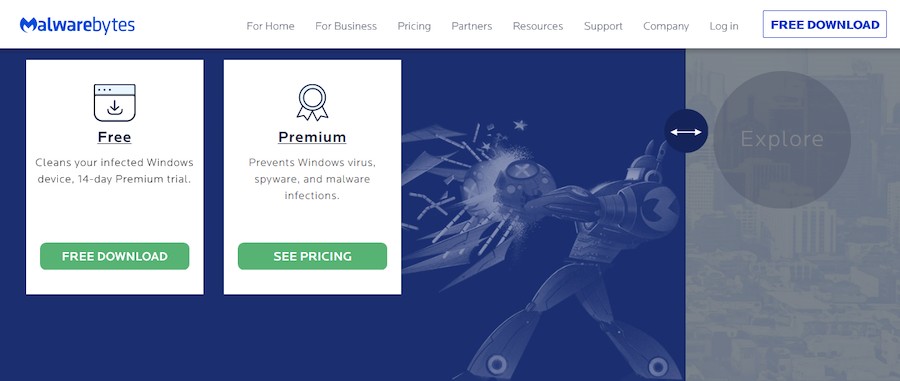
When prompted, Run the downloaded installer.

When Windows asks you to confirm you want to run the installer, click on Yes.
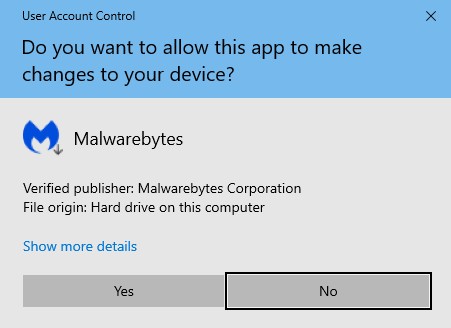
Choose the language for the installation and click on OK.
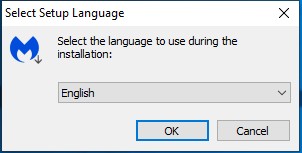
You'll now be presented with the Setup Wizard screen, click on Agree and Install.
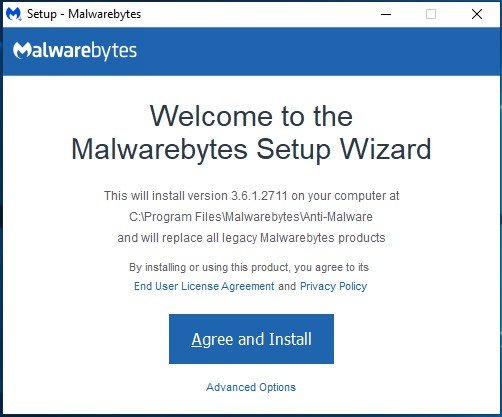
Once the installation is complete, click on Finish.
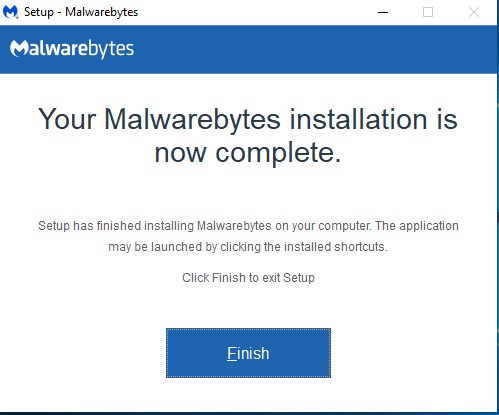
You'll then be asked to start your free trial. Once the trial runs out, you'll stop getting real-time protection from Malwarebytes, but as we only want it for a one-off scan, this is fine.
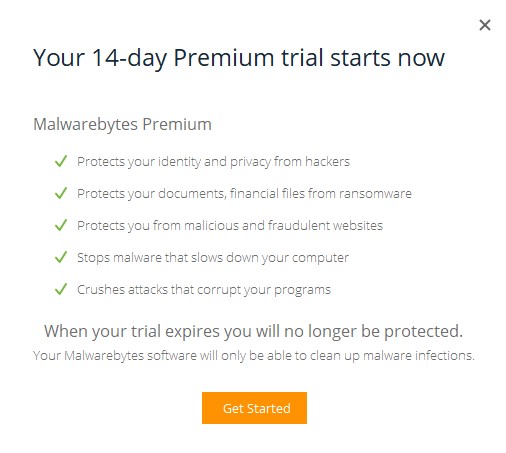 You'll now see the main Malwarebytes window, click on Scan Now to start a scan of your PC.
You'll now see the main Malwarebytes window, click on Scan Now to start a scan of your PC.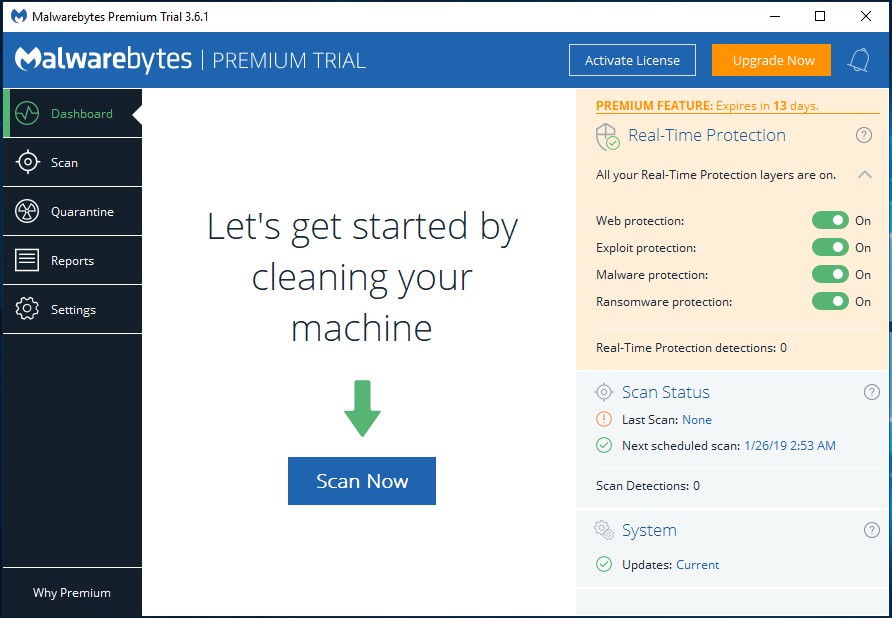
Hopefully the scan will complete with nothing found, if anything is found Malwarebytes will walk you through removing it and ask to restart your PC. Once your PC restarts, we suggest running another scan to make sure everything has been removed.
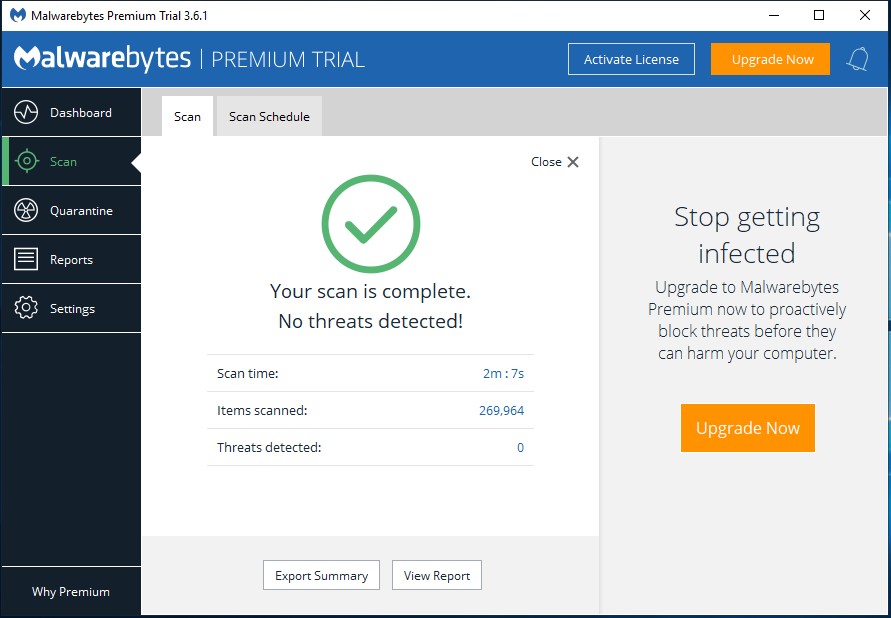
FEATURED PRODUCTS
Featured Product

0333 023 0001.