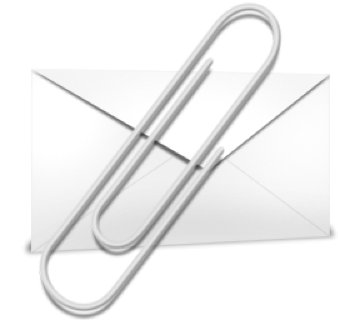Thank you for your prompt support as always.
One of the most important things you can do to look after your email account is to keep it as small as possible. All email accounts have a fixed size and if you fill your account up, it can be problematic to have to go through and remove emails via the webmail and delete things that you wanted to keep. This will also help to speed up your email software syncing with your server meaning that you'll send and receive new emails faster.
In this tip, we'll show you how to keep your email account usage as small as possible by removing attachments and searching for emails that might be taking up too much space.
In Outlook on Windows you can search for emails that are taking over a certain amount of space by typing "messagesize:>x MB" into the search box (x being the size that you want to search for). This will then show you any emails that are over that size.
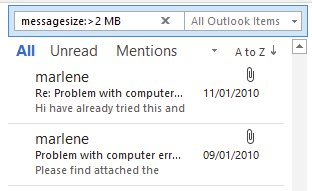
This will identify any large emails in your account, if you need to keep the attachment you can save it directly onto your PC and then right click on the email and remove the attachment. This will greatly reduce the amount of space the email takes up in your account.
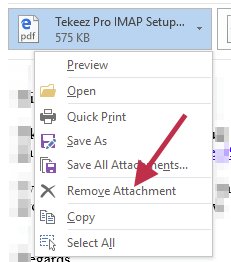
In Mail on macOS, you can do something very similar, simply search for "attachment over xMB" (x being the size that you want to search for).
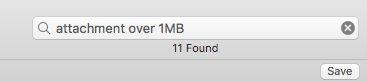
Once you've found the emails, save the attachments if you want to keep them and then click on the Message menu and click on Remove Attachments. This will delete the attachment and free up space on your email account so that you don't run out of space.
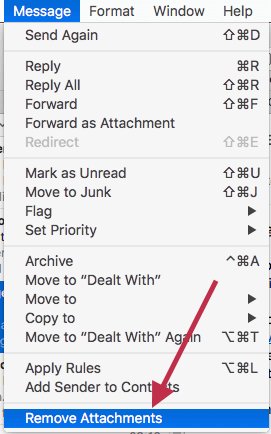
We recommend using a service such as Dropbox to send files to people and ask people to send you files in the same way, you can keep your email account as small as possible so that you never need to worry about suddenly having to empty out your account. It also helps to keep your email running smoothly and efficiently as there are no large files to search and index.
In this tip, we'll show you how to keep your email account usage as small as possible by removing attachments and searching for emails that might be taking up too much space.
Windows
In Outlook on Windows you can search for emails that are taking over a certain amount of space by typing "messagesize:>x MB" into the search box (x being the size that you want to search for). This will then show you any emails that are over that size.
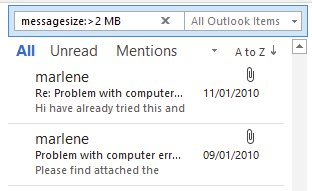
This will identify any large emails in your account, if you need to keep the attachment you can save it directly onto your PC and then right click on the email and remove the attachment. This will greatly reduce the amount of space the email takes up in your account.
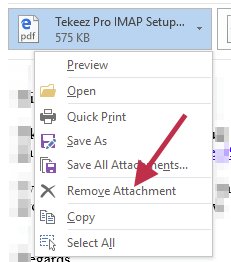
macOS
In Mail on macOS, you can do something very similar, simply search for "attachment over xMB" (x being the size that you want to search for).
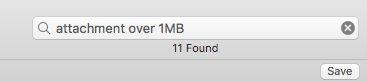
Once you've found the emails, save the attachments if you want to keep them and then click on the Message menu and click on Remove Attachments. This will delete the attachment and free up space on your email account so that you don't run out of space.
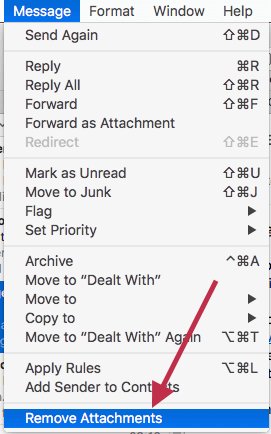
We recommend using a service such as Dropbox to send files to people and ask people to send you files in the same way, you can keep your email account as small as possible so that you never need to worry about suddenly having to empty out your account. It also helps to keep your email running smoothly and efficiently as there are no large files to search and index.
FEATURED PRODUCTS
Featured Product

© 1994-2025 EuroSolve Ltd - Tekeez® is a registered trademark and brand of EuroSolve Ltd
0333 023 0001.
0333 023 0001.
Tekeez® Caerphilly:
Britannia House • Caerphilly Business Park • Van Road • Caerphilly • CF83 3GG
Tekeez® Oxford:
Prama House • 267 Banbury Road • Oxford • OX2 7HT