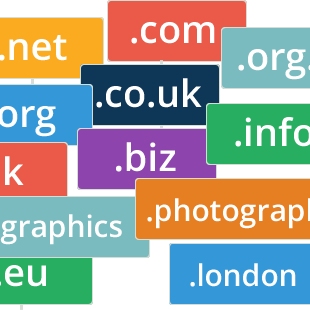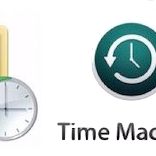Tekeez legends do it again!!!
Diolch!
As you travel around with your laptop, you'll end up connecting to all sorts of WiFi networks and this can cause problems if you're back at home or in the office and there's a WiFi hotspot nearby that your device keeps trying to connect instead of your own connection.
Luckily it's easy to stop this happening and we'll run through ways to do it on Windows and Mac in this tip.

Once the Settings window opens, click on Network & Internet.

On the screen that appears, click on WiFi on the left hand side and then Manage known networks.

Now just click on the network that you want to remove and click on Forget and your laptop will no longer connect to that WiFi network in the future.

Luckily it's easy to stop this happening and we'll run through ways to do it on Windows and Mac in this tip.
macOS
Firstly, open System Preferences from either the Apple menu at the top left of the screen or from the Dock. Then click on the Network icon.
Once the network options are open, click on the WiFi connection on the left hand side and then click on Advanced.
You'll now see a list of all the WiFi networks your Mac has connected to, simply click on the one you want to remove and then click on the minus icon just under the list.
Now click on OK to close this window and click on Apply on the next window. You can now close System Preferences and your Mac shouldn't try to connect to that WiFi network again.
Windows 10
On Windows, all you need to do is click on the Start button and then click on Settings.
Once the Settings window opens, click on Network & Internet.

On the screen that appears, click on WiFi on the left hand side and then Manage known networks.

Now just click on the network that you want to remove and click on Forget and your laptop will no longer connect to that WiFi network in the future.

RELATED PRODUCTS
No Posts Found
Featured Product

© 1994-2025 EuroSolve Ltd - Tekeez® is a registered trademark and brand of EuroSolve Ltd
0333 023 0001.
0333 023 0001.
Tekeez® Oxford:
Prama House • 267 Banbury Road • Oxford • OX2 7HT
Tekeez® Caerphilly:
Britannia House • Caerphilly Business Park • Van Road • Caerphilly • CF83 3GG