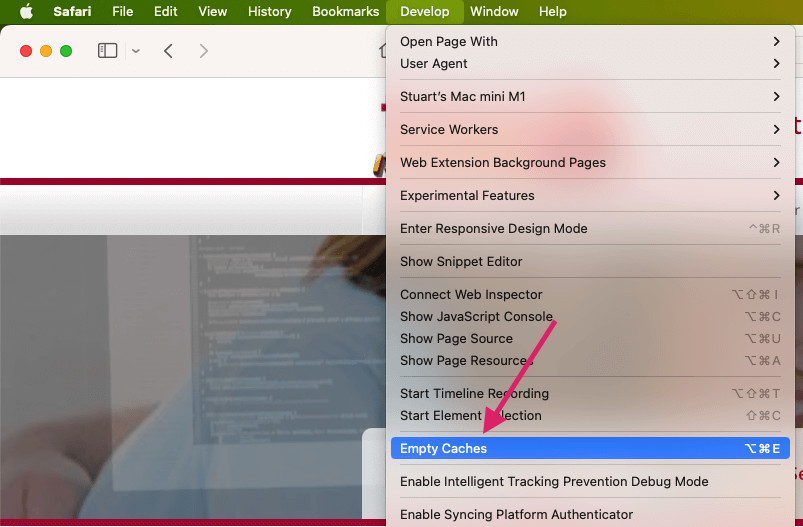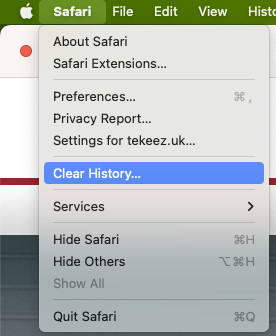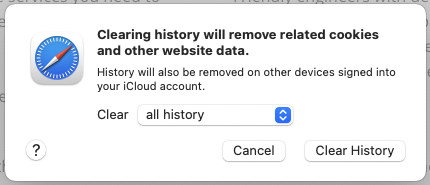Occasionally, if you're having problems loading a website, it can be helpful to clear your browser cache and history. In this tip, we'll show you how to do this in Safari on macOS.
The first step is to open Safari on your Mac and then go into Preferences.
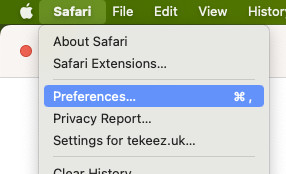
Once the Preferences window is open, click on the Advanced tab and then click on Show Develop menu in menu bar at the bottom.
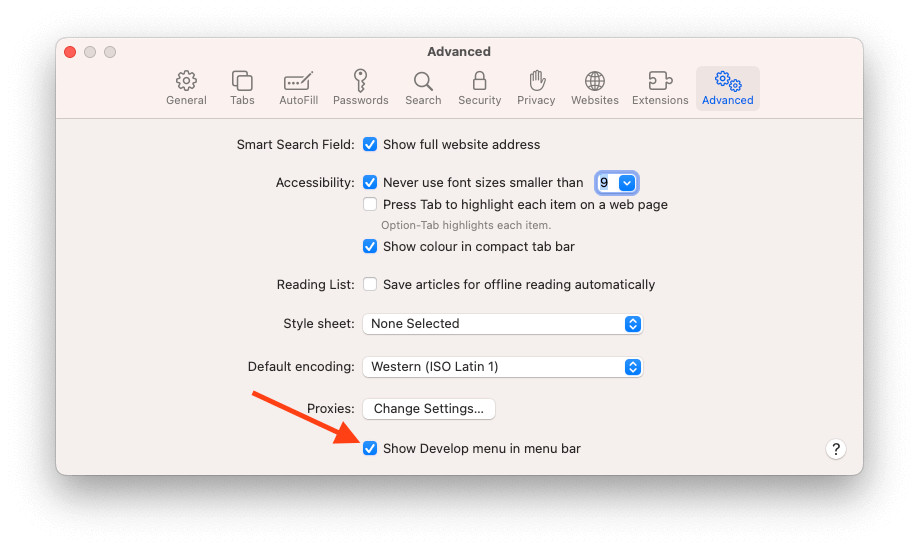
Once you've done this, close the Preferences window and then click on the Develop menu across the top of the screen, then click on Empty Caches as shown below.
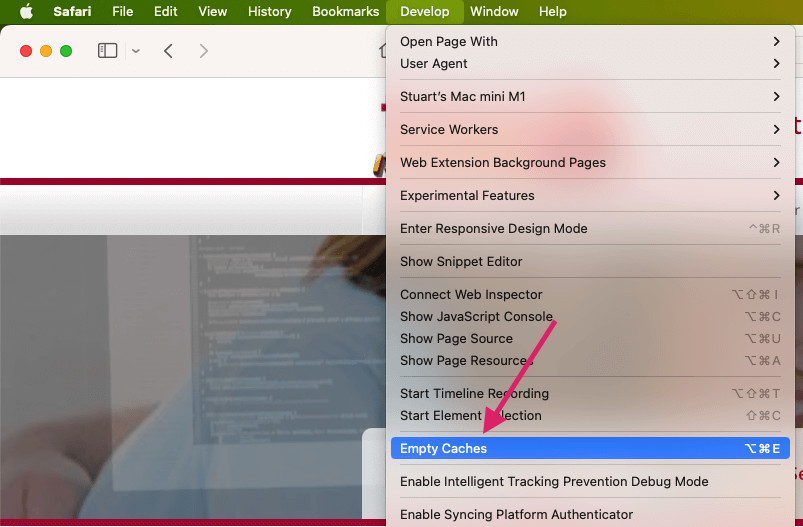
The next step to complete the clean up is to go into the Safari menu and click on Clear History...
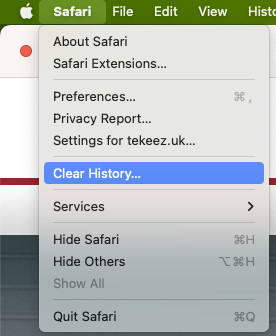
Now, select all history on the pop up menu and click on Clear History.
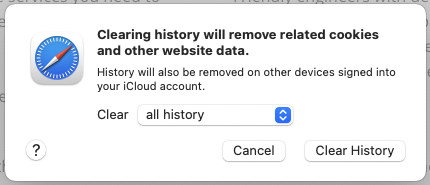
This will clear all the history and caches from Safari and ensure that you load a brand new copy of the website the next time you visit.
If you have anything you'd like to see covered in a Tekeez Tip,
please do get in touch and let us know.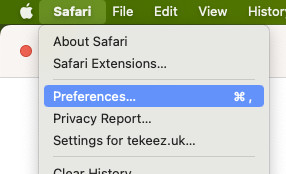
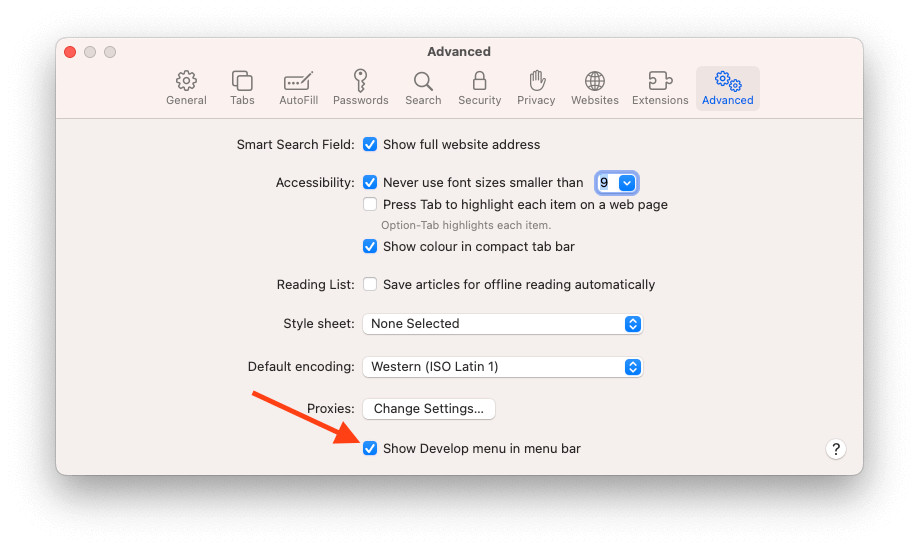 Once you've done this, close the Preferences window and then click on the Develop menu across the top of the screen, then click on Empty Caches as shown below.
Once you've done this, close the Preferences window and then click on the Develop menu across the top of the screen, then click on Empty Caches as shown below.