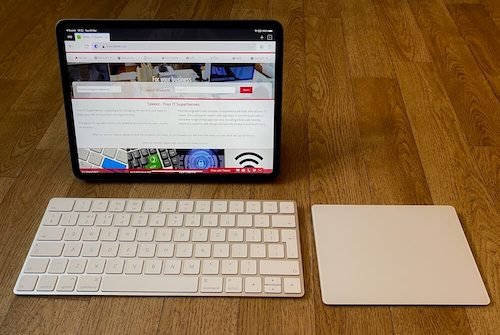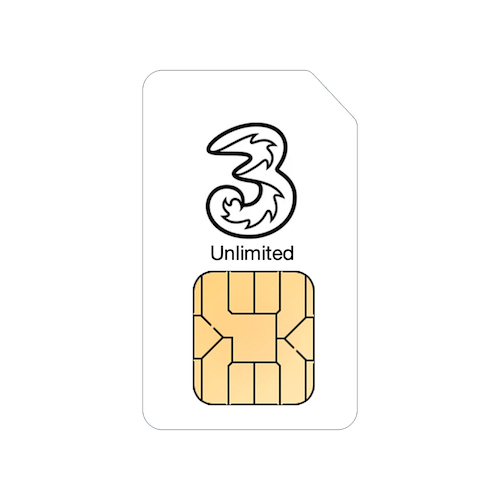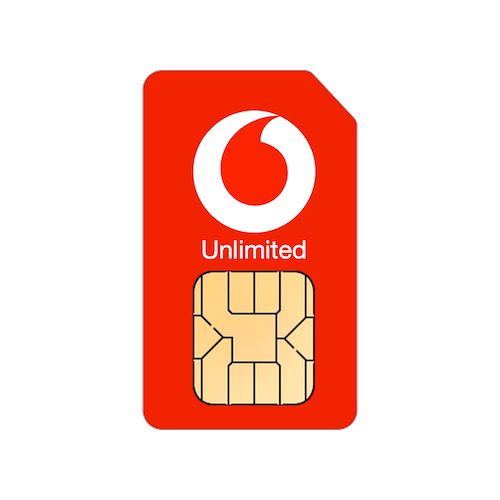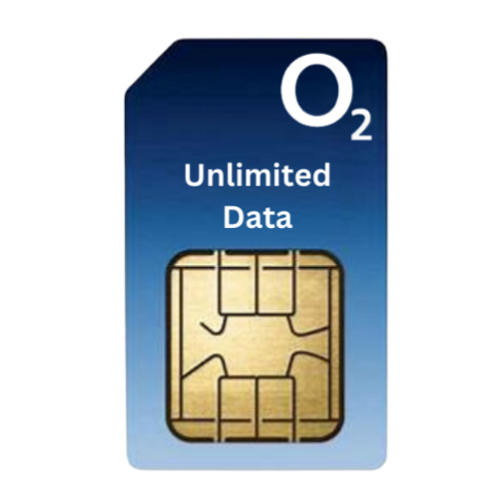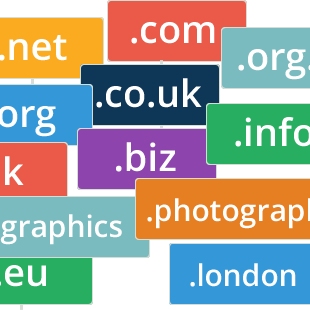I just wanted to take a moment to say that your customer service is truly exceptional. It's rare to come across someone as efficient, responsive, and helpful as you — your support really stands out, and it's deeply appreciated.
One of the most useful new features in the recent iPadOS 13.4 was the ability to use a trackpad or mouse with your iPad. This makes the iPad much easier to use if you already have an external keyboard connected and have the iPad propped up where it's not easy to tap the screen.
You can use either a Bluetooth trackpad or if you have the correct adaptors, you can use any USB trackpad or mouse.
Here, we'll show you how to set up a Bluetooth trackpad.
First step is to open the Settings app on your iPad and then go into Bluetooth settings and then switch on your trackpad or mouse, you should then see it appear under Other Devices.
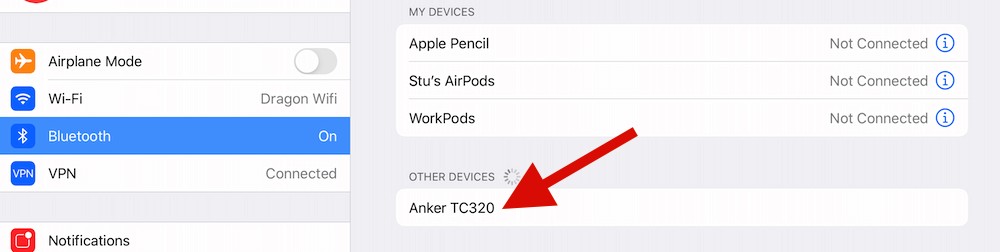
Simply tap on the name of your trackpad or mouse to connect it to your iPad.
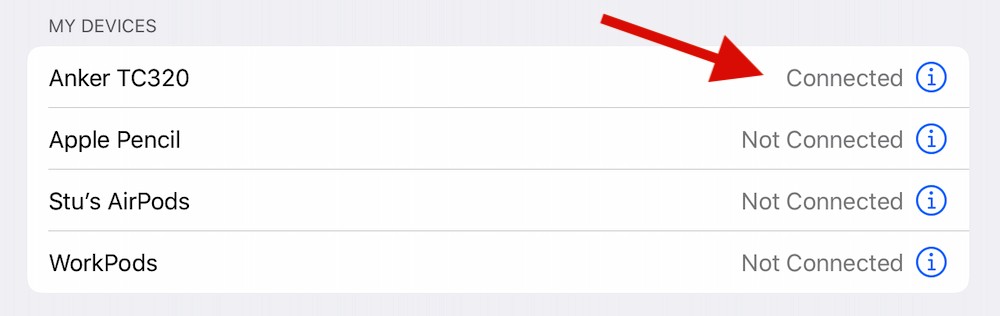
Once the trackpad or mouse is connected, as soon as you move it, you'll see the grey round pointer appear on your iPad screen. You'll also see a new Trackpad & Mouse option in Settings.
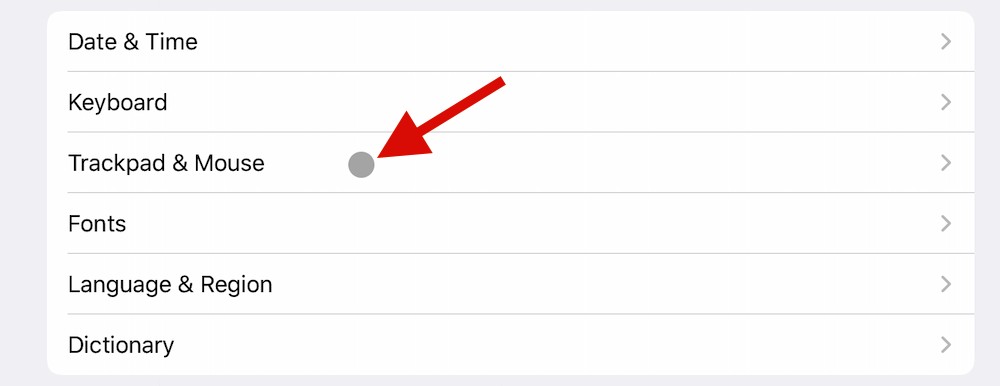
If you go into the new Trackpad & Mouse settings, you'll see options for making the pointer move faster, an option for which way scrolling works with a scroll wheel or 2 finger scroll on the trackpad and options to set up functions for any additional buttons on your mouse.
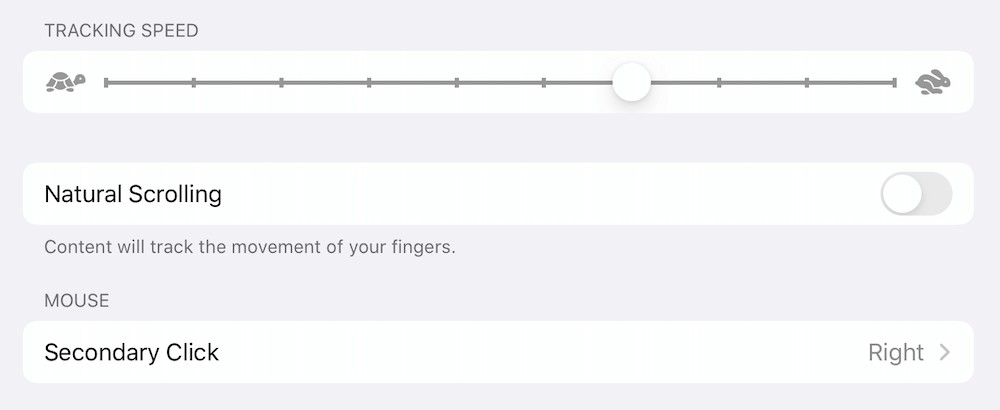
Once your trackpad or mouse is set up along with an external keyboard, the iPad makes a great laptop replacement and Apple have made it really easy to access all the same functions with a trackpad or mouse as you can with the touchscreen.
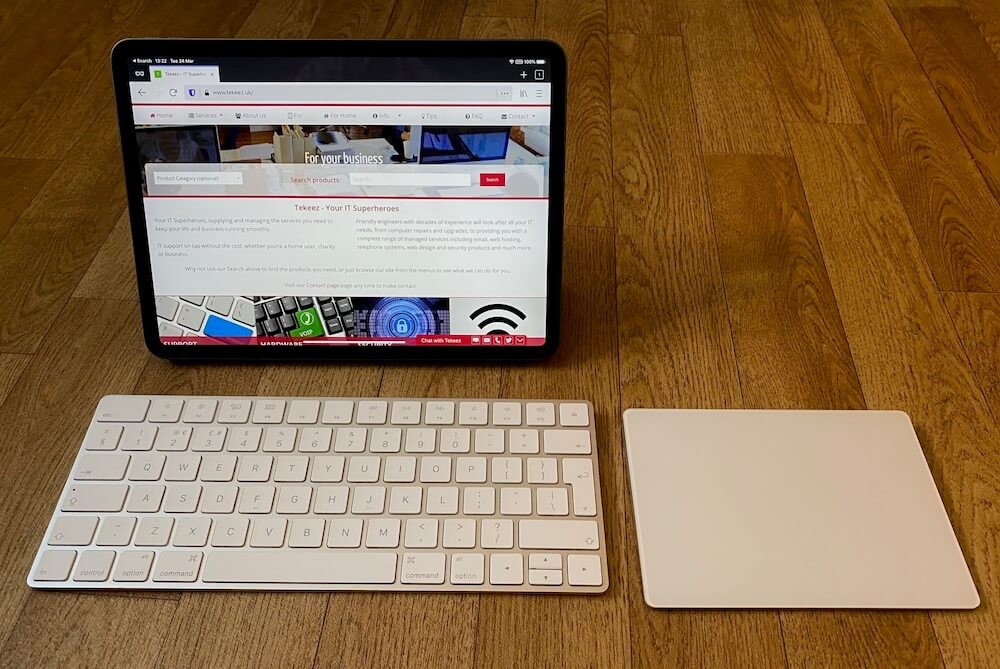
You can use either a Bluetooth trackpad or if you have the correct adaptors, you can use any USB trackpad or mouse.
Here, we'll show you how to set up a Bluetooth trackpad.
First step is to open the Settings app on your iPad and then go into Bluetooth settings and then switch on your trackpad or mouse, you should then see it appear under Other Devices.
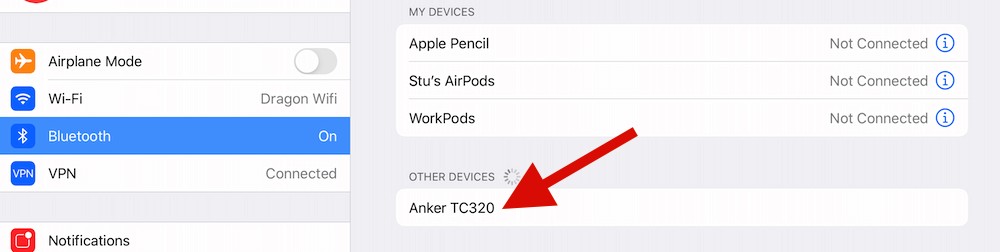
Simply tap on the name of your trackpad or mouse to connect it to your iPad.
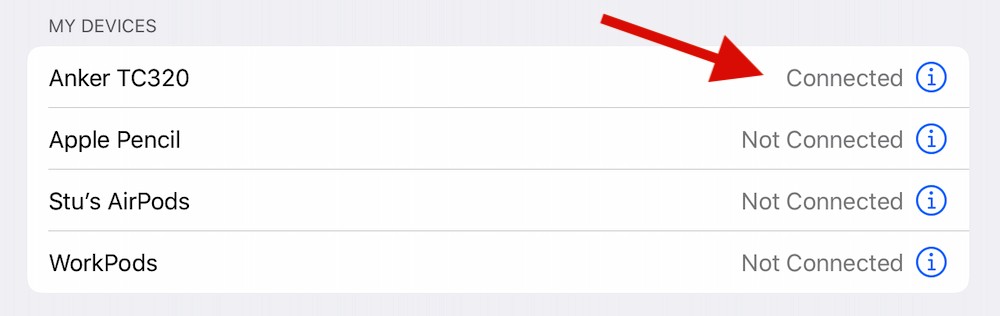
Once the trackpad or mouse is connected, as soon as you move it, you'll see the grey round pointer appear on your iPad screen. You'll also see a new Trackpad & Mouse option in Settings.
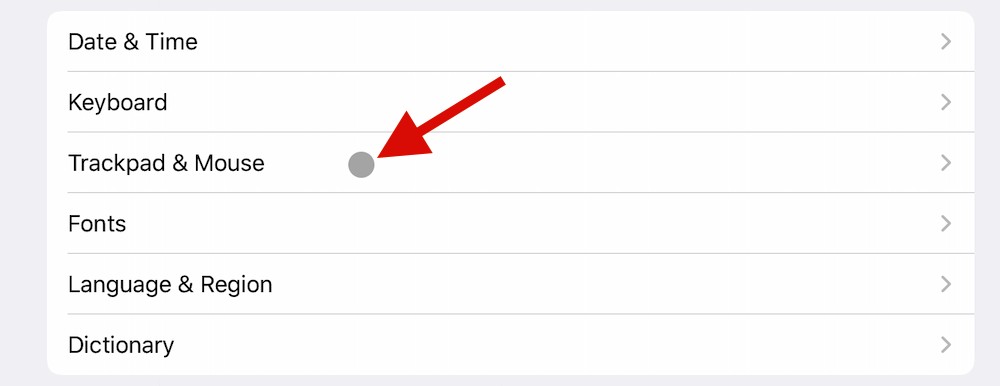
If you go into the new Trackpad & Mouse settings, you'll see options for making the pointer move faster, an option for which way scrolling works with a scroll wheel or 2 finger scroll on the trackpad and options to set up functions for any additional buttons on your mouse.
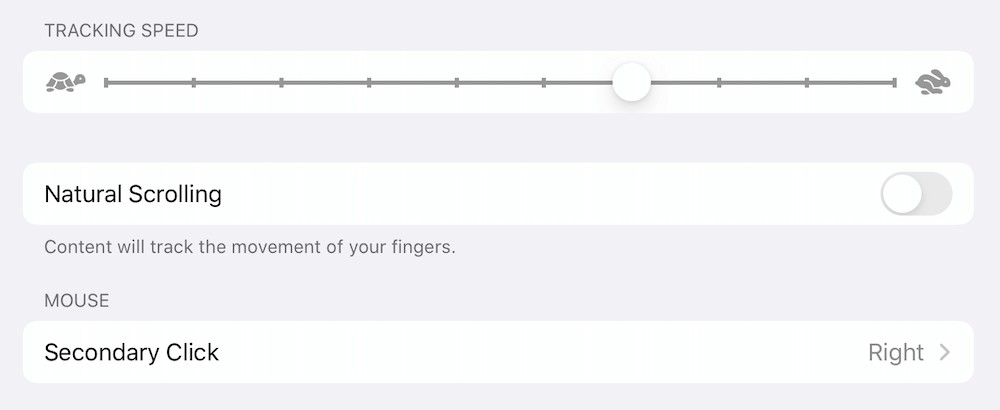
Once your trackpad or mouse is set up along with an external keyboard, the iPad makes a great laptop replacement and Apple have made it really easy to access all the same functions with a trackpad or mouse as you can with the touchscreen.
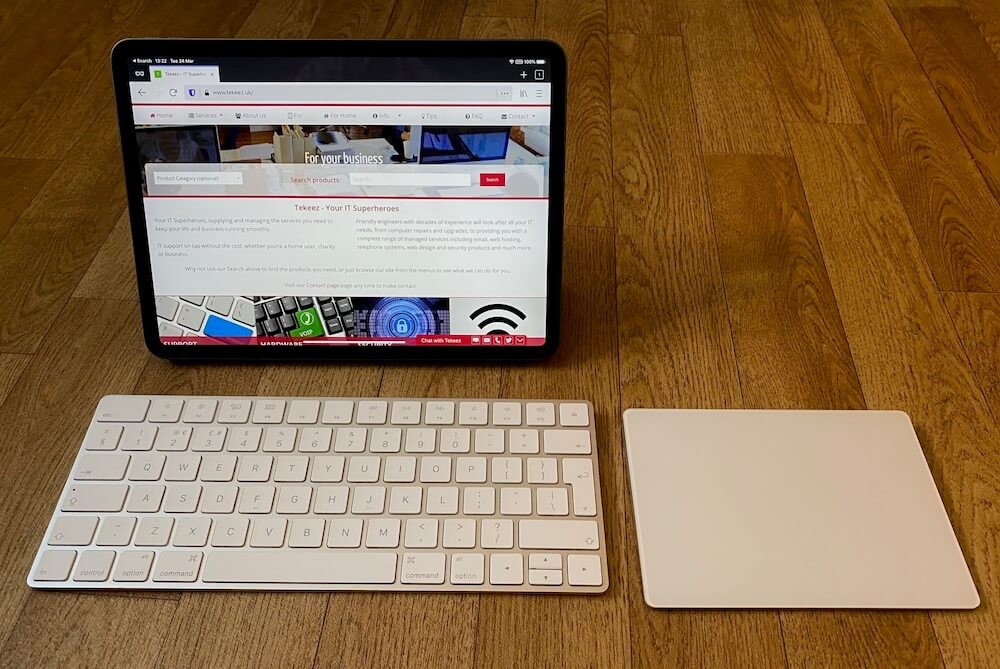
Featured Product

© 1994-2025 EuroSolve Ltd - Tekeez® is a registered trademark and brand of EuroSolve Ltd
0333 023 0001.
0333 023 0001.
Tekeez® Caerphilly:
Britannia House • Caerphilly Business Park • Van Road • Caerphilly • CF83 3GG
Tekeez® Oxford:
Prama House • 267 Banbury Road • Oxford • OX2 7HT