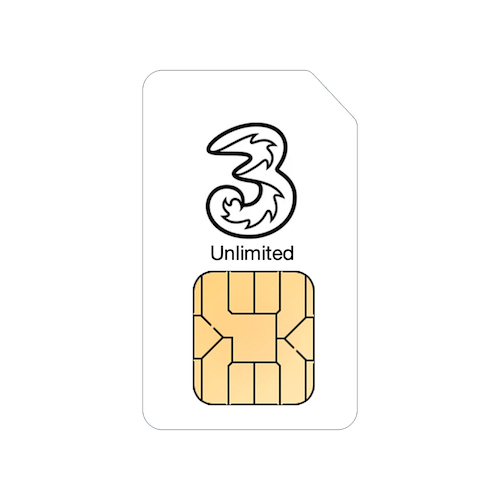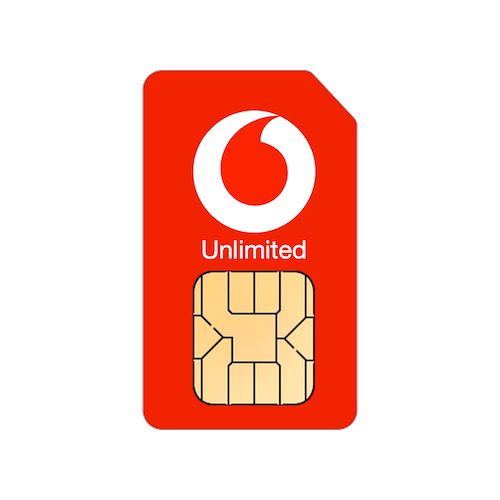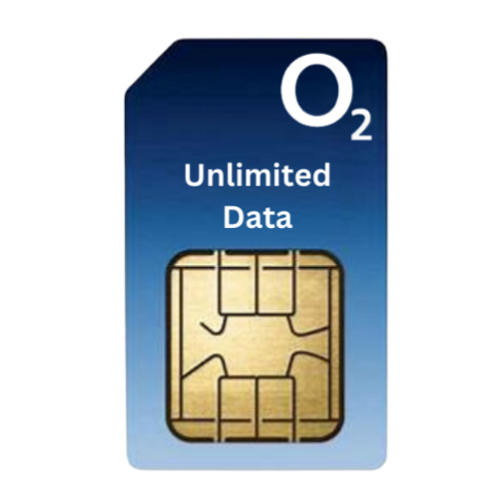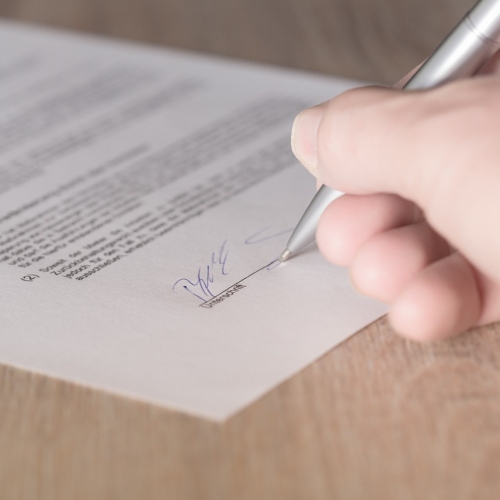Pleasant and knowledgeable staff
Lots of information comes in by email these days, payment receipts, holiday bookings, tickets for concerts, flights etc and it can be handy to save these as a PDF so you can file them away and keep them safe. In today's tip, we'll show you how to do that on your iPhone or iPad.
Once you've received the email that you'd like to save as a PDF, the first step is to tap on the reply icon at the bottom right of the screen.
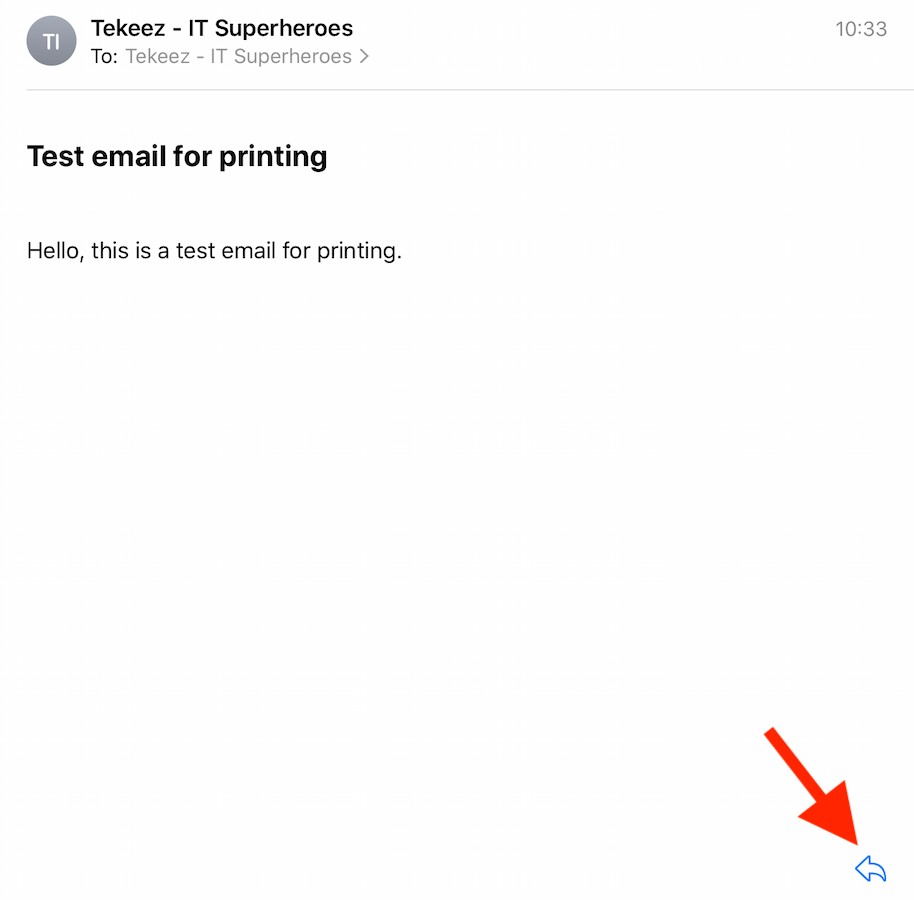
Once you've done that, scroll down the menu that pops up and tap on Print.
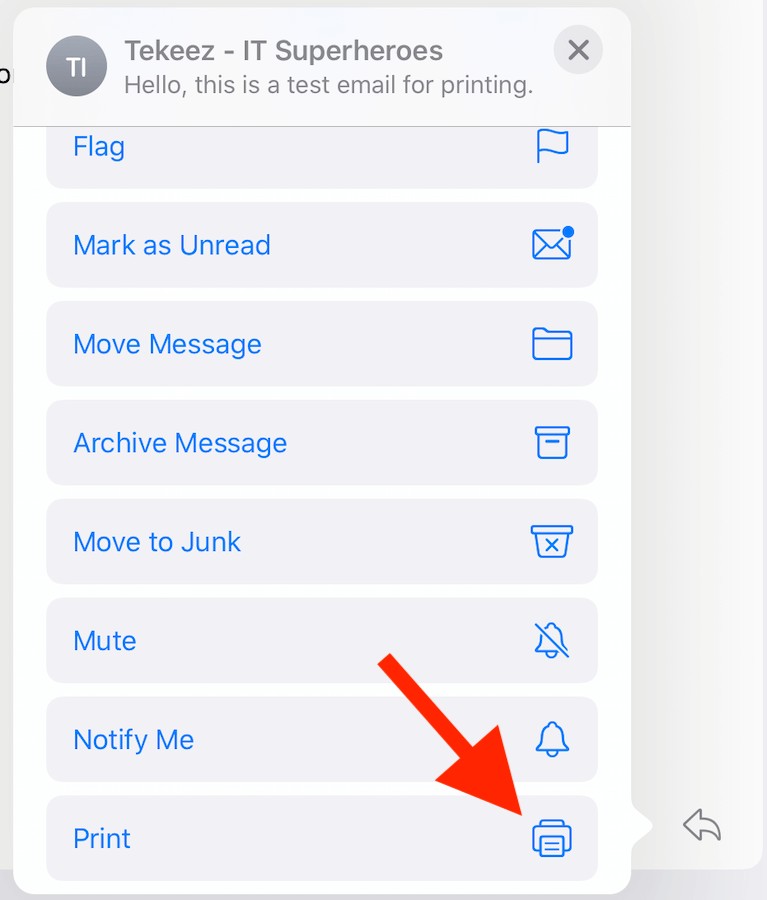
You'll now be asked to select the printer you'd like to use. Rather than select a printer and then print the email, pinch out on the print preview as though you were zooming in on a picture.
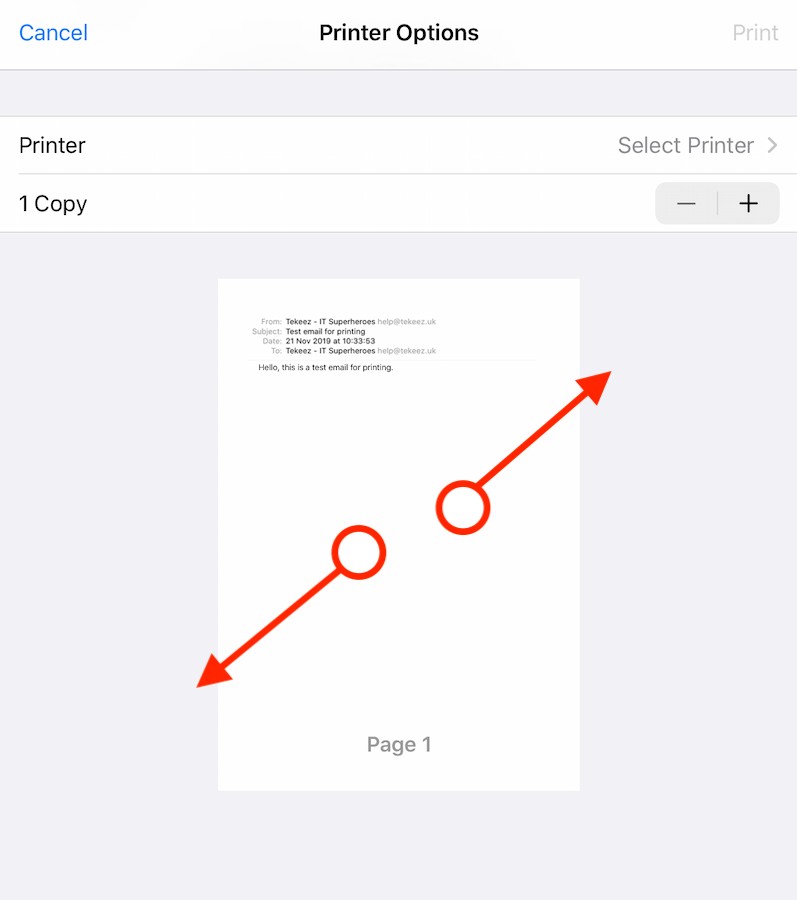
You'll now see your email full screen on the device, now you just need to tap on the share icon up at the top right of the screen.
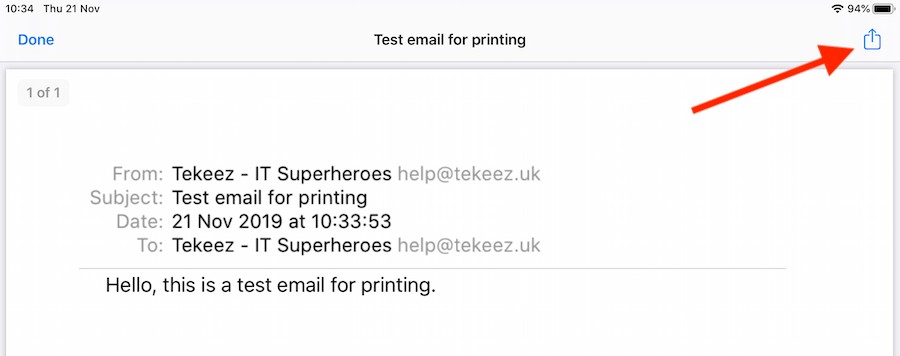
You'll now have a few options for what to do with the PDF, you can save it into the Files app for safekeeping or send it as a message to someone. If you have apps installed which can open PDF files, such as PDFpen or Adobe Reader, you'll have the option to open it in those apps too.
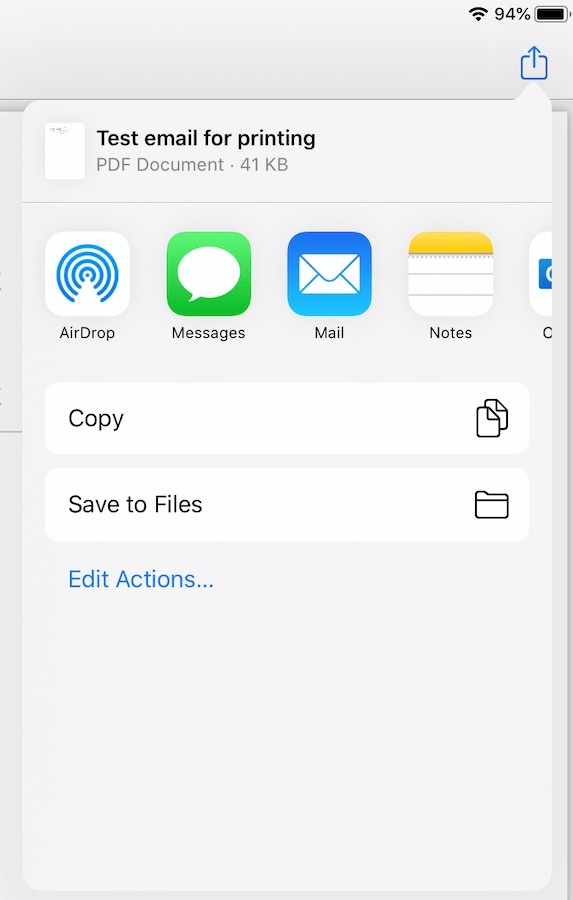
This tip will help you keep your most important emails safe as PDF documents on your iPhone or iPad. If you save the PDF into a cloud storage service like iCloud Drive, Dropbox or OneDrive, it will also let you get access to the PDF on other devices.
If you have any suggestions for anything you'd like to see covered in a Tekeez Tip, please email us at help@tekeez.uk and we'll see what we can do.
Once you've received the email that you'd like to save as a PDF, the first step is to tap on the reply icon at the bottom right of the screen.
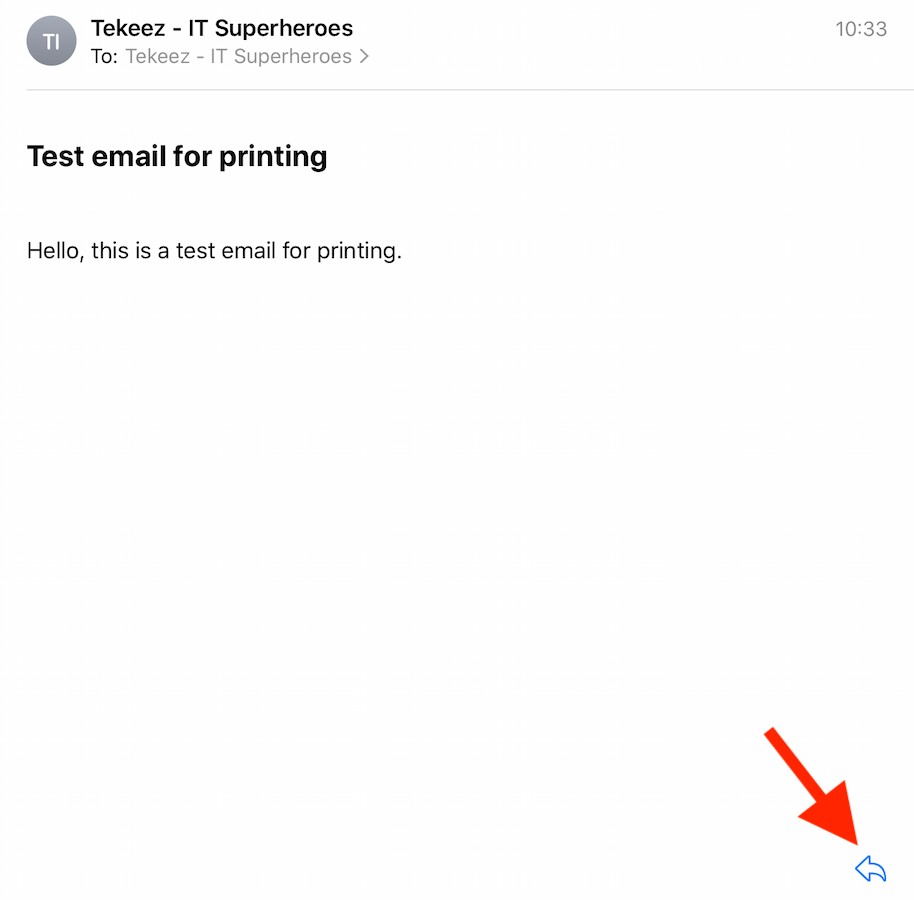
Once you've done that, scroll down the menu that pops up and tap on Print.
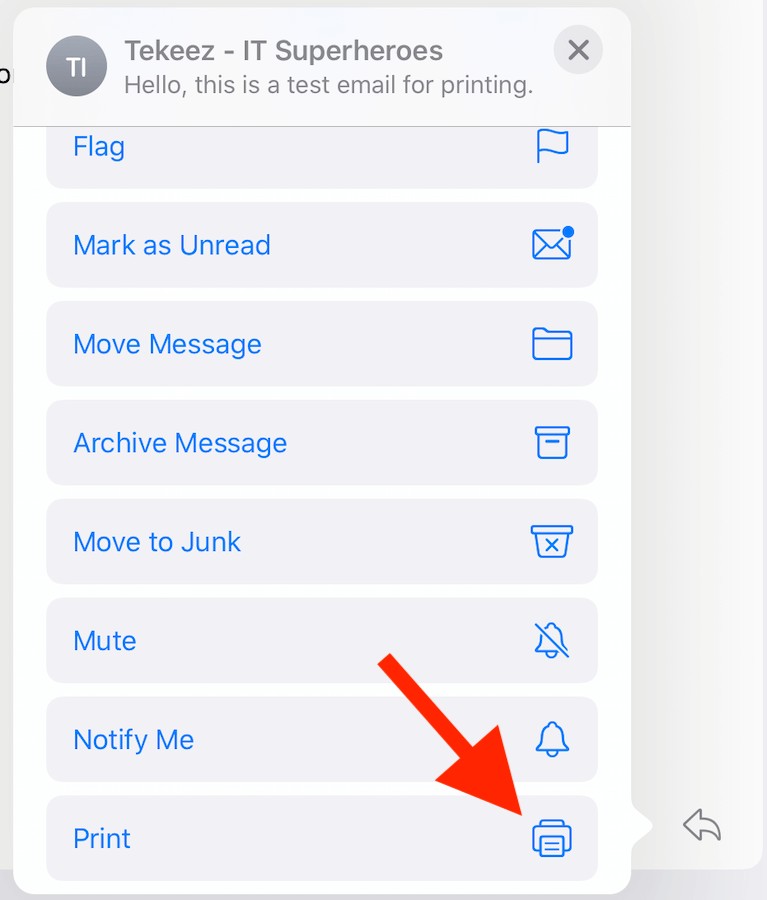
You'll now be asked to select the printer you'd like to use. Rather than select a printer and then print the email, pinch out on the print preview as though you were zooming in on a picture.
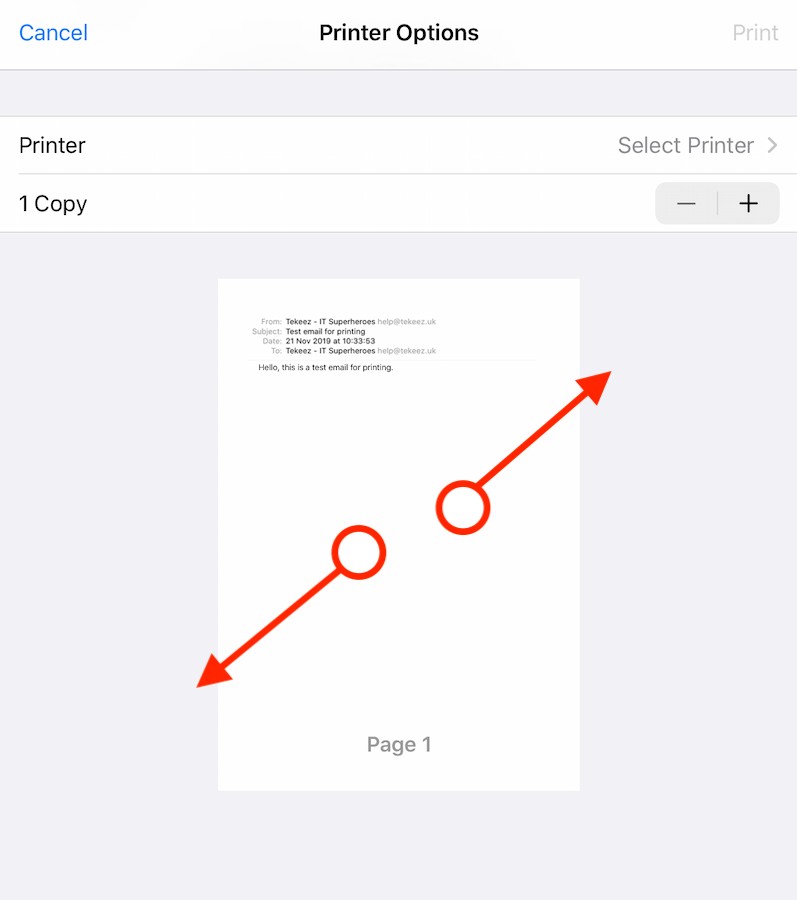
You'll now see your email full screen on the device, now you just need to tap on the share icon up at the top right of the screen.
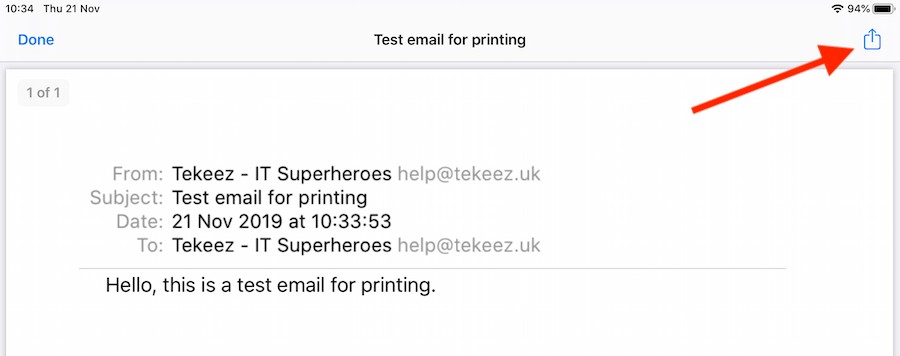
You'll now have a few options for what to do with the PDF, you can save it into the Files app for safekeeping or send it as a message to someone. If you have apps installed which can open PDF files, such as PDFpen or Adobe Reader, you'll have the option to open it in those apps too.
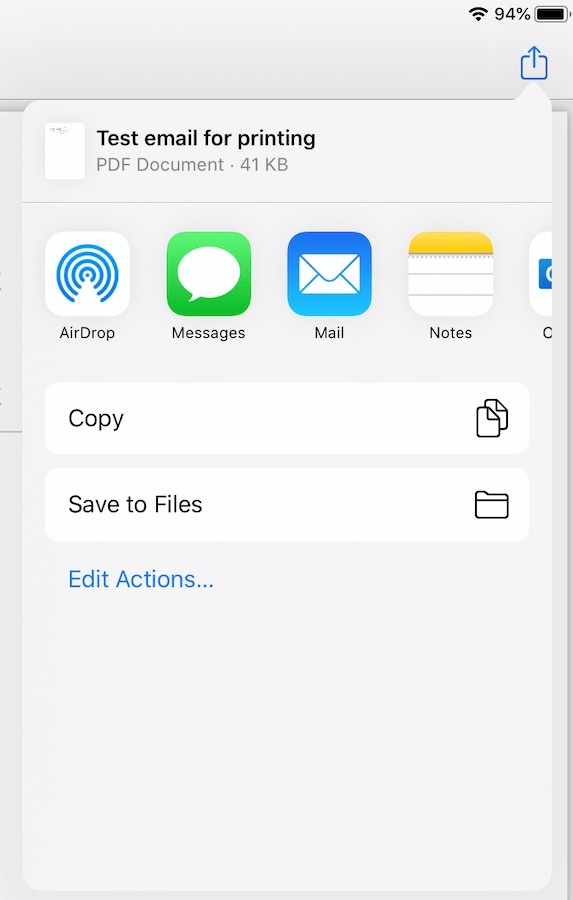
This tip will help you keep your most important emails safe as PDF documents on your iPhone or iPad. If you save the PDF into a cloud storage service like iCloud Drive, Dropbox or OneDrive, it will also let you get access to the PDF on other devices.
If you have any suggestions for anything you'd like to see covered in a Tekeez Tip, please email us at help@tekeez.uk and we'll see what we can do.
Featured Product

© 1994-2025 EuroSolve Ltd - Tekeez® is a registered trademark and brand of EuroSolve Ltd
0333 023 0001.
0333 023 0001.
Tekeez® Oxford:
Prama House • 267 Banbury Road • Oxford • OX2 7HT
Tekeez® Caerphilly:
Britannia House • Caerphilly Business Park • Van Road • Caerphilly • CF83 3GG