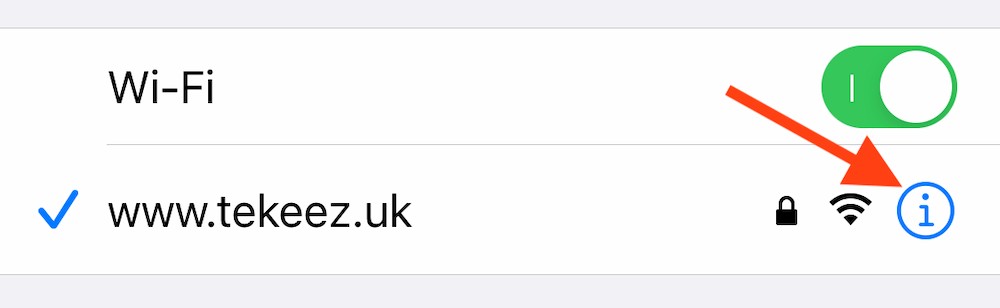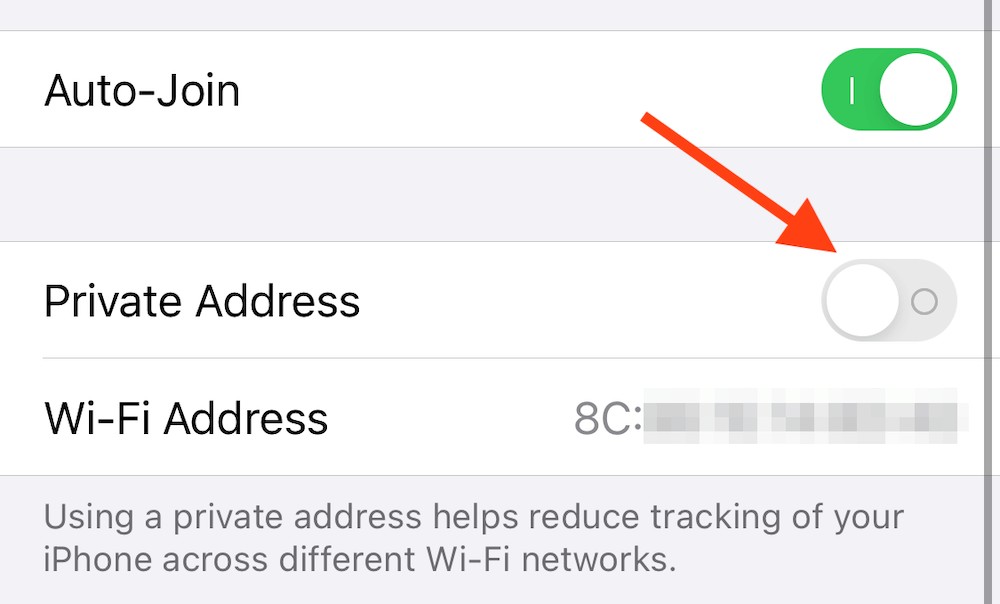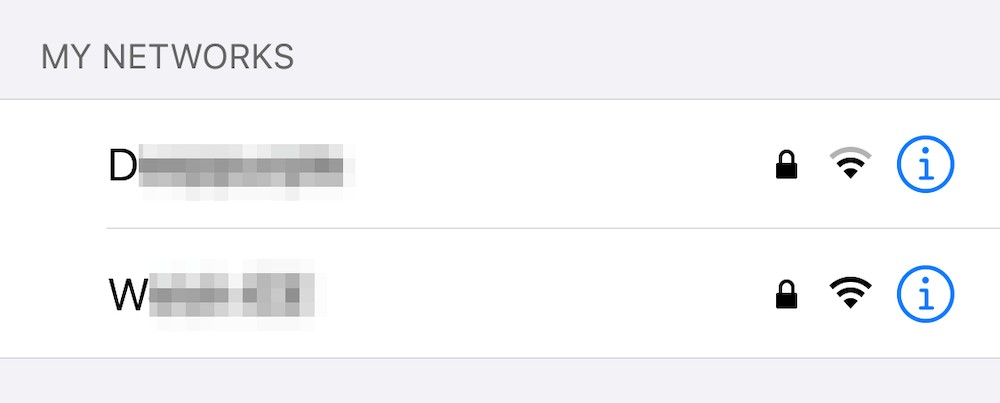All devices that connect to a network have a MAC (media access control) address and this uniquely identifies that device on the network. Unfortunately, like a lot of things, this feature has been co-opted to try and track users as you move across WiFi networks, this is used in places like shopping centres to track where visitors go and what their shopping patterns are.
iOS 14, iPadOS 14 and watchOS7 includes a feature that tries to limit this tracking by giving each WiFi network that you connect to a completely different MAC address so if you're walking around and your phone is connecting to different WiFi networks in the background, no one will know that it's you going from place to place. The same MAC address is used each time you connect to a certain network, so although anyone monitoring the network will know it's the same device, they won't know that you are the same person that was just on a neighbouring network.
The feature is turned on by default but there are some reasons why you might want to turn it off and so we'll run through these below:
If your home or work WiFi network is set up with MAC address filtering, it will only let known devices onto the network. This is a security feature to try and stop unauthorised devices connecting, but it will reject your device once you've installed iOS 14 or watchOS7.
If you're a student, you may have had to register your device's MAC addresses before you can get online and the IT department don't always like changing these addresses.
If you're staying in a hotel or B&B, these networks sometimes require you to register the MAC address before you can get online.
Some public WiFi hotspots where you register once and can get back online at any time use MAC addresses to record your device so you might find you have to re-register each time you connect to the WiFi.
In some of these cases, you can simply use the private MAC address that your device gives you and it shouldn't be a problem, but if you've already signed up for a public hotspot or already have your devices registered at work or at uni, it might just be easier to turn off the feature for those networks.
In order to turn off Private MAC addresses, it's just a few taps as shown below.
The first step is to tap on the Settings app and then go into the WiFi section.

Once you've done this, simply tap on the i next to the WiFi name.
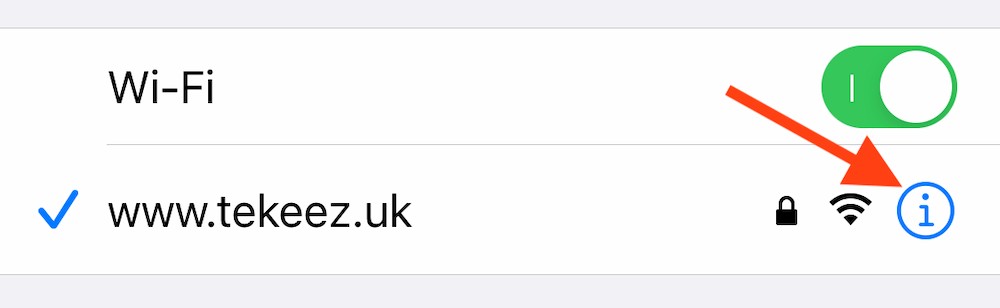
You'll now see the settings for that WiFi network, such as whether you're set to auto join the network and a new option called Private Address. By default, this will be switched on and you'll see the MAC address your device is giving out.
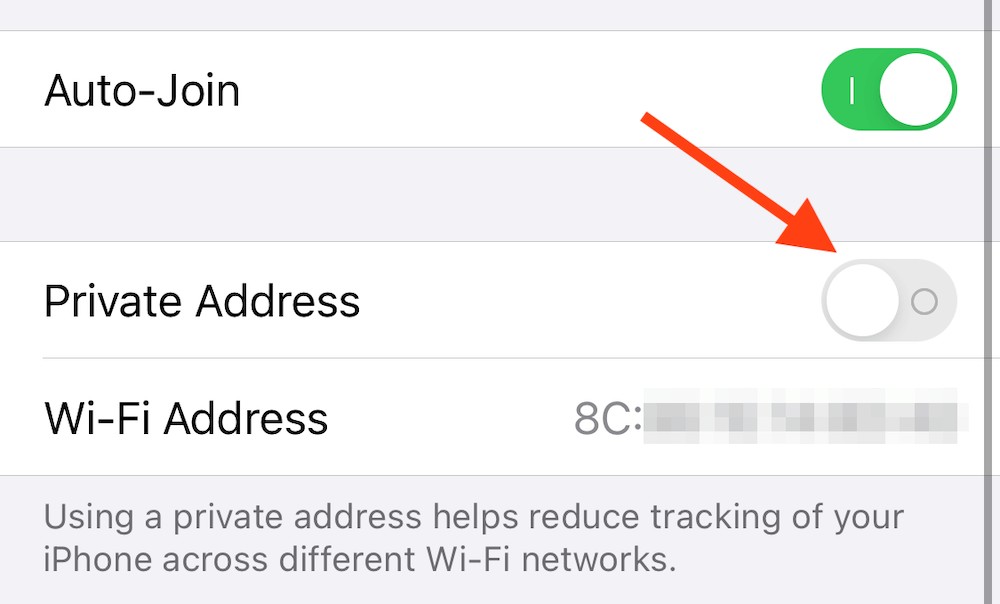
If you'd like to switch back to your device's original MAC address, you just need to turn off the Private Address option. Your device will disconnect from the network and reconnect and you'll have your original MAC address again.
If you're close enough to see WiFi networks that you've connected to before, you can turn off Private Address before you reconnect. In the WiFi settings, just look for My Networks and you'll see the bearby networks that your device has been on before. You can just tap on the i to switch off Private Address before you even connect.
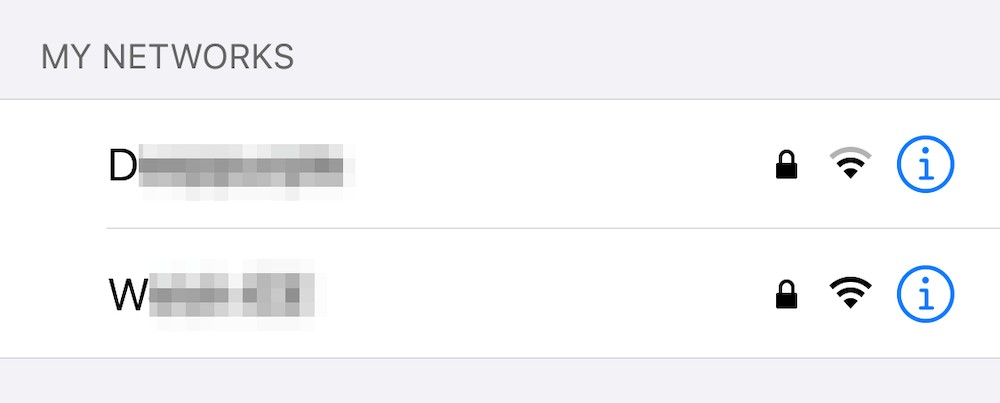
Generally speaking, when you're out and about it's a good idea to keep this option switched on to help protect your privacy but it's easy to turn off in the above examples if required.