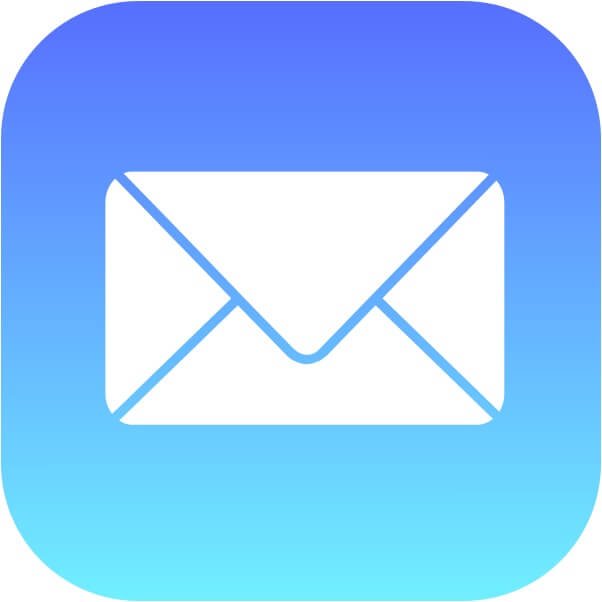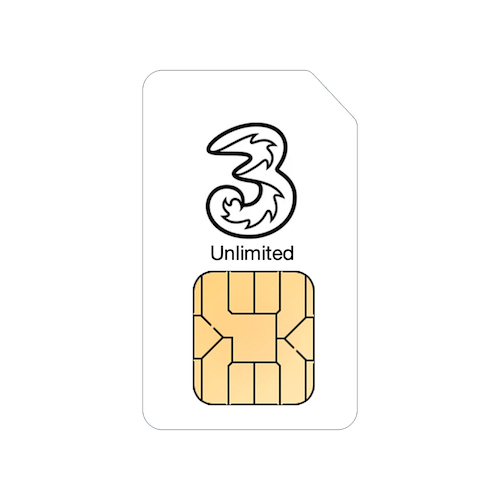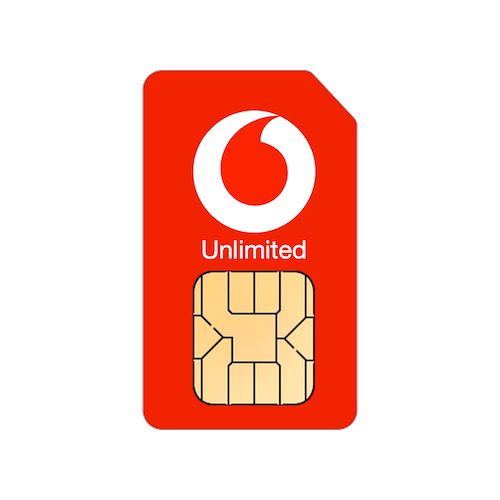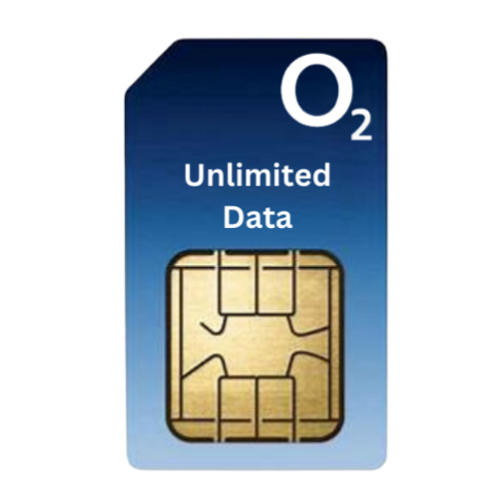Thanks very much and so speedy!
Two of the new features in Mail in iOS 16 for iPhone are the ability to send an email later and to undo an email you've sent.
In this tip, we'll show you how to use both of these new features.
Send Later
To send an email later, simply compose your email as you would normally and then tap and hold on the send button.
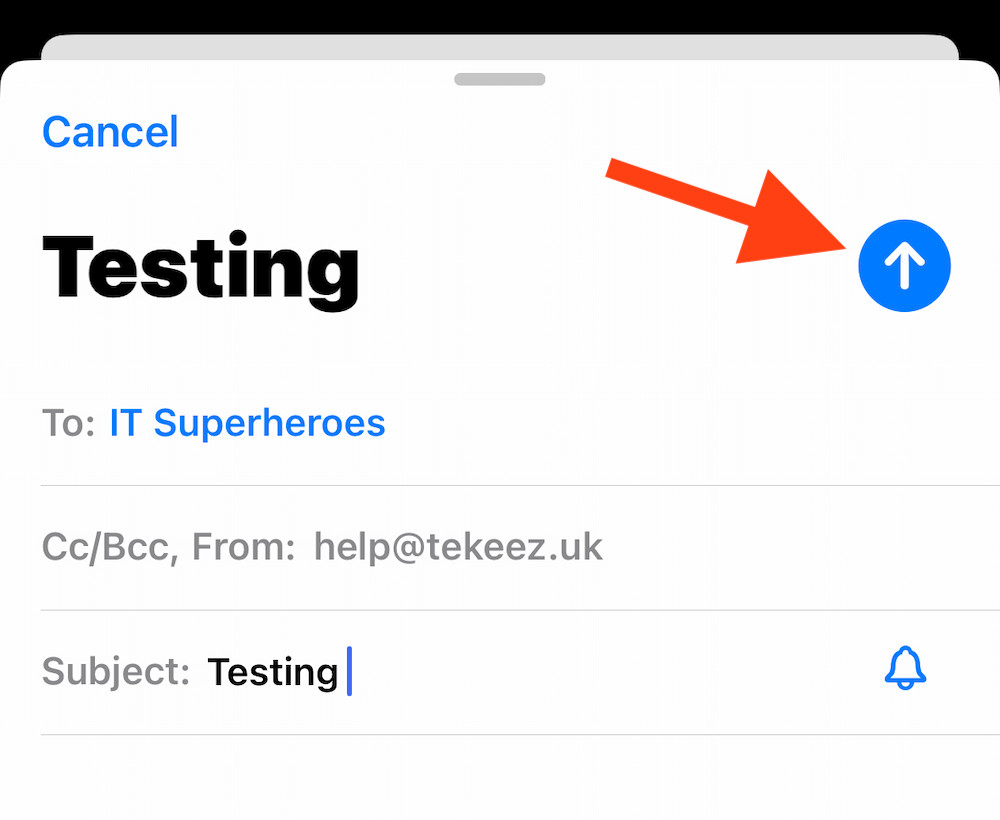 You'll then see some options appear to send now, send later tonight or send tomorrow morning. If you're happy with these options, simply tap on the one you want. If you want to schedule when the email is sent, tap on Send Later...
You'll then see some options appear to send now, send later tonight or send tomorrow morning. If you're happy with these options, simply tap on the one you want. If you want to schedule when the email is sent, tap on Send Later...
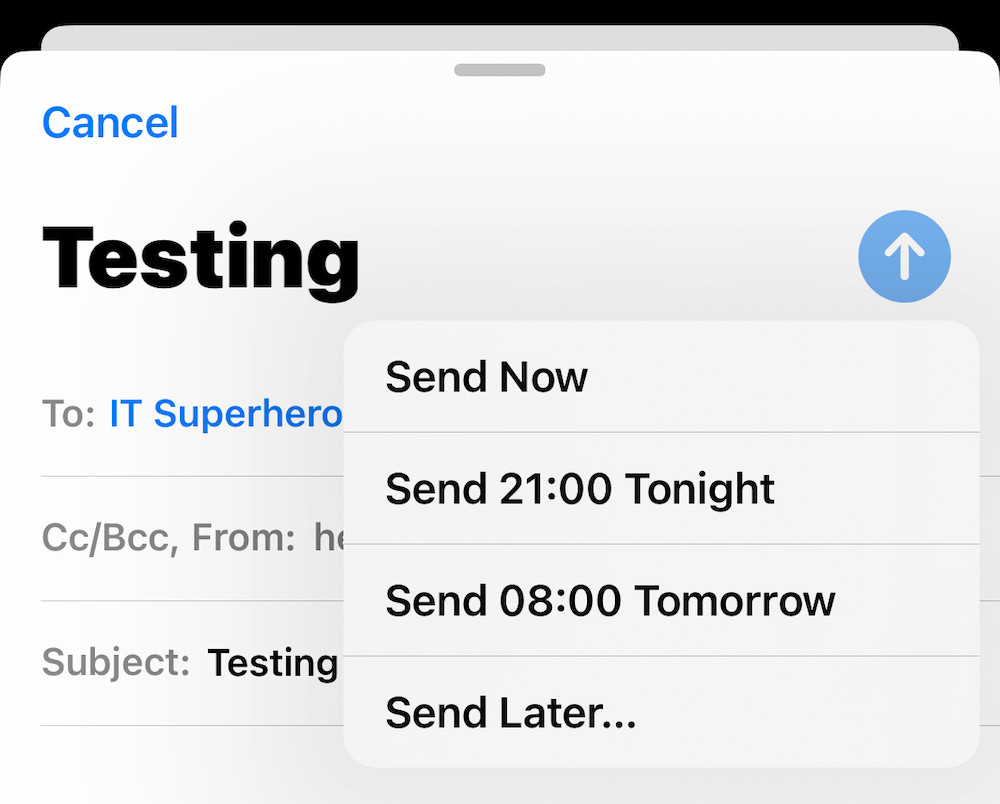
You can now set exactly when your email will send and then tap on Done. Please do note that your iPhone does need to be online at the time you've selected in order to send the email.
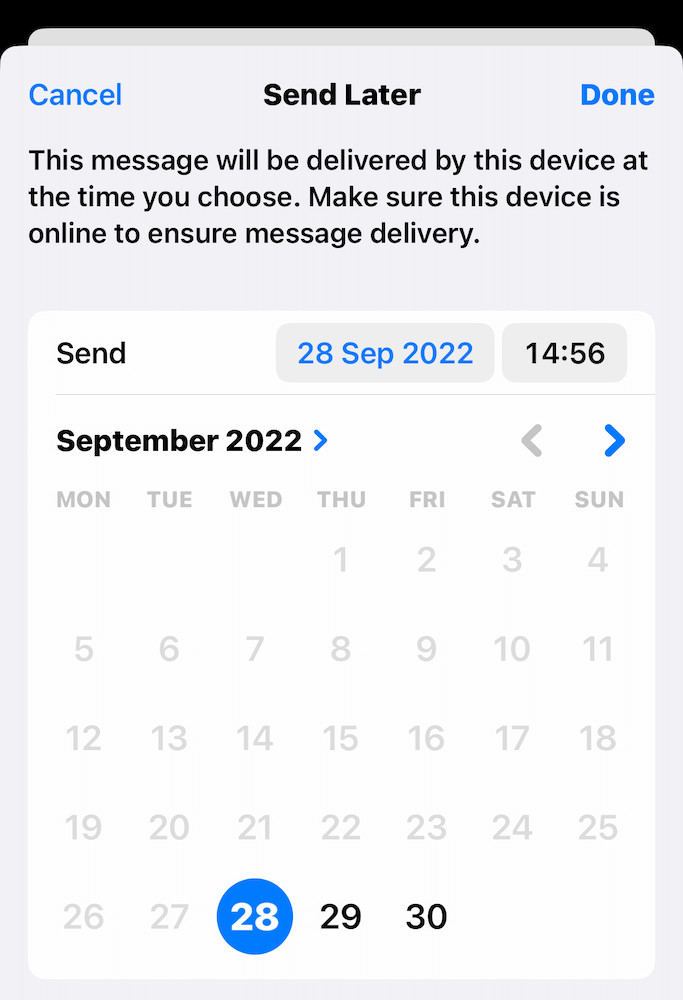
Undo Send
iOS 16 will now slightly delay the sending of an email after you press Send, just in case you change your mind or realise you've forgotten to include an attachment, by default the phone will wait 10 seconds and after you've sent your email, at the bottom of the screen you'll see the Undo Send button.
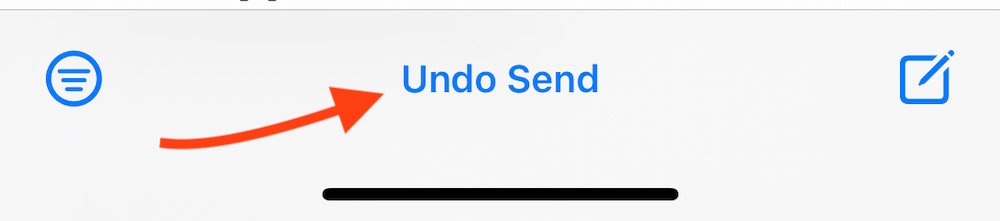
If you tap that button, you'll be taken back to the draft email so you can update it, add the attachments etc as needed.
If you'd like to change the time that you can undo the sending of your emails, simply tap on the Settings icon on your Home Screen, scroll down and tap on Mail, then tap on Undo Send Delay and you can choose to either switch the service off, or set it to 10, 20 or 30 seconds.
We hope you find this Tekeez Tip helpful and if you have any ideas for what you'd like to see in future tips, do please let us know.
In this tip, we'll show you how to use both of these new features.
Send Later
To send an email later, simply compose your email as you would normally and then tap and hold on the send button.
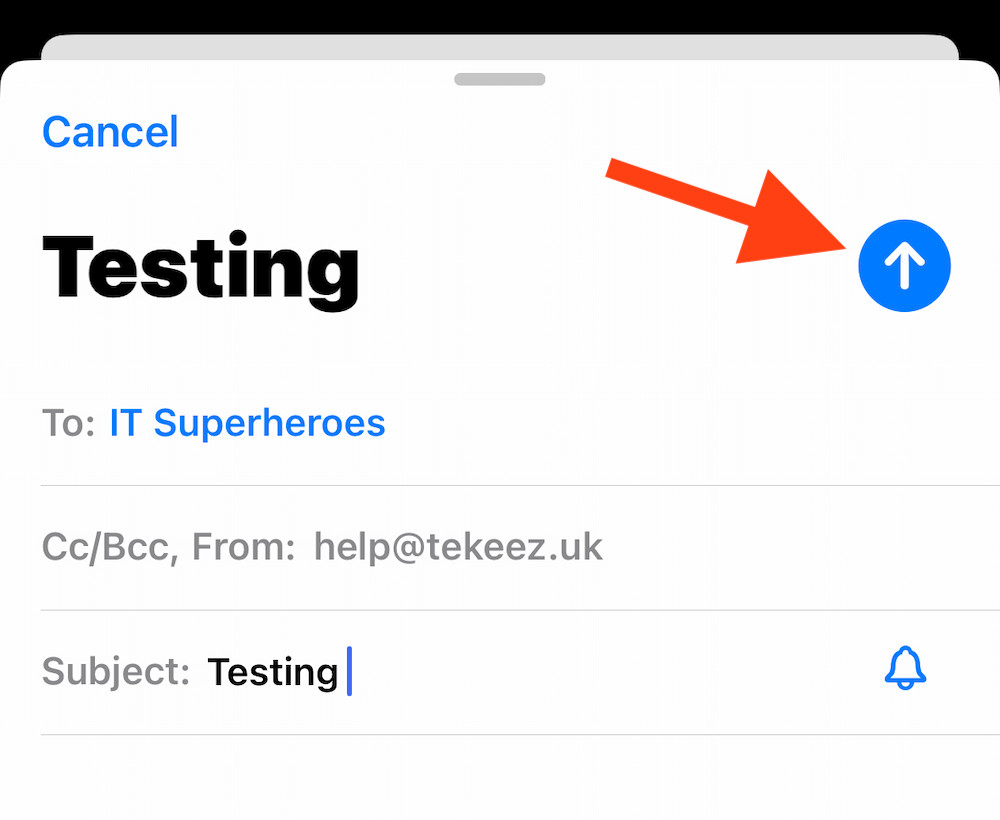 You'll then see some options appear to send now, send later tonight or send tomorrow morning. If you're happy with these options, simply tap on the one you want. If you want to schedule when the email is sent, tap on Send Later...
You'll then see some options appear to send now, send later tonight or send tomorrow morning. If you're happy with these options, simply tap on the one you want. If you want to schedule when the email is sent, tap on Send Later...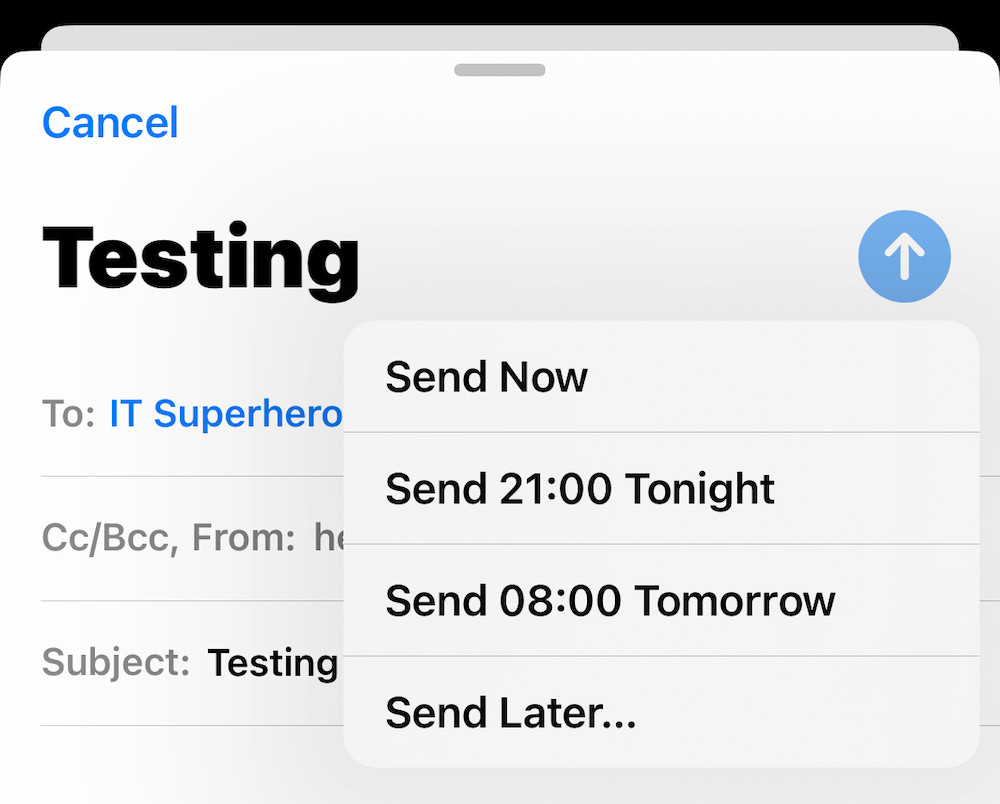
You can now set exactly when your email will send and then tap on Done. Please do note that your iPhone does need to be online at the time you've selected in order to send the email.
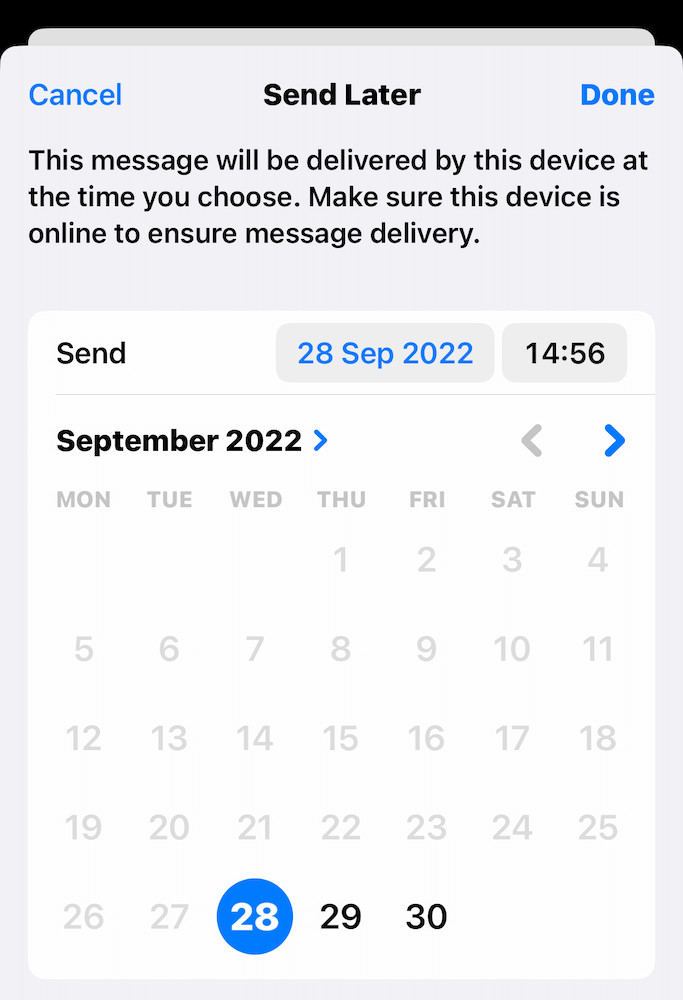
Undo Send
iOS 16 will now slightly delay the sending of an email after you press Send, just in case you change your mind or realise you've forgotten to include an attachment, by default the phone will wait 10 seconds and after you've sent your email, at the bottom of the screen you'll see the Undo Send button.
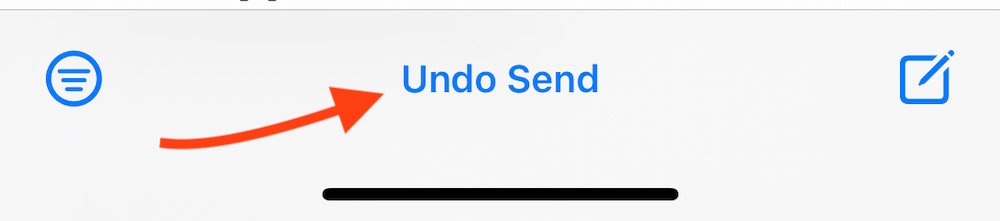
If you tap that button, you'll be taken back to the draft email so you can update it, add the attachments etc as needed.
If you'd like to change the time that you can undo the sending of your emails, simply tap on the Settings icon on your Home Screen, scroll down and tap on Mail, then tap on Undo Send Delay and you can choose to either switch the service off, or set it to 10, 20 or 30 seconds.
We hope you find this Tekeez Tip helpful and if you have any ideas for what you'd like to see in future tips, do please let us know.
Featured Product

© 1994-2025 EuroSolve Ltd - Tekeez® is a registered trademark and brand of EuroSolve Ltd
0333 023 0001.
0333 023 0001.
Tekeez® Oxford:
Prama House • 267 Banbury Road • Oxford • OX2 7HT
Tekeez® Caerphilly:
Britannia House • Caerphilly Business Park • Van Road • Caerphilly • CF83 3GG