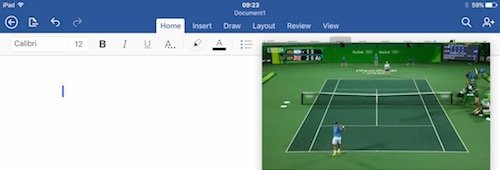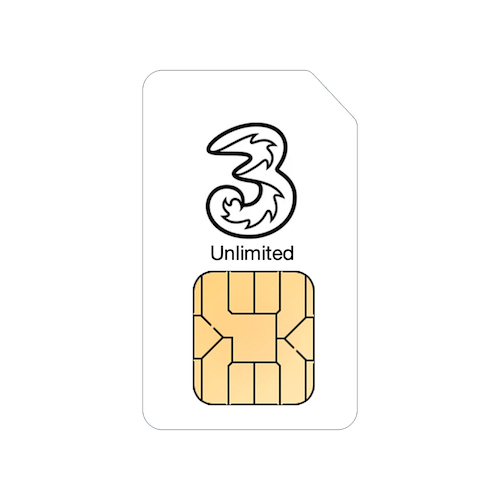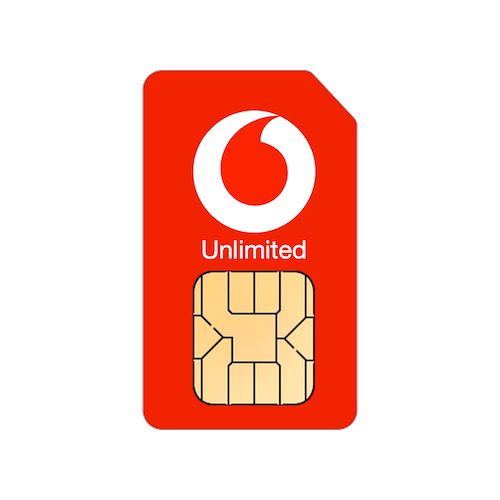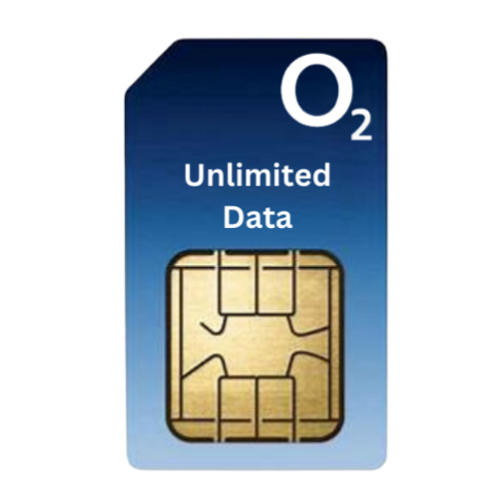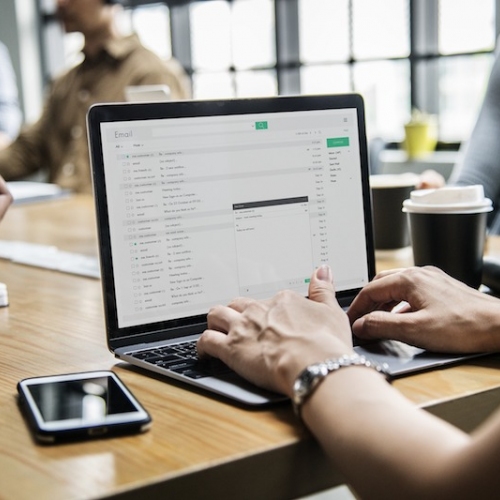So lucky to have you there as a help with all things technical!
One of the big features in iOS 9 when it was released was split screen multitasking on the iPad. We still get a lot of questions about this and a lot of people aren't sure how it can help them so we thought it was an ideal subject for Tekee Tim to cover.
Usually when you're using your iPad, the app you're using fills the entire screen and usually this is exactly what you want, but if you want to see two apps at the same time, perhaps to cut and paste some content from one app to another, this is where split screen multitasking comes in.
To start, open the first app that you want to use, in this example, we're using Mail. When your app is open, swipe in from just off the right hand side of the iPad screen.
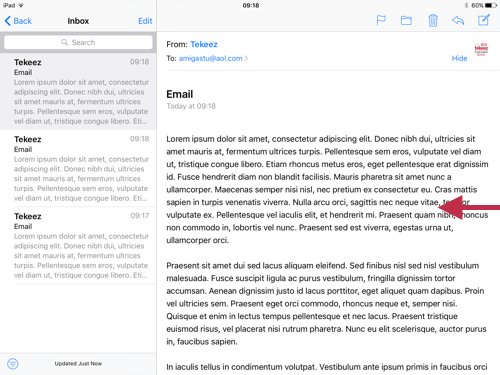
You'll now see a list of the other apps on your iPad that can be run in split screen mode. Swipe up and down the list until you find the app you want to run, then tap on it.
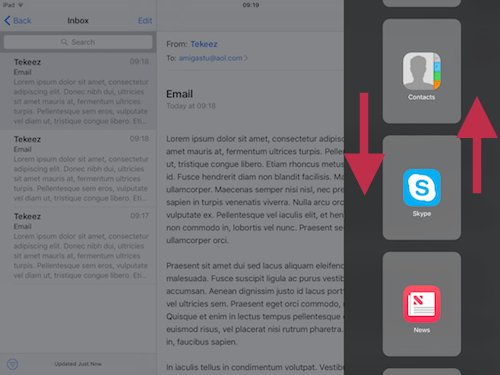
You'll now see your second app (in this example, Safari) running on top of your first app. In this mode, the first app you were using is paused and you can't use it, so to enter split screen multitasking mode, place your finger on the divider between the two apps and drag it into the middle of the screen.
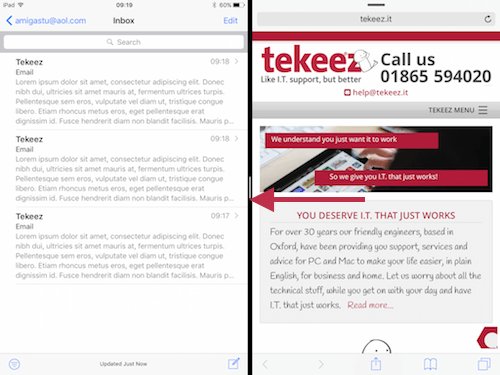
Both apps are now active and you can use them both at the same time. In this example, we're going to start a new email in Mail and then copy and paste some text from Safari on the right. All we need to do is start a new email as normal, then highlight the text from the website and copy it.
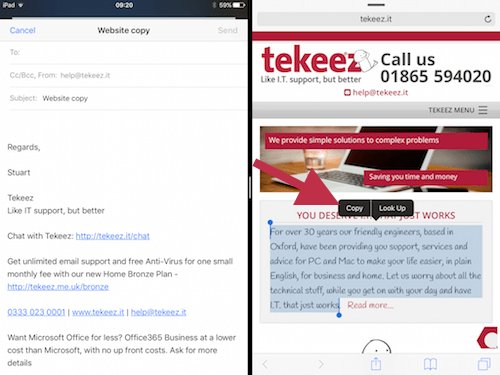
Once you've copied the text, paste it into the email as you would usually.
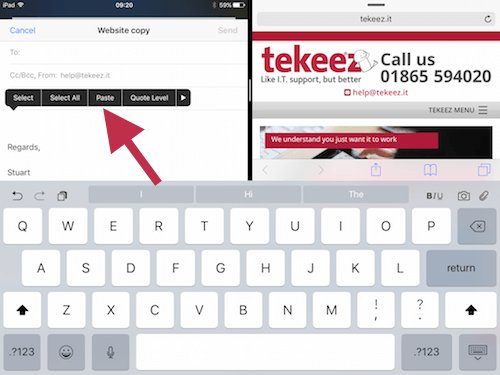
You can now send your email and the whole process should have been much easier than opening Safari, copying the text, switching to Mail and then pasting and sending the email.
Split screen view can also be very helpful if you're referencing content from another app and need to be able to see it. In the example below, we've got Word open on the left and Wikipedia on the right, this way we can write a new document and see the Wikipedia article that we want to use at the same time.
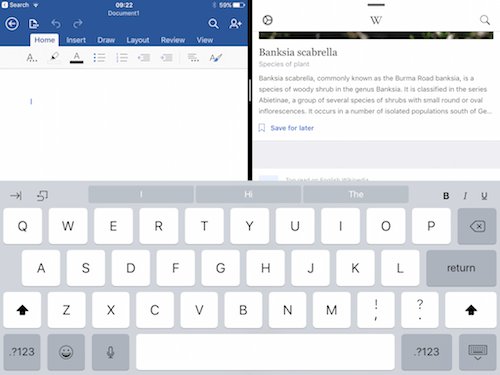
When you want to change the app on the right hand side of the screen, all you need to do is swipe down from the top of the right hand side of the screen and you'll see the list of all the available apps again.
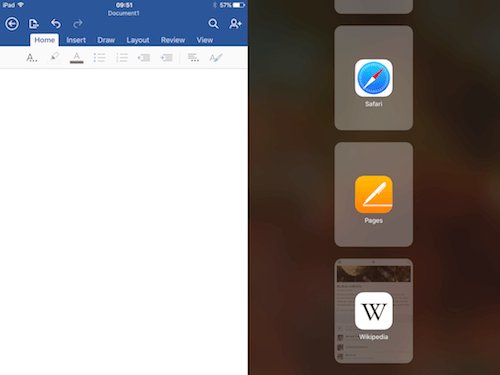
If you want to close your second app and go back to full screen, simply drag the dividing bar back off the right hand side of the screen. You can also use multitasking to have picture in picture on your iPad, so if you're hard at work on your document and want to keep up with the sports, simply open up iPlayer and choose what you want to watch, then switch to Word and you'll have your document ready to work on as well as being able to watch TV.
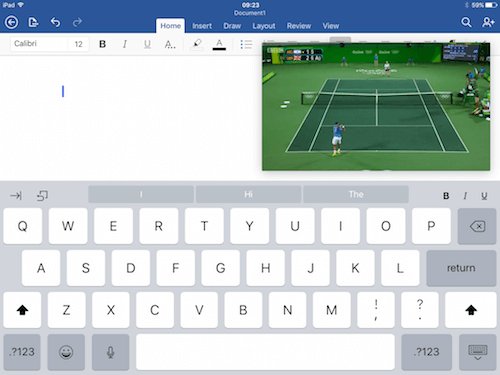
Usually when you're using your iPad, the app you're using fills the entire screen and usually this is exactly what you want, but if you want to see two apps at the same time, perhaps to cut and paste some content from one app to another, this is where split screen multitasking comes in.
To start, open the first app that you want to use, in this example, we're using Mail. When your app is open, swipe in from just off the right hand side of the iPad screen.
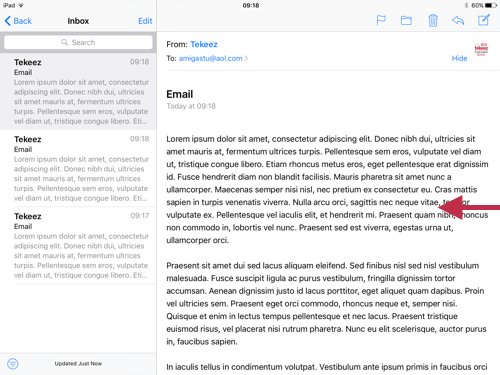
You'll now see a list of the other apps on your iPad that can be run in split screen mode. Swipe up and down the list until you find the app you want to run, then tap on it.
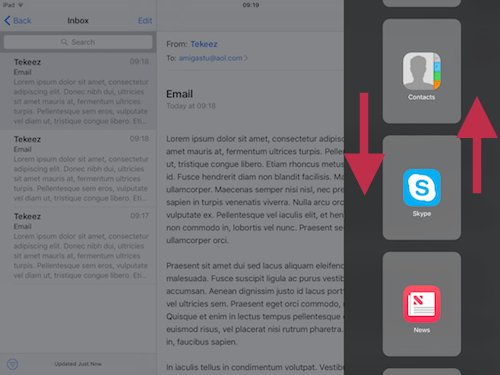
You'll now see your second app (in this example, Safari) running on top of your first app. In this mode, the first app you were using is paused and you can't use it, so to enter split screen multitasking mode, place your finger on the divider between the two apps and drag it into the middle of the screen.
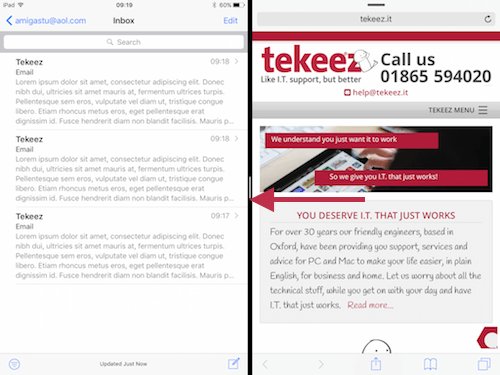
Both apps are now active and you can use them both at the same time. In this example, we're going to start a new email in Mail and then copy and paste some text from Safari on the right. All we need to do is start a new email as normal, then highlight the text from the website and copy it.
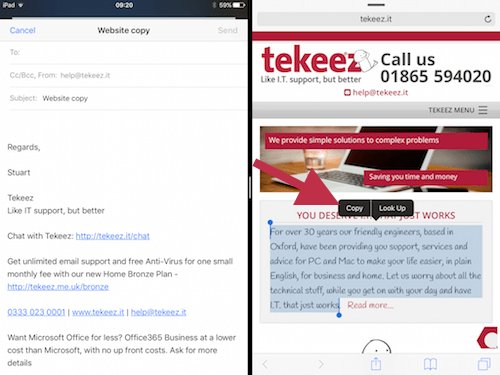
Once you've copied the text, paste it into the email as you would usually.
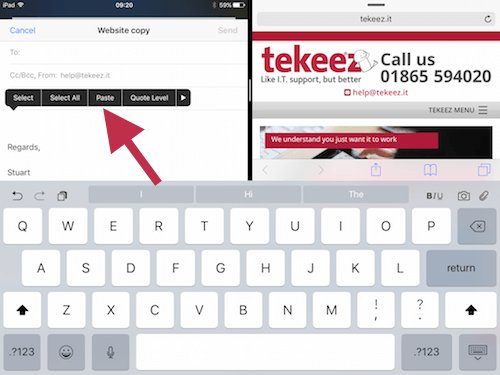
You can now send your email and the whole process should have been much easier than opening Safari, copying the text, switching to Mail and then pasting and sending the email.
Split screen view can also be very helpful if you're referencing content from another app and need to be able to see it. In the example below, we've got Word open on the left and Wikipedia on the right, this way we can write a new document and see the Wikipedia article that we want to use at the same time.
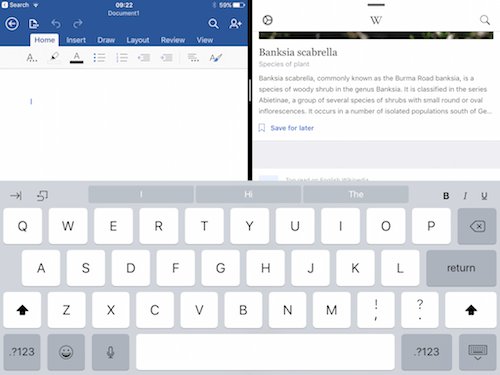
When you want to change the app on the right hand side of the screen, all you need to do is swipe down from the top of the right hand side of the screen and you'll see the list of all the available apps again.
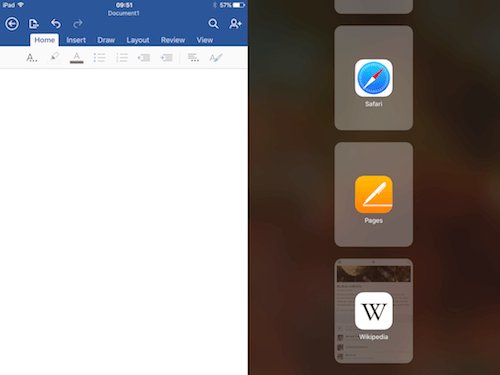
If you want to close your second app and go back to full screen, simply drag the dividing bar back off the right hand side of the screen. You can also use multitasking to have picture in picture on your iPad, so if you're hard at work on your document and want to keep up with the sports, simply open up iPlayer and choose what you want to watch, then switch to Word and you'll have your document ready to work on as well as being able to watch TV.
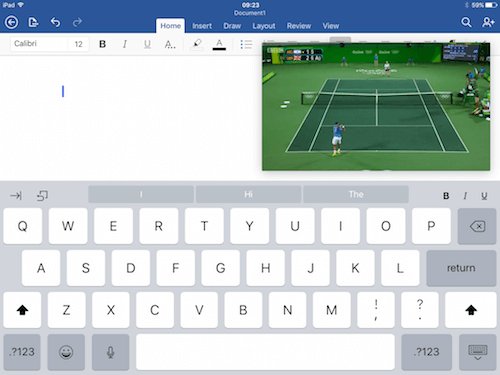
Featured Product

© 1994-2025 EuroSolve Ltd - Tekeez® is a registered trademark and brand of EuroSolve Ltd
0333 023 0001.
0333 023 0001.
Tekeez® Caerphilly:
Britannia House • Caerphilly Business Park • Van Road • Caerphilly • CF83 3GG
Tekeez® Oxford:
Prama House • 267 Banbury Road • Oxford • OX2 7HT